Article directory
Before I start the text, I would like to recommend a website to you. A few days ago, I discovered a giant artificial intelligence learning website. It is easy to understand and humorous . I can’t help but share it with everyone. Click to jump to the website .

Introduction
Soft routing is a PC hardware plus a routing system to realize the function of a router. It can also be said to be a router that uses software to achieve the routing function .
The benefits of using soft routing to control computers in the LAN:
- Soft routing has low power consumption , low noise, and low standby cost.
- The soft router can form a local area network with multiple computers in the office. By controlling the soft router, you can control the effects of other computers.
After the soft routing is configured, the commonly used networking effect is as shown in the figure:
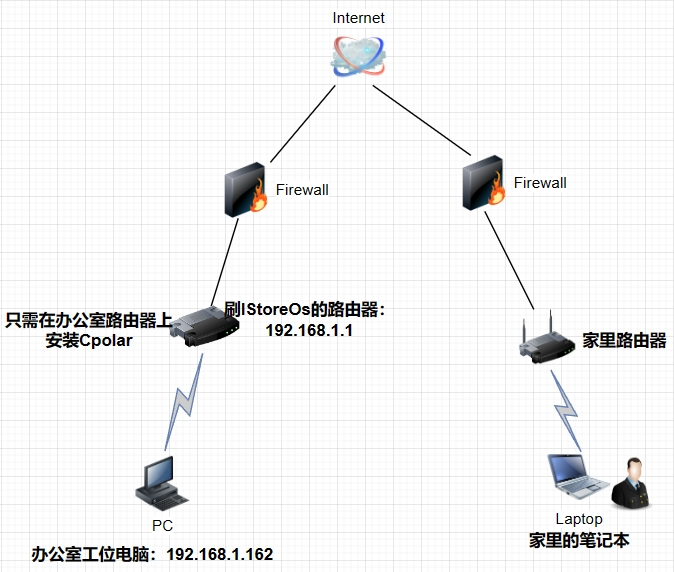
The operation process is:
- In the office, use Cpolar on the soft router to penetrate the 3389 remote desktop port of a computer under the router and map it to a public network TCP address.
- Use any device at home, download the remote desktop software, and use this permanent fixed TCP address to remotely access the workstation computer in the company.
1. Configure the remote desktop public network address
Open iStoreOS default address: http://192.168.1.1/
Select the service - Cpolar intranet penetration - open the WebUI interface .
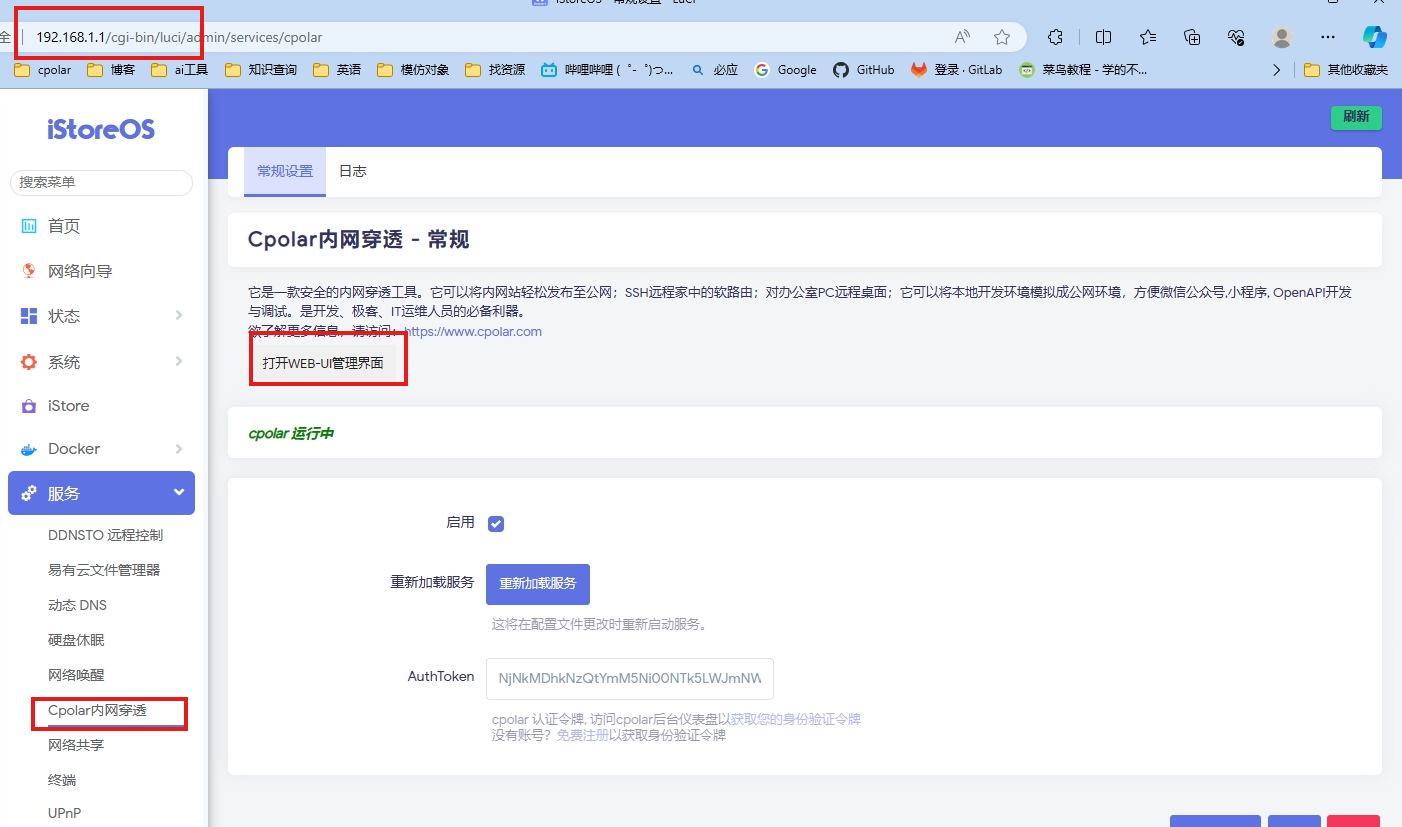
Open the Cpolar WebUI interface: http://192.168.1.1:9200 ( iStoreOS local address: 9200 )
Select on the left - Create Tunnel
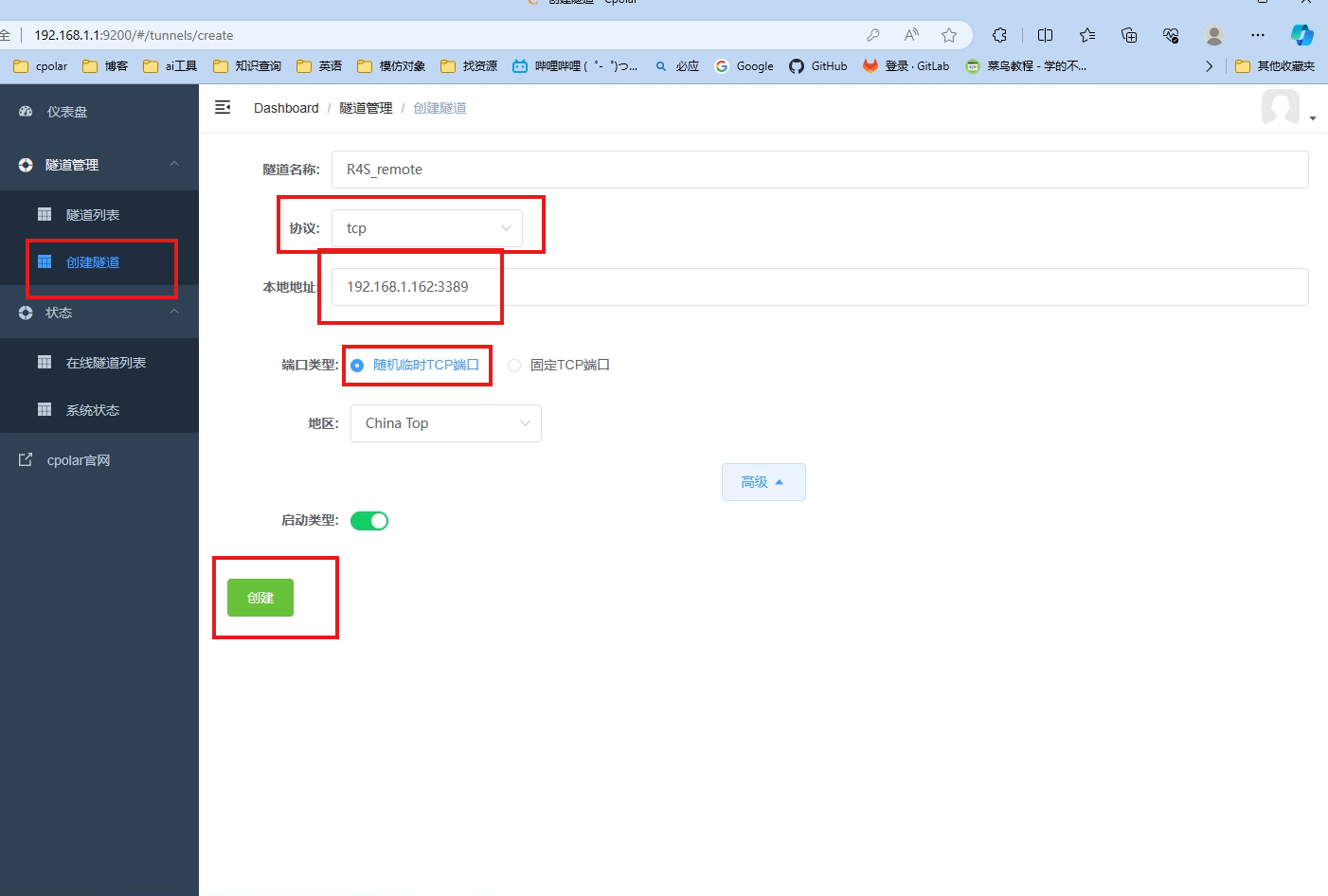
- Tunnel name: You can customize the name. Be careful not to duplicate the existing tunnel name.
- Protocol: TCP
- Local address: IP of the computer you want to access remotely: 3389 (the address I filled in is 192.168.1.162:3389)
- Domain name type: random domain name
- Region: Select China Top (for the free version, select China Top, and for the paid version, select china vip)
Click创建
Click on the online tunnel list . You can see that Cpolar has mapped a public network address. Next, we save this address to the control end and use remote desktop software to access this address on the control end.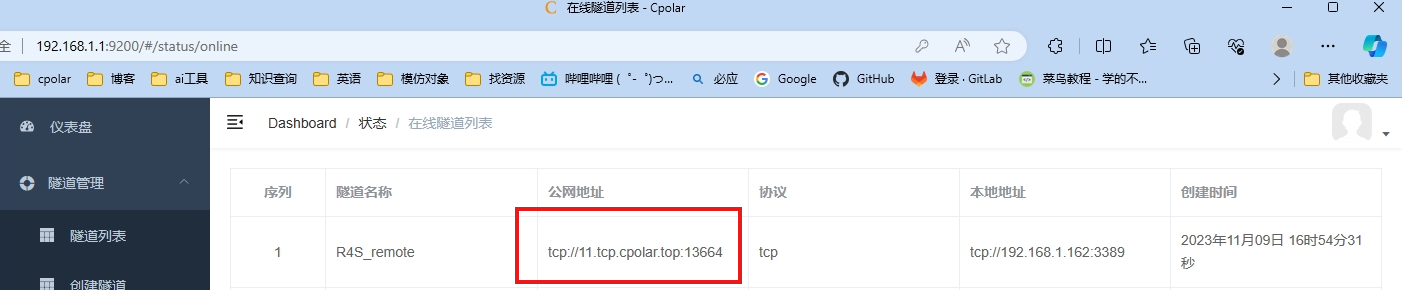
Download Microsoft Remote using your mobile phone :
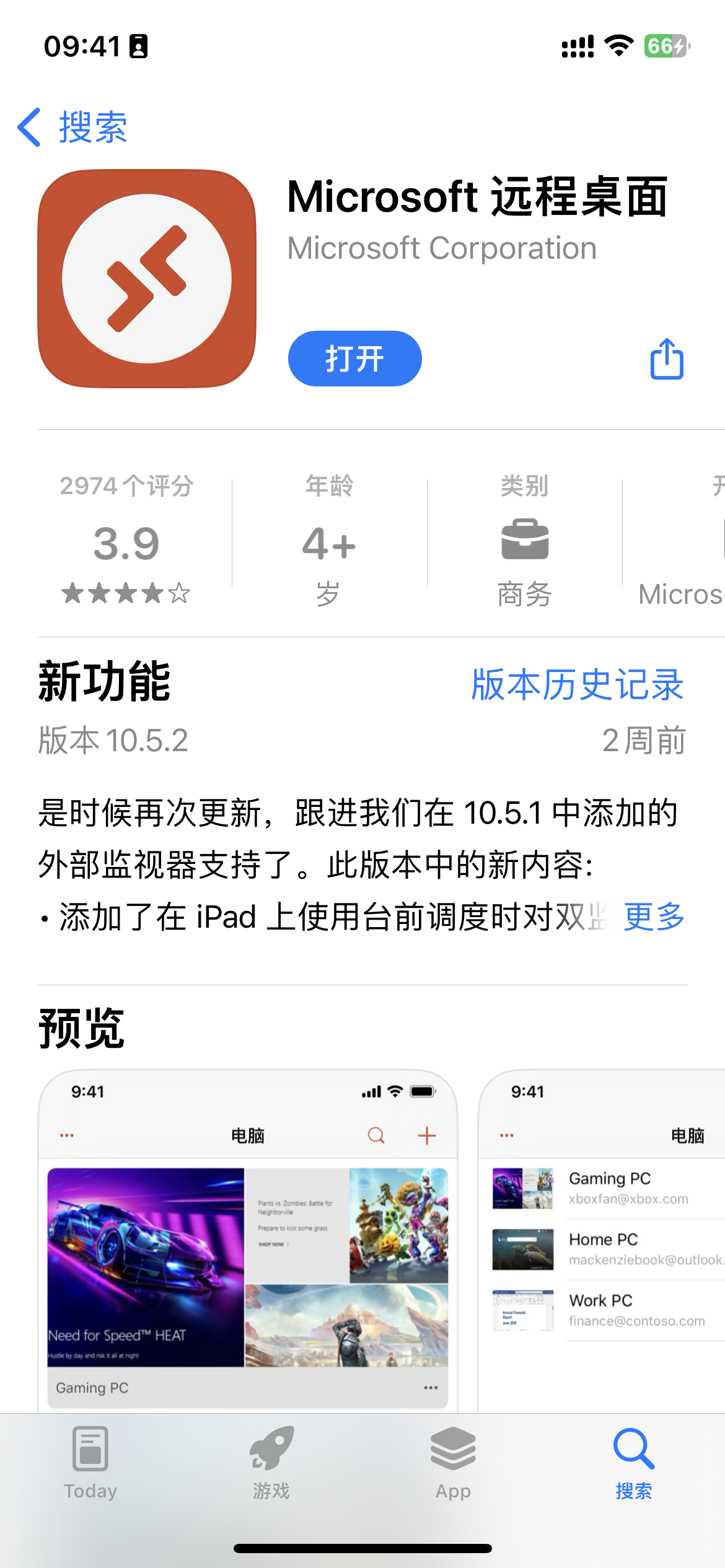
Add a computer:
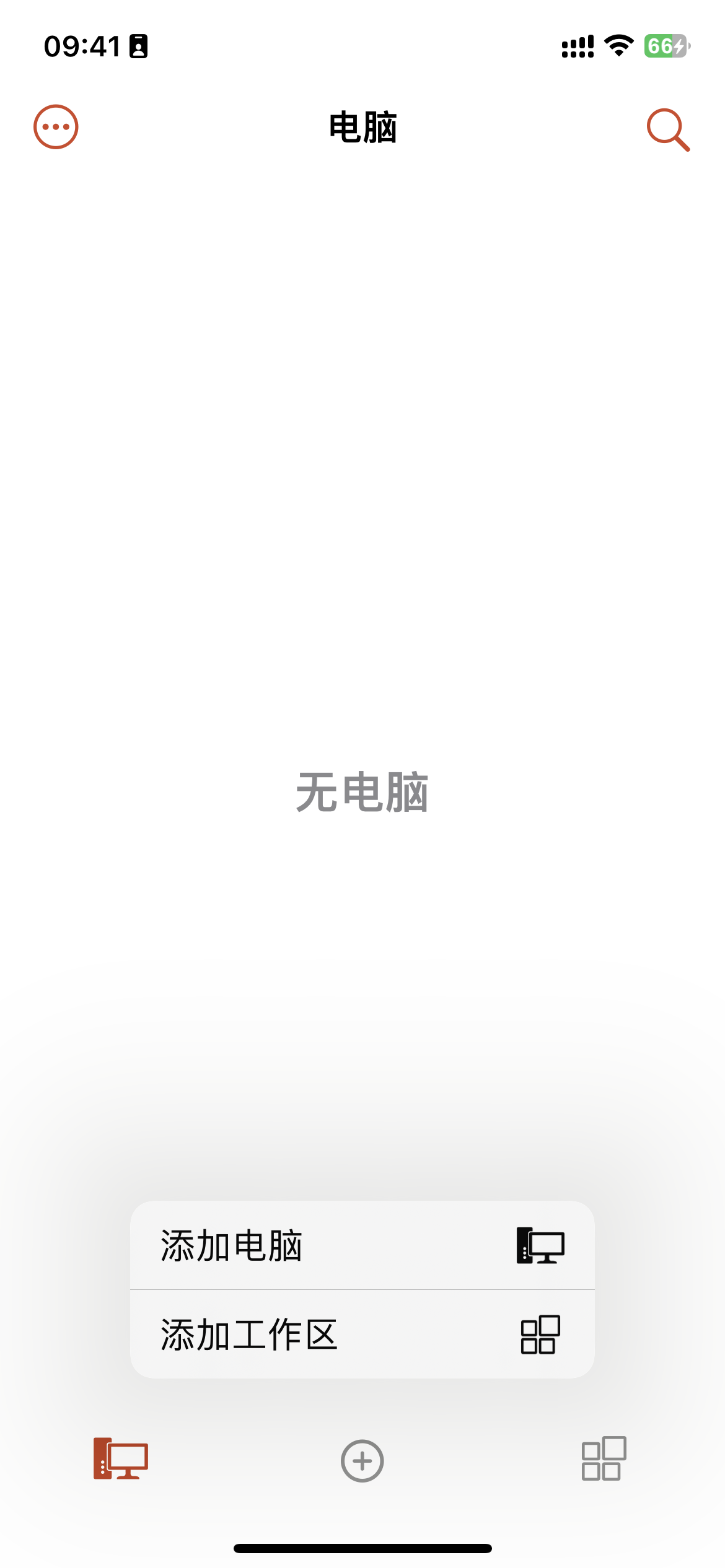
Copy and paste the public TCP address:
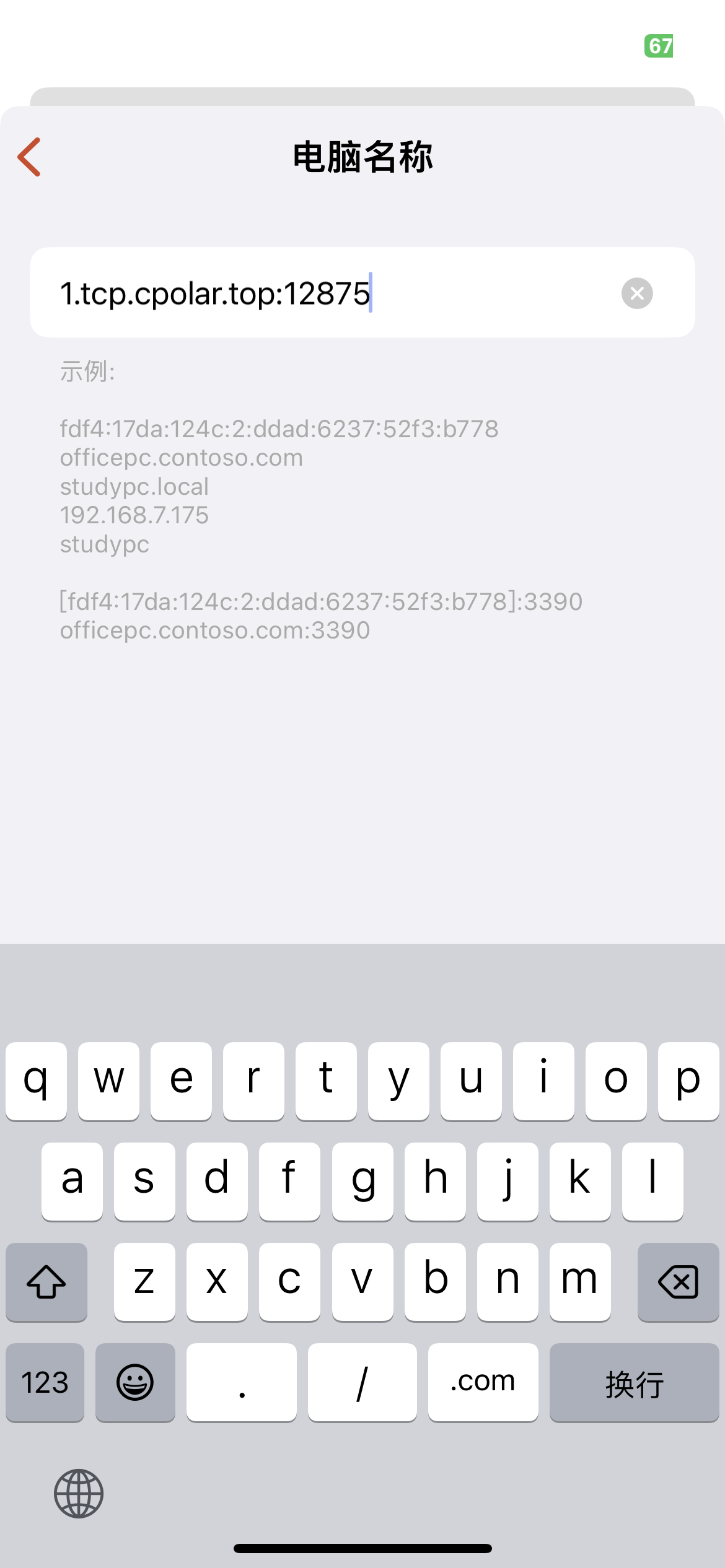
Login computer account password:
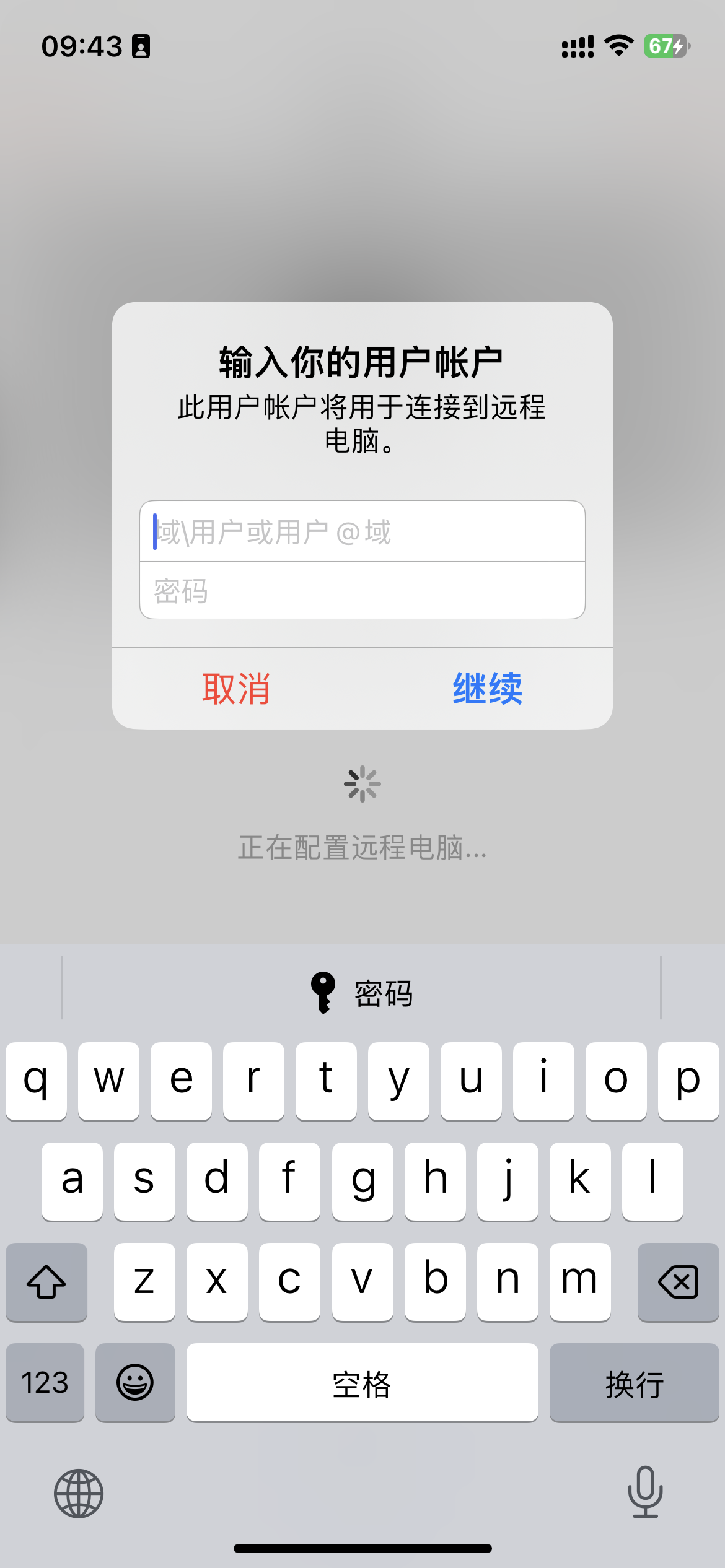
Success link:
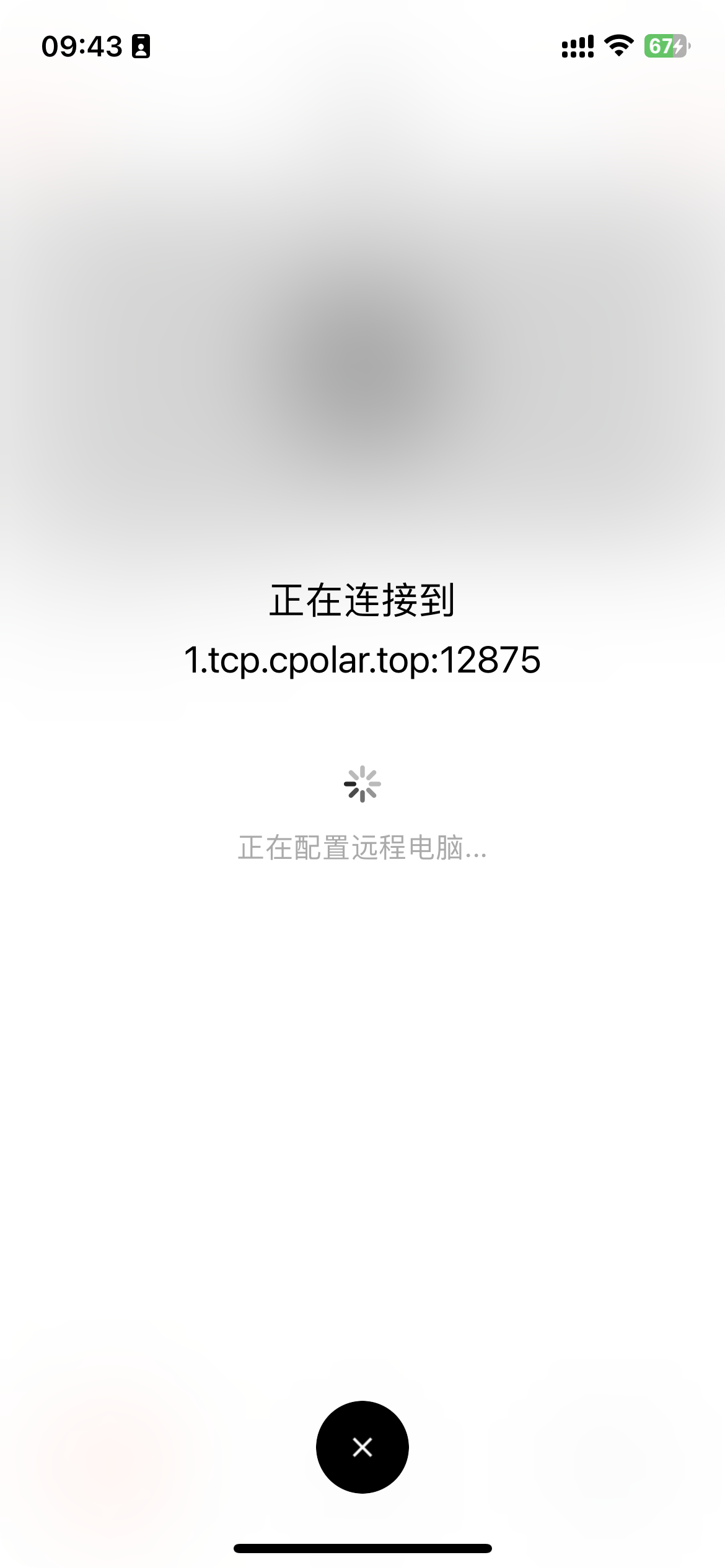
enter the system:
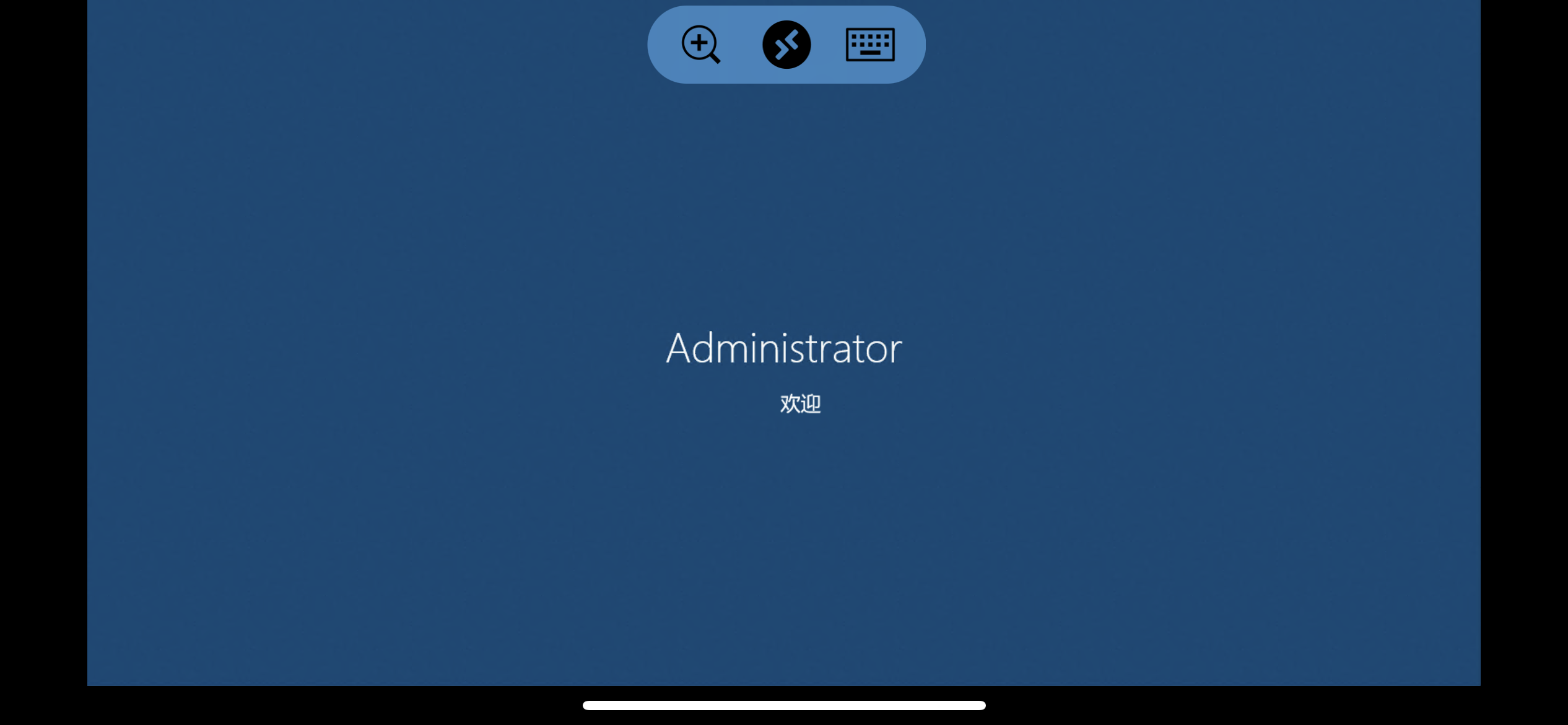
In this way, as long as we have a tablet/mobile phone + Bluetooth keyboard and mouse at home , we can remotely control the office computer.
In the same way, you can also use a laptop/desktop at home :
In the Microsoft Store - download the Microsoft Remote Desktop application ( download from the Apple AppStore for mac )
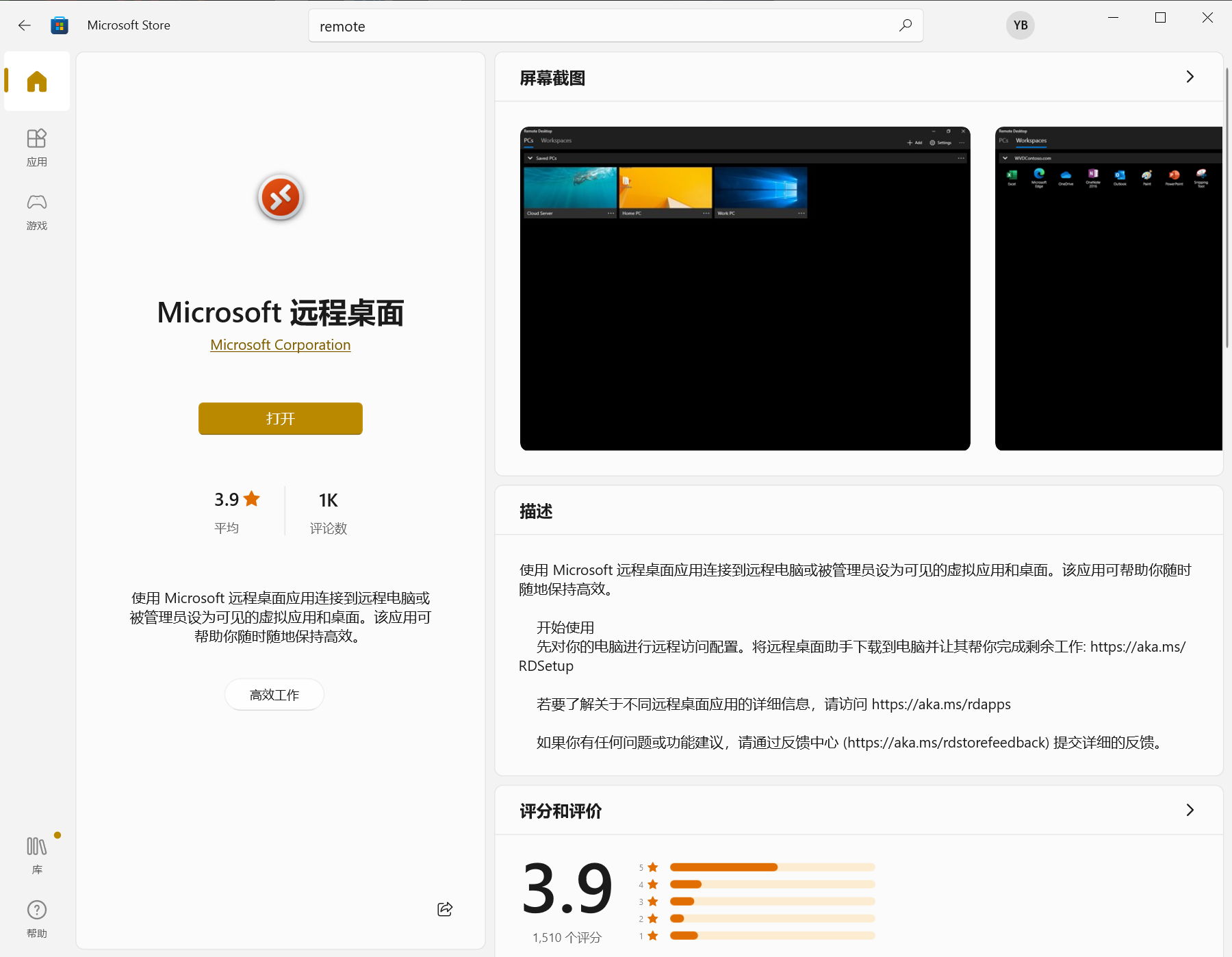
Open and add a computer.
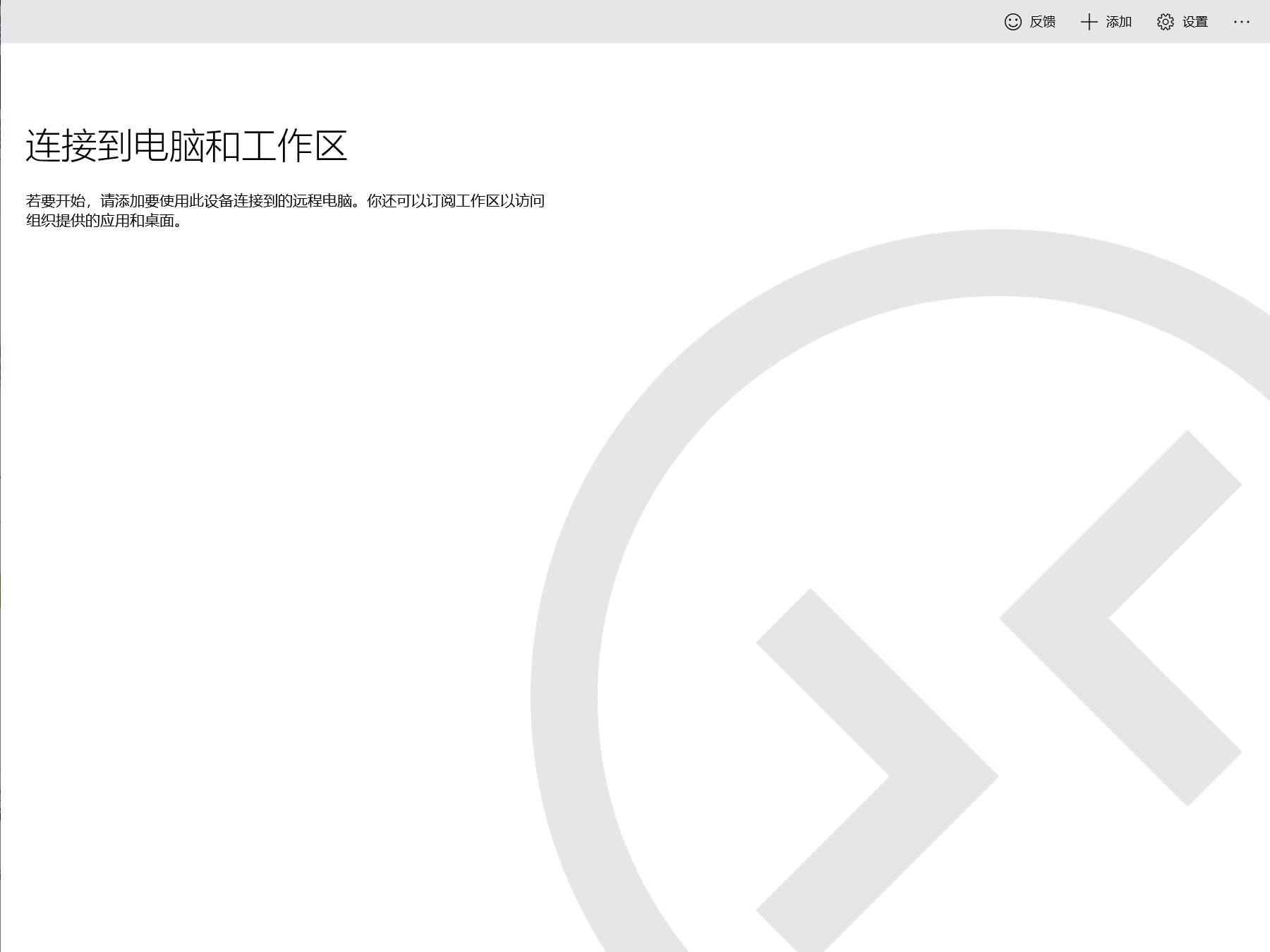
Enter the TCP address here to control remotely. The effect is better when using the computer remote desktop.
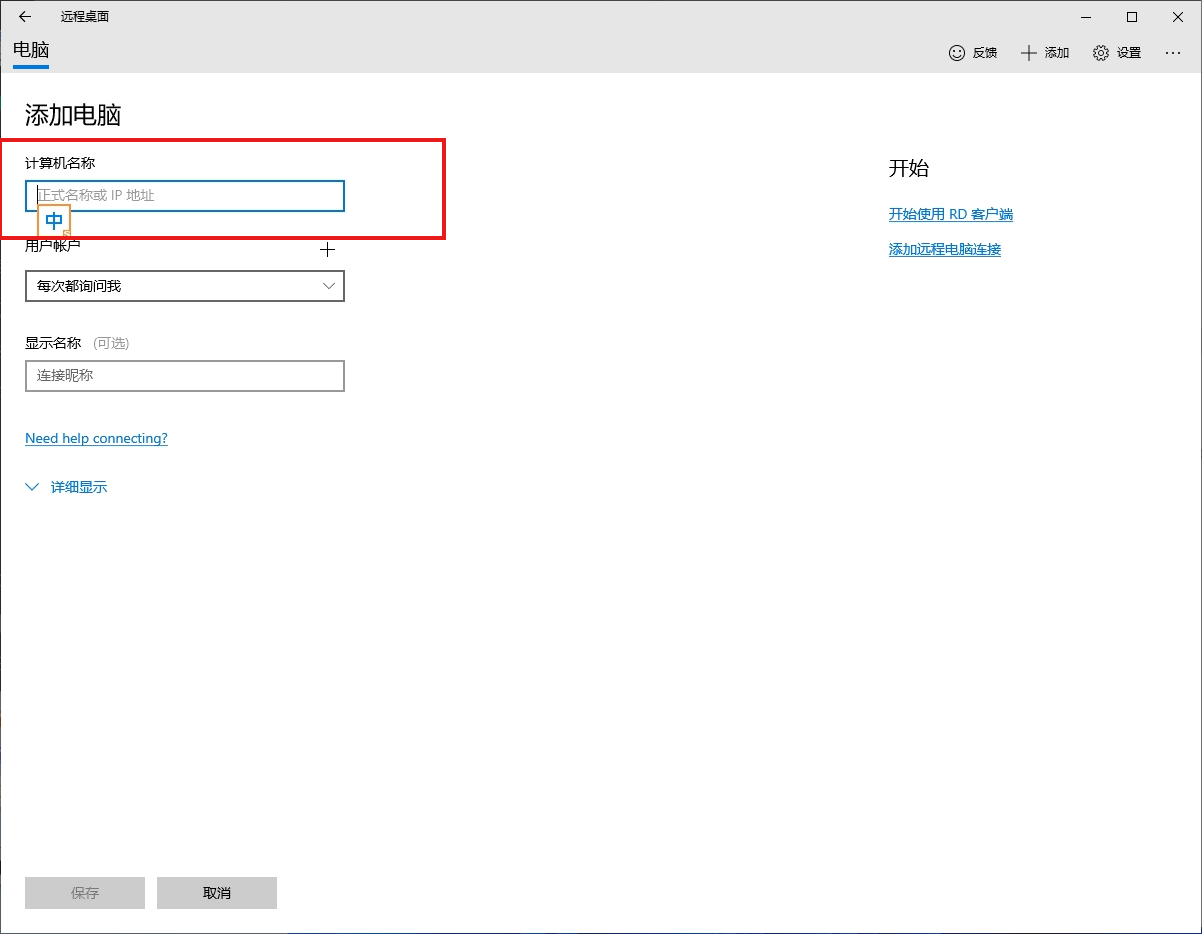
2. Use a permanent fixed address at home to access company computers
In order to better demonstrate, we used the tunnel generated by cpolar in the aforementioned process, and its public network address was randomly generated. It is difficult to remember, for example, 3ad5da5.r10.cpolar.top . If you log in from another device, you still have to check this address. Moreover, the random domain name still changes 24 hours a day. When you log in the next day, you have to check the newly generated address.
Therefore, I usually configure a fixed TCP address on the official website in advance. It is easier to remember. Every time I log in, I can log in directly without having to reconfigure the address.
The specific operation method is:
Log in to the Cpolar official website , click Reserve on the left, and find the reserved TCP address. Let’s reserve a fixed TCP address for Minecraft:
-
Region: Choose by yourself
-
Description: Notes, customizable
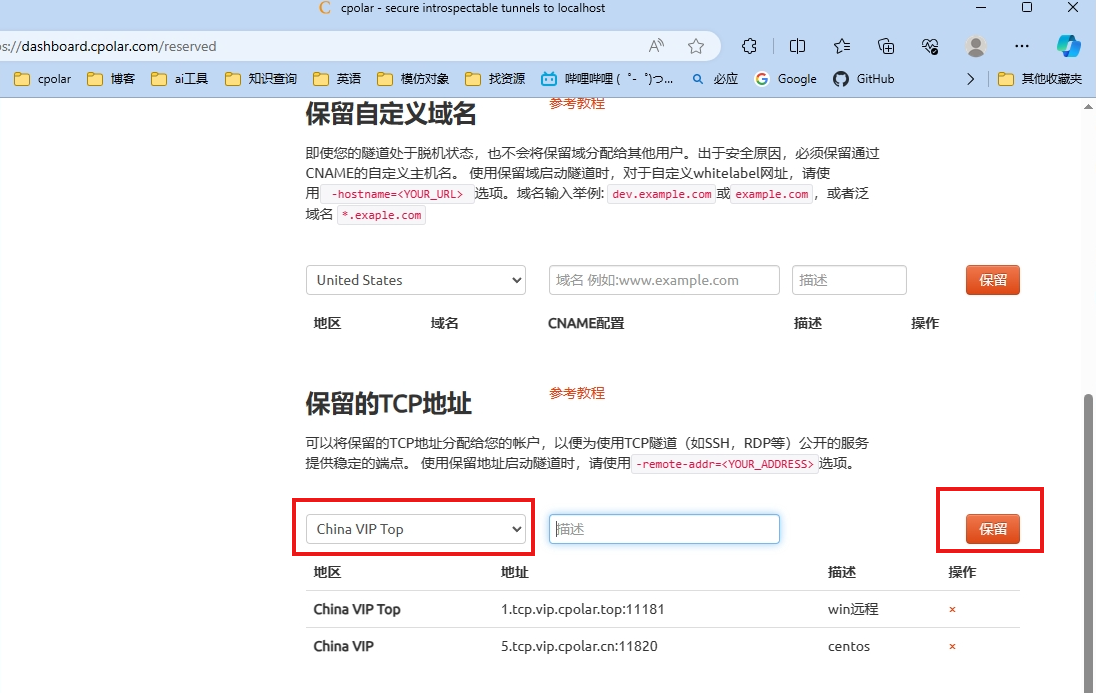
After the reservation is completed, return to the Cpolar WebUI interface: http://192.168.1.1:9200 ( iStoreOS local address: 9200 )
Create a tunnel again for pinning TCP:
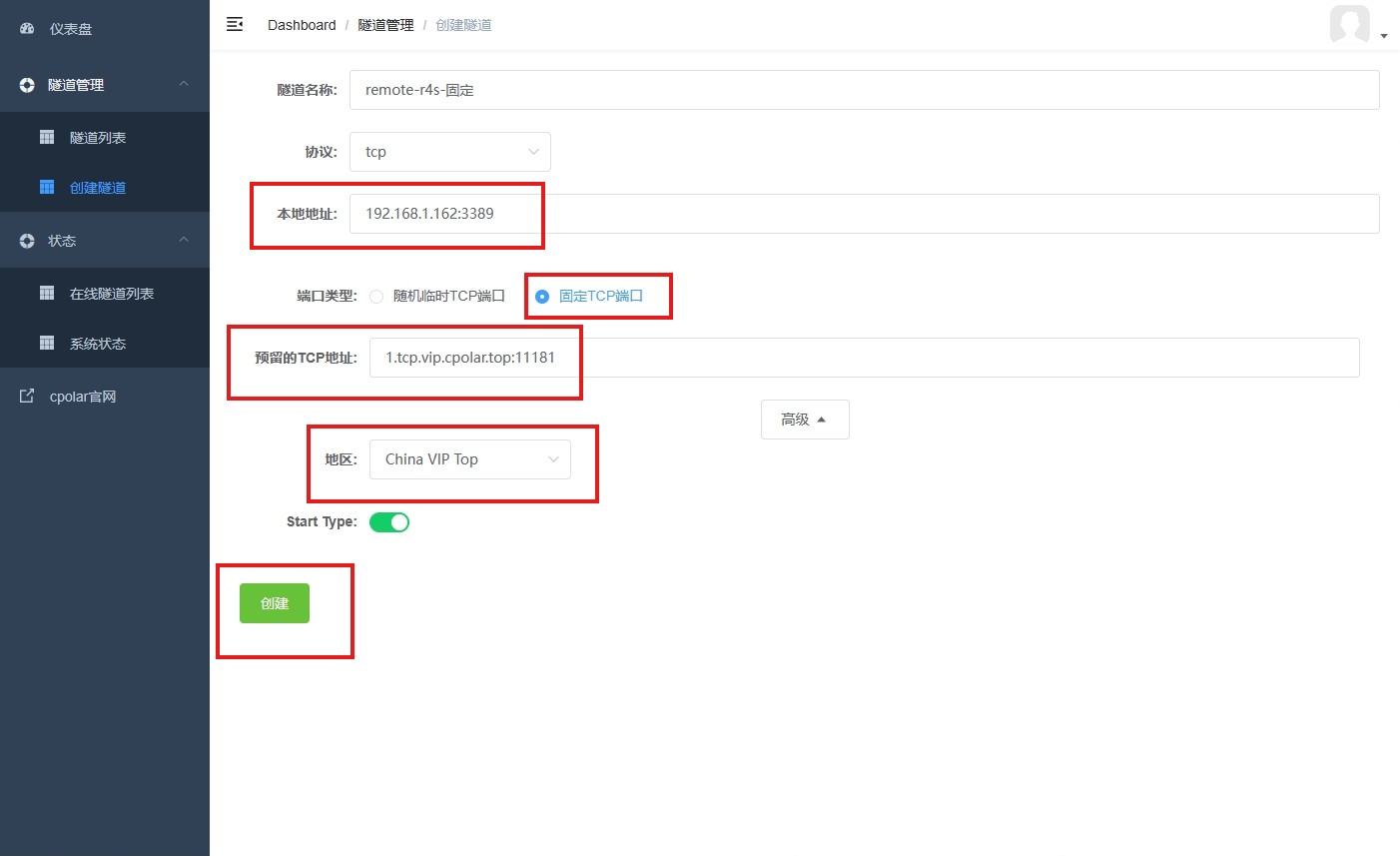
Fill in the content:
-
Local address: Same as above
-
Domain name type: fixed TCP port
-
Region: The region selected when retaining the official website (I chose China VIP Top)
Click Create
After creation, click on the online tunnel list . You can see that Cpolar maps the local address to the permanently fixed public network address we reserve on the official website.
We can save this address for later use.

Go back to the control computer and use this fixed address to access the remote desktop:
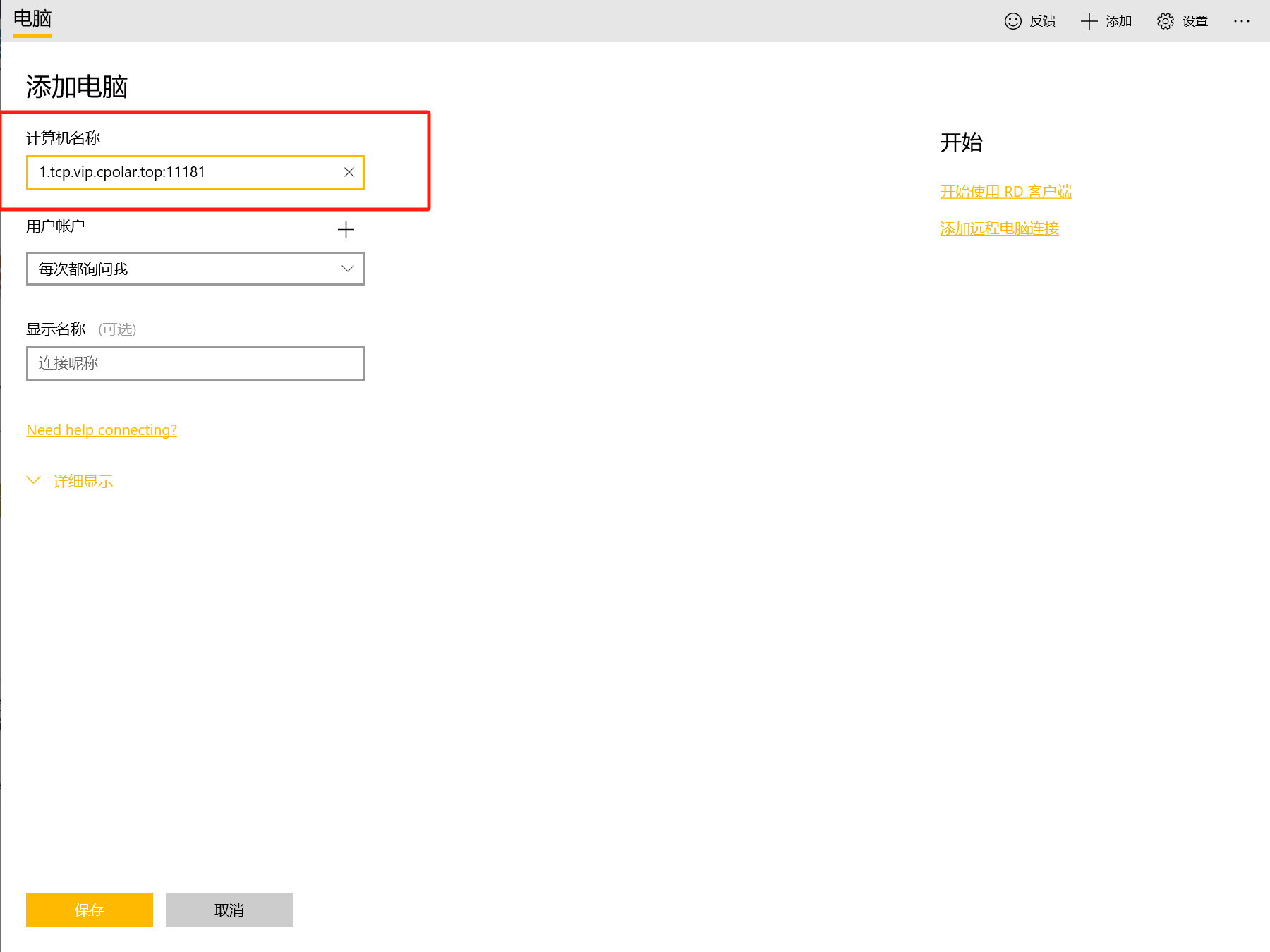
Successfully accessed:
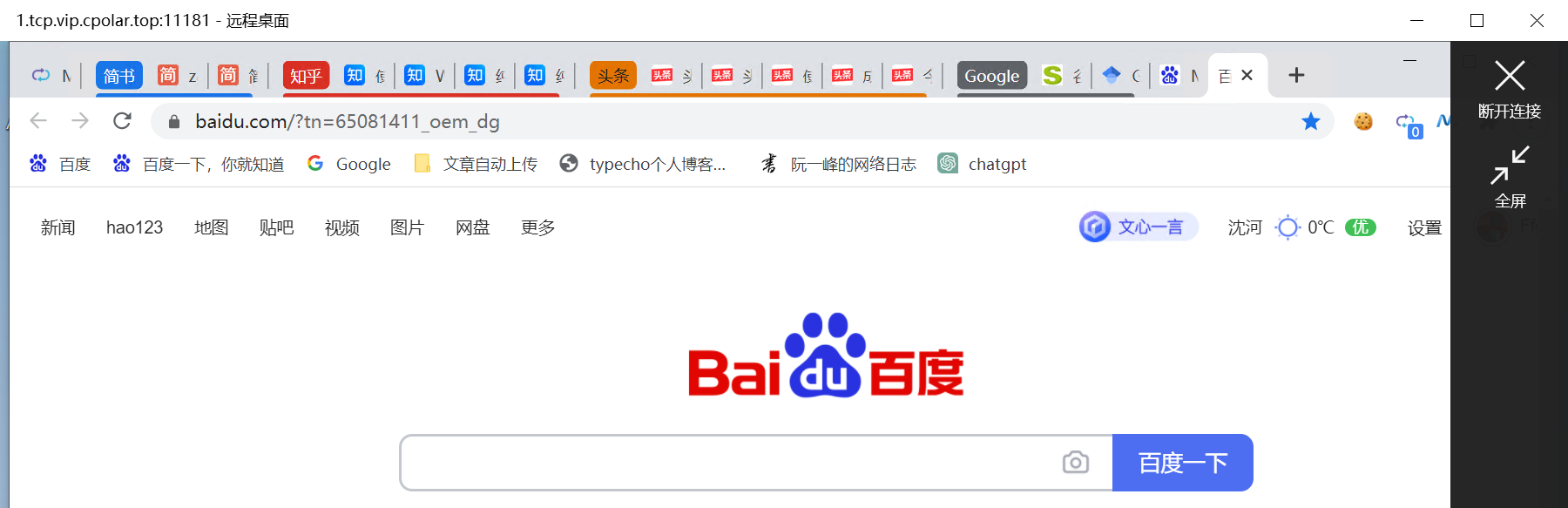
At this point, we have realized that by simply installing Cpolar on the soft router, we can remotely control all computers in the LAN over the public network, and the reserved addresses are fixed and permanent. You don’t need to configure it again when needed, just open it directly.