Introduction:
Over time, you may notice that your computer's performance begins to slow down. This can be due to many factors, one common problem being the accumulation of temporary files. Temporary files are temporary files generated by operating systems and applications that are often forgotten or ignored after use. In this blog, we’ll dive into the importance of cleaning temporary folders and provide a simple yet effective way to optimize your computer’s performance.
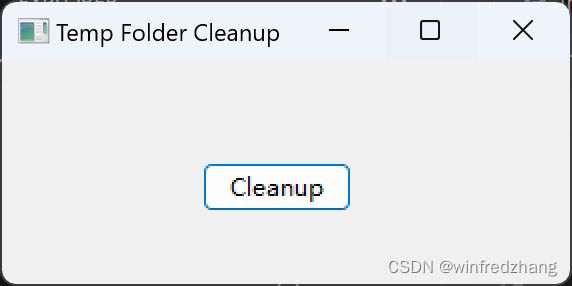
Learn about temporary folders
Temporary folders are directories used by computer systems to store temporary data. In Windows operating systems, temporary folders are usually located C:\Users\用户名\AppData\Local\Temp. This folder contains many temporary files such as download files, temporary application files, browser cache, etc. These files can accumulate and take up a lot of disk space and can have a negative impact on computer performance.
Importance of cleaning temporary folders
Cleaning temporary folders is essential for optimizing computer performance and has several key benefits:
1. Free up disk space
Over time, the accumulation of temporary files can take up a lot of disk space. This may result in insufficient disk space, affecting the normal operation of the system and applications. By regularly cleaning out your temporary folders, you can free up valuable storage space, making more room for other important files and operations.
2. Improve system performance
Too many temporary files can cause disk read and write speeds to slow down, affecting your computer's overall performance. The time required to read and write temporary files will increase, causing problems such as slow application response and extended system startup time. By cleaning up temporary folders, you can improve your computer's responsiveness, improve application load times, and make your computer more efficient.
3. Improve privacy and security
Temporary files may contain sensitive information such as browsing history, login credentials, etc. If you share your computer or are concerned about others accessing your personal data, regularly cleaning your temporary folders can reduce the risk of privacy breaches. By deleting temporary files, you can ensure that personal information is not easily accessible to others and improve the security of your computer.
Steps to clean temporary folders
Now, let’s introduce a simple yet effective step to help you clean up temporary folders and optimize computer performance:
Step 1: Close all applications that are using temporary files
Before cleaning the temporary folder, make sure to close any applications that are using temporary files. This prevents files from being locked, allowing you to delete them smoothly.
Step 2: Locate the temporary folder
Open Explorer and enter the following path: C:\Users\用户名\AppData\Local\Temp. This is the path to the default temporary folder in Windows systems. Locate this folder and prepare to clean it.
Step 3: Delete files in temporary folder
Select all the files in the temporary folder and press Shift + Deletethe key to delete them permanently. This skips the performance penalty of moving files to the Recycle Bin and frees up disk space directly.
Step 4: Empty the Recycle Bin
You can further free up disk space by deleting files in the temporary folder. Right-click the Recycle Bin icon on your desktop and select Empty Recycle Bin. This will permanently delete all files in the Recycle Bin, including previously deleted temporary files.
Step 5: Clean temporary folders regularly
To maintain good computer performance, it is recommended to clean temporary folders regularly. You can choose to perform cleanup operations monthly or quarterly, depending on your usage and computer load.
Use code automation to clean temporary folders
To make cleaning temporary folders more convenient, you can also use computer programming languages to automate the process. The following is a sample code that uses Python language to clean up temporary folders:
import wx
import os
import shutil
class TempFolderCleanupFrame(wx.Frame):
def __init__(self, parent, title):
super(TempFolderCleanupFrame, self).__init__(parent, title=title, size=(300, 150))
self.panel = wx.Panel(self)
self.cleanup_button = wx.Button(self.panel, label='Cleanup', pos=(100, 50))
self.Bind(wx.EVT_BUTTON, self.cleanup, self.cleanup_button)
def cleanup(self, event):
temp_folder = 'C:/Users/{username}/AppData/Local/Temp' # 指定Temp文件夹路径
# 确保Temp文件夹存在
if os.path.exists(temp_folder):
# 遍历Temp文件夹下的所有文件和文件夹,并递归删除
for root, dirs, files in os.walk(temp_folder):
for file in files:
file_path = os.path.join(root, file)
try:
os.remove(file_path)
except PermissionError:
pass
for dir in dirs:
dir_path = os.path.join(root, dir)
try:
shutil.rmtree(dir_path)
except PermissionError:
pass
wx.MessageBox('Cleanup completed.', 'Cleanup', wx.OK | wx.ICON_INFORMATION)
else:
wx.MessageBox('Temp folder does not exist.', 'Cleanup', wx.OK | wx.ICON_ERROR)
if __name__ == '__main__':
app = wx.App()
frame = TempFolderCleanupFrame(None, 'Temp Folder Cleanup')
frame.Show()
app.MainLoop()
This code is a graphical user interface (GUI) application created using the wxPython library to clean temporary folders in Windows systems. The main functions of the program are as follows:
- Import the required libraries: wx, os and shutil.
- Define a class named TempFolderCleanupFrame, inherited from wx.Frame.
- In the class's constructor, set the window title, size, and create a panel and a button.
- Bind the button to the cleanup method. When the button is clicked, the cleanup method is called.
- In the cleanup method, specify the path of the temporary folder to be cleaned (here C:/Users/86182/AppData/Local/Temp).
- Checks if the temporary folder exists, and if it does, iterates through all the files and folders in it and deletes them recursively.
- Finally, create a wx.App instance, display the window, and start the application's main loop.
in conclusion
Cleaning temporary folders is an important step in optimizing your computer's performance. You can make your computer more efficient and secure by freeing up disk space, improving system performance and privacy security. Clean your temporary folders regularly and use code to automate this process, saving time and effort. By following the steps and advice provided in this article, you will be able to speed up your computer and have a better experience using it.
references:
- Microsoft Support. (2021). Delete files using Disk Cleanup. Retrieved from https://support.microsoft.com/en-us/windows/delete-files-using-disk-cleanup-00fe715f-fece-7000-0326-8f9b99b673d9
- GeeksforGeeks. (n.d.). How to delete a file or folder? Retrieved from https://www.geeksforgeeks.org/python-delete-a-file-or-folder/
- Stack Overflow. (2010). Deleting from the recycle bin. Retrieved from https://stackoverflow.com/questions/4584103/deleting-from-the-recycle-bin