The data on mobile phones is becoming more and more important, and everyone pays more and more attention to data security. If the mobile device is lost, it is not only the loss of the device, but also the loss of data. Therefore, backing up data is very important. So, how does the iPhone back up the entire phone, and how does Apple check the backed up photos? Let us learn more about it below.
1. How to back up the whole phone on iphone
Although iTunes can also back up the entire iPhone, it is cumbersome to operate and takes a long time to backup. Is there any more ideal software for backing up the entire iphone?
Of course, the professional Apple device manager imazing can meet everyone's needs. Imazing backup is fast, takes a short time, and is easy to operate, so it is favored by many fruit fans.
imazing supports data backup and management of iphone, ipad and other Apple devices. Just connect your device with the device where imazing is installed using USB to start the backup.
iMazing- 2 Mac-installation package: https://souurl.cn/tf6ZeP
iMazing- 2 Win-installation package: https://souurl.cn/cnEXJ7

Figure 1: Connecting Apple Devices
If it is the first time to connect the iPhone, you need to complete the operation of trusting the computer first. As shown in Figure 2, follow the prompts, press "Trust" on the screen after connecting the iPhone, and enter the password to open the screen on the screen.
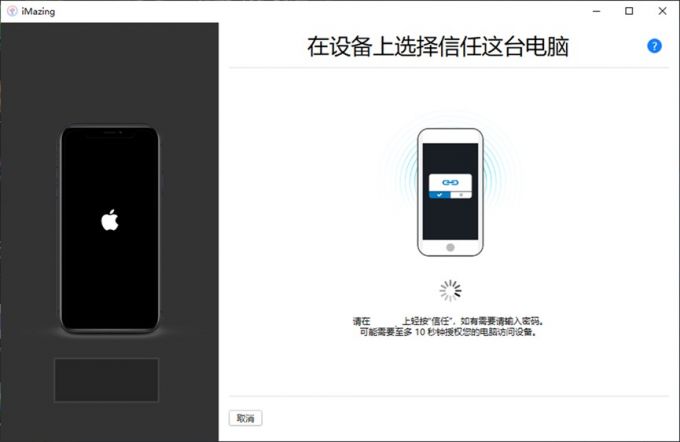
Figure 2: Trust the computer
Then, as shown in Figure 3, click "Backup Now" in the lower right corner to start the first backup of iPhone. The first backup will take a little longer, and subsequent backups will be much faster.
Of course, if you don't want to back up immediately, you can also click "later" in the lower left corner, enter the imazing software to check the relevant functions, and then back up the iphone.

Figure 3: Backup Now
If you miss the automatic backup of the first connection, you can also use the manual backup function after entering the imazing function panel.
As shown in Figure 4, select the target iPhone device in the device list on the left (imaizng can connect to multiple devices), and then click the "Backup" button on the right to start backing up the entire phone.
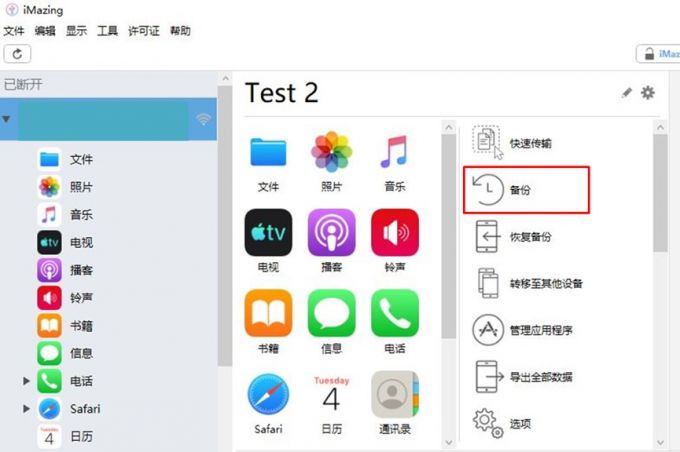
Figure 4: Backup
In addition, imazing also configures the function of regular automatic backup, so that the backup data of the iPhone can be kept in the latest state at all times, so as to avoid the backup data being too old due to busy work, forgetting and other reasons.
The automatic backup function of imazing can set the cycle and time interval according to the needs, which can make more effective use of the idle time of the computer equipment and reduce the occupation of the equipment.

Figure 5: Automatic backup
2. How does Apple check the backup photos
If you use iTunes to back up your Apple device, you cannot directly view the photos in the backup. This is because the backup data of iTunes is a whole, which can only be directly restored to the Apple device by restoring the whole device, and cannot be viewed by viewing the data.
Although the backup photos cannot be viewed through iTunes, we can view the backup photos through icloud and imazing. Next, let’s take a look at how it works.
1. Log in to iCloud to view the backed up photos
If the icloud backup photo function is turned on, you can go to the web version of icloud (https://www.icloud.com/) to view the photos.
After logging in the Apple account in the icloud web version, as shown in Figure 6, click the "photo" icon to view the backed up photos.
The backup function of icloud is very convenient, and it can be transferred if there is a network, but the free space is only 5GB, which is difficult to meet the backup needs of photos. In general, additional space needs to be purchased.

Figure 6: icloud photos
2. View the backup photos of imazing
If you don't want to pay to view backup photos, it is recommended to use imazing's view backup function.
As shown in Figure 7, after completing the backup of the iPhone (refer to the operation in the first point of this article), a backup file will be generated in imazing, and the number of backups will correspond to the number of files generated.
After selecting the corresponding backup file, click the "View" button in the lower right corner.
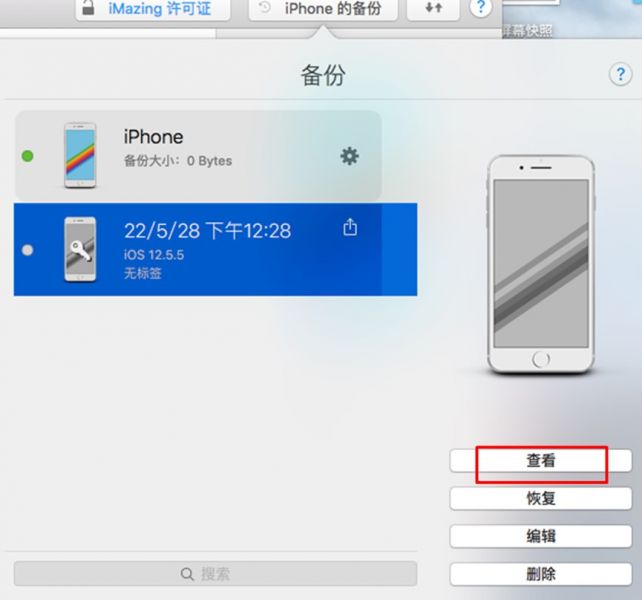
Figure 7: View backup
Then, as shown in Figure 8, a backup device will appear in the device column on the left side of imazing. After selecting the backup, many data options will appear below. Click on the photo to view the photo data in the backup. The operation is quite simple .
In fact, not only photo data, but also address book, call records, memos, books, etc. can be viewed. If you find it inconvenient to view in imazing, you can also export it to see how convenient it is.
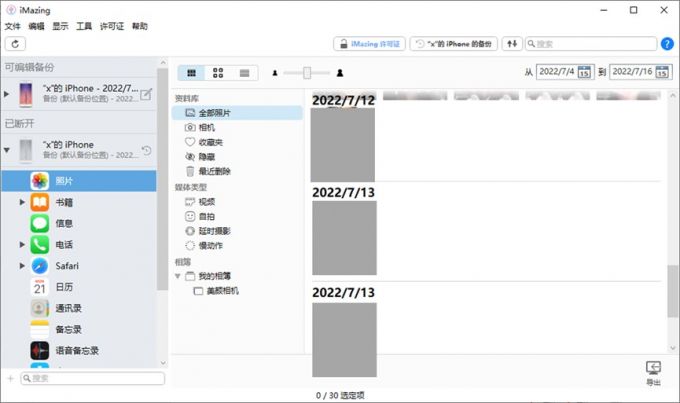
Figure 8: View Photos
Three. Summary
The above is about how the iPhone backs up the entire phone, and how Apple checks the backup photos. Whether it is backing up the entire phone, or viewing the photos in the backup, imazing can fulfill the functional requirements. Imazing can not only back up, but the speed is very fast, and it can also save multiple backups. You can use whichever version of the backup file you want to use in the future, and you don't have to worry about the old version being overwritten by the new version.