The official account itself does not support uploading files. If you need to embed a download link in the image of the official account, you need to upload the file to the server first, solve the problem of file storage, and then get the file link and throw it into the official account article.
However, the official account itself has limited support for hyperlinks. Currently, it only supports adding hyperlinks to service accounts that have passed real-name authentication and opened WeChat payment. And not everyone has a domain name and server.
However, we can save the country by adding a link to the mini program in the official account. Clicking on the applet link of the file can fully realize the ability to directly download the file. In terms of convenience, it can be said that it is much more convenient than the way of sharing links on Baidu Netdisk.
The following describes how to generate a link to the applet for the file/document and send it to the official account.
The first step is to upload the file to the Jiandocument website
The Jiandocument website (https://iduodou.com) provides a file storage function. We only need to upload the file to the Jiandocument website. After uploading, the website will automatically generate a file applet link for you.
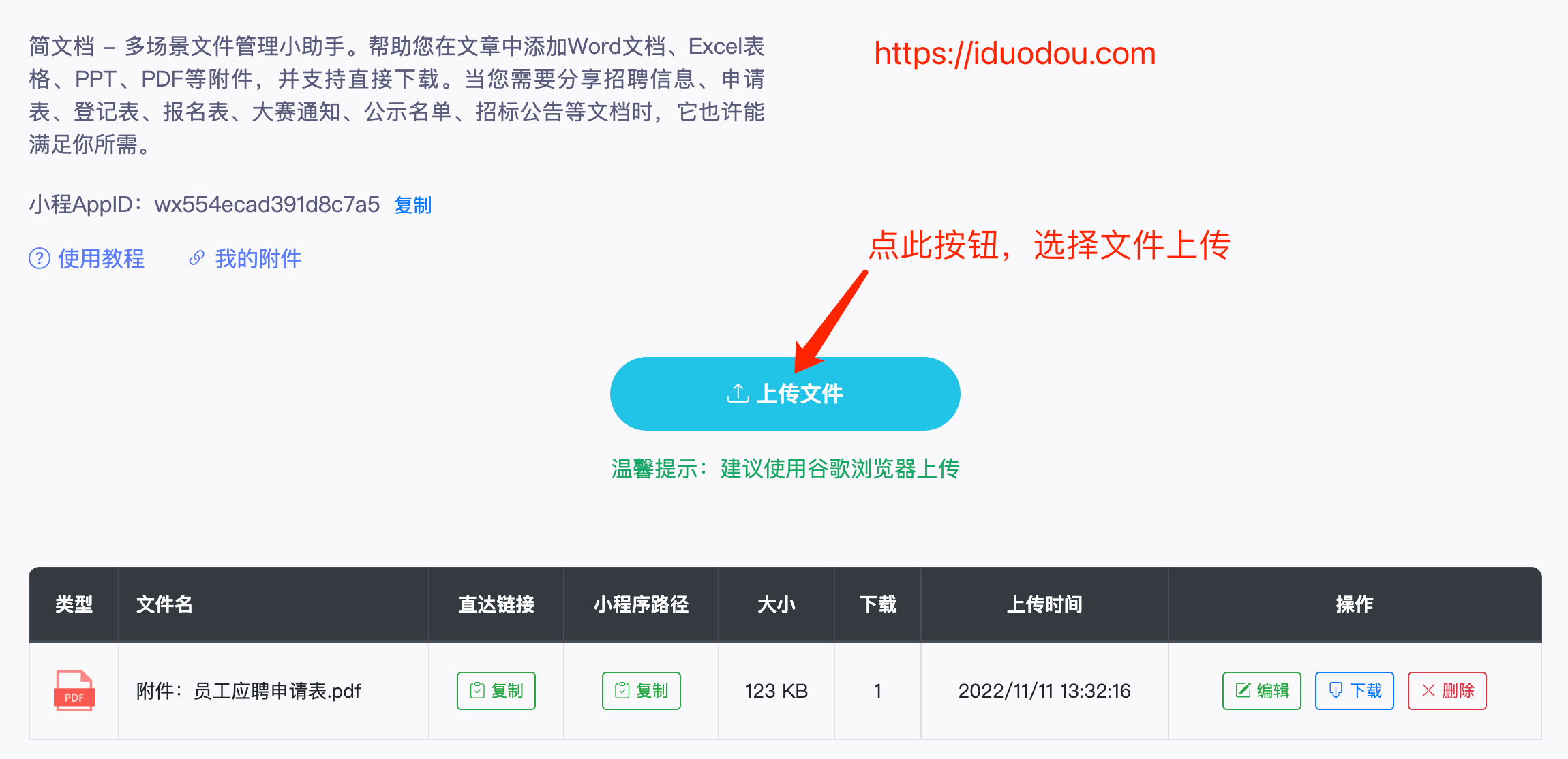
The second step, copy the direct link of the file
The website will generate a file record for the uploaded file, click the "Copy" button in the "Direct Link" column of the record to copy the direct link of the file (note that it is a direct link, not the applet path).
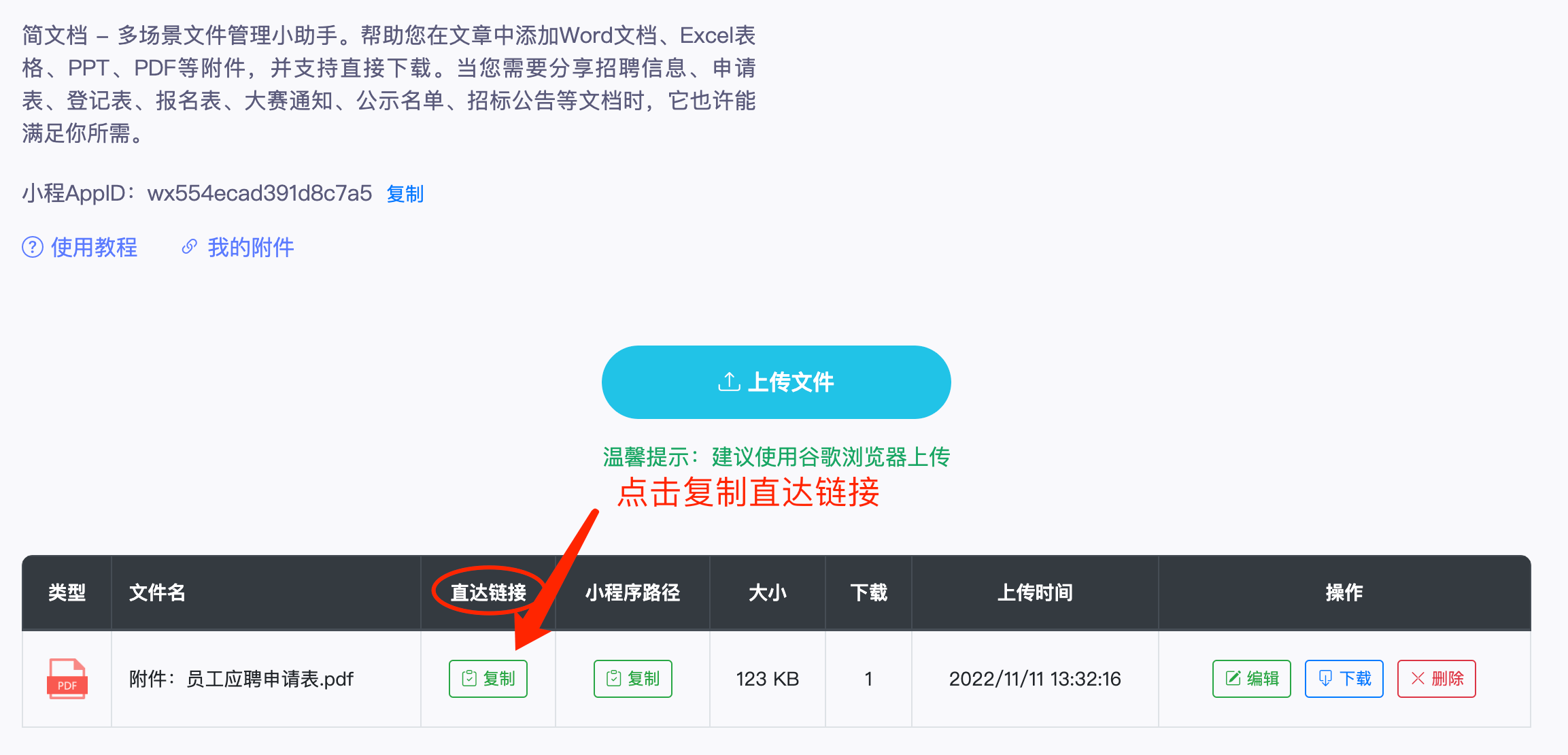
The third step, paste the direct link of the file
Go back to the content of the official account article being edited, and paste the direct link copied in the previous step into the article until it is appropriate. The main thing here is that the direct link can only be pasted into the official account's own editor. If you use a third-party editor, you need to import the article content into the official account's own editor and then paste the direct link.
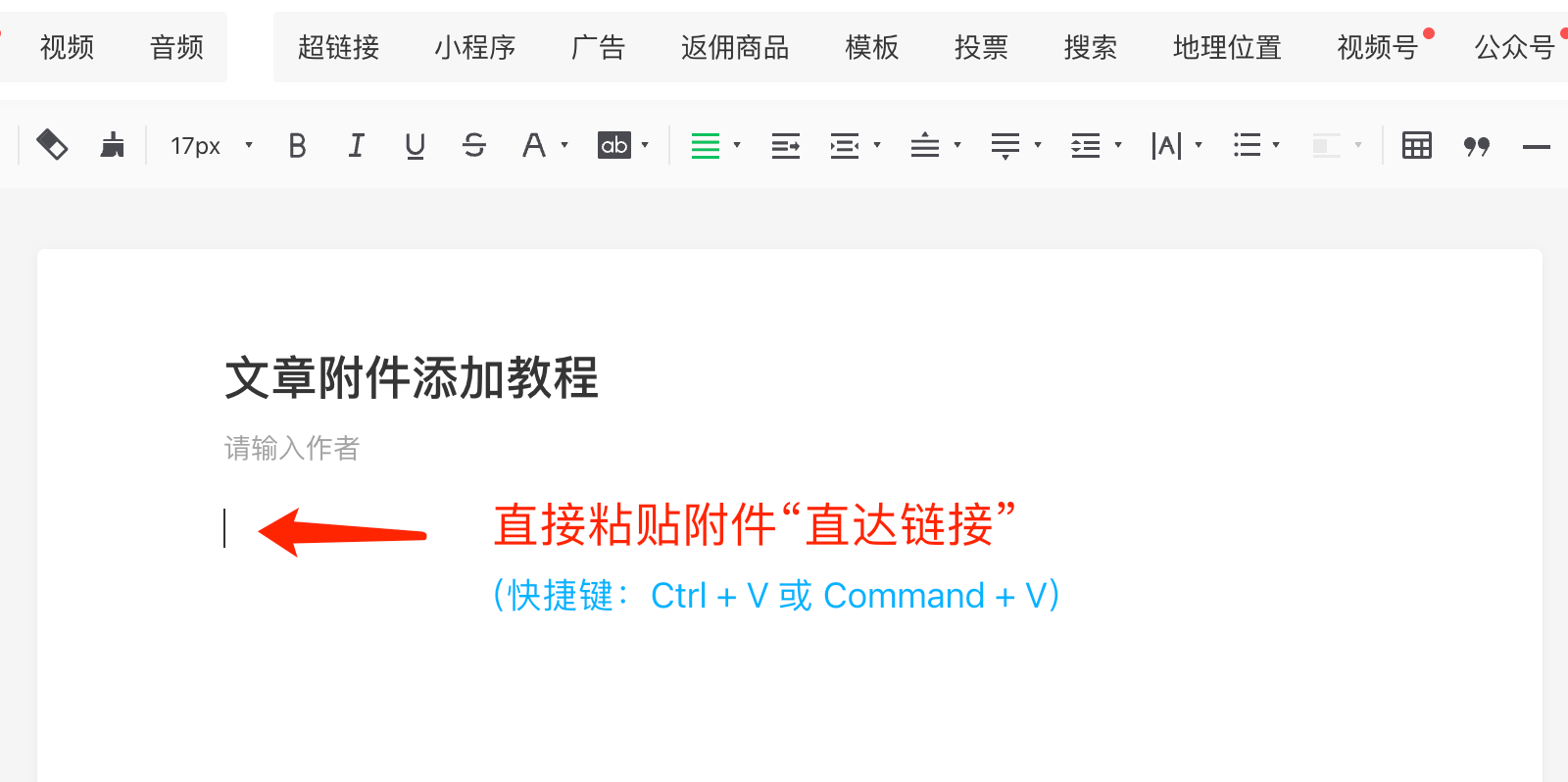
Some friends reported that copying the direct link cannot be pasted into the official account editor, because some browsers do not support copying and pasting the direct link, so it is recommended to use Google Chrome here. Method 2 in the tutorial below (that is, adding the applet manually).
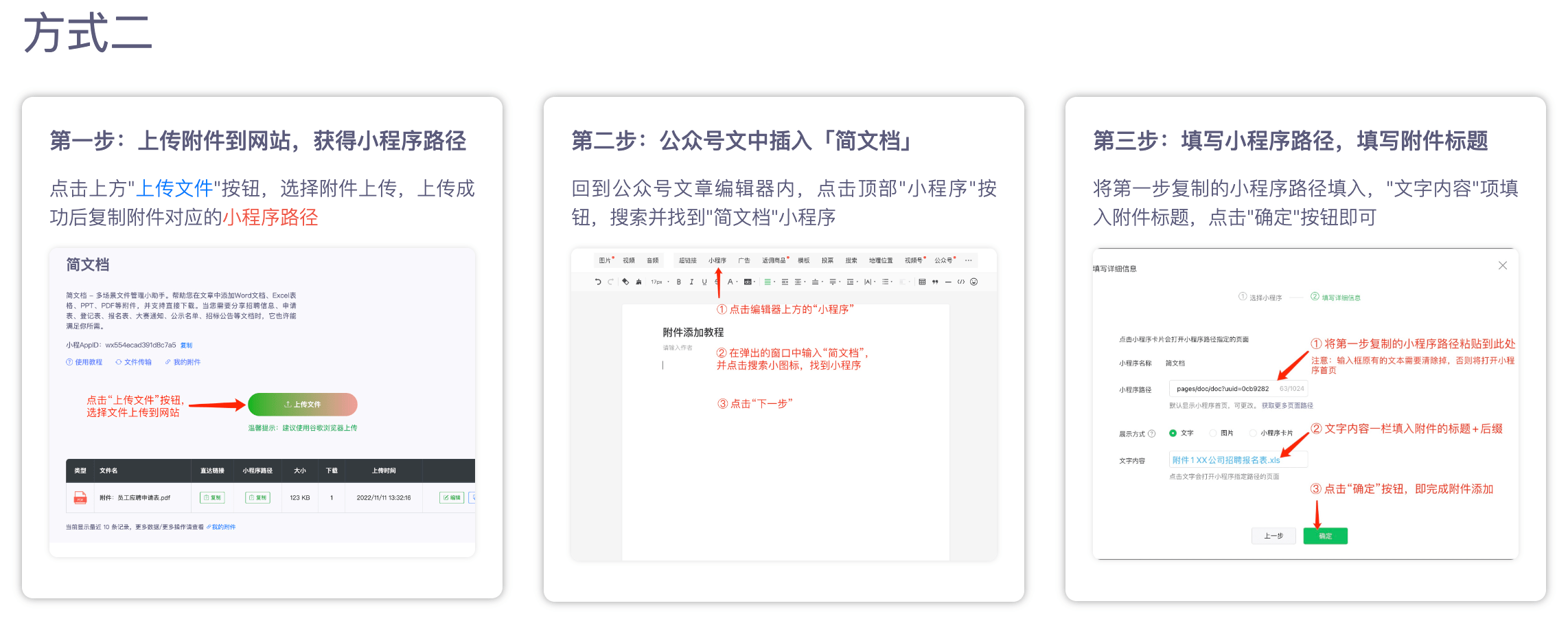
After the attachment link is added successfully, there will be a blue file link in the article, with a small icon in the shape of an S in front of it, which means it is a link to the applet.
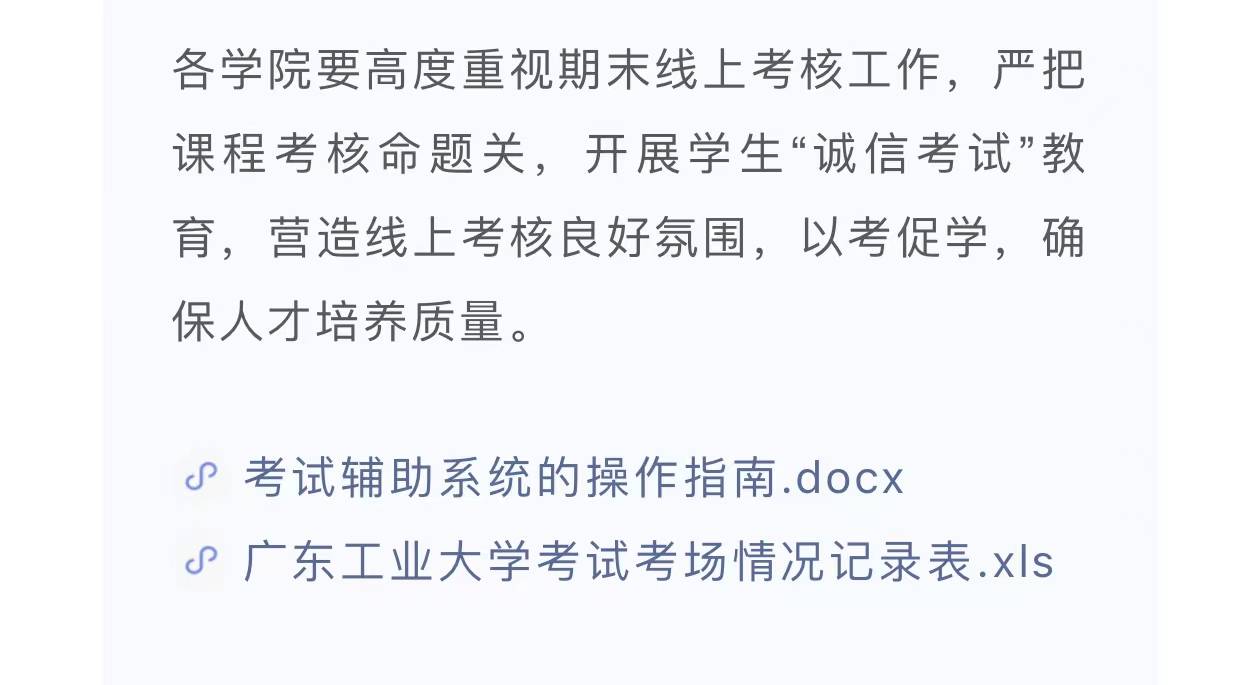
You can preview it to check what the file link looks like when it is opened. By the way, check whether there are any typos in the content of the article. If there is no problem, you can mass-post the article.