Many people encounter freezes or frame drops when recording screens with computers. These problems will seriously affect the effect of recording videos and deteriorate the viewing experience. There is no problem with the original video picture, but why such a problem occurs when recording? Today, let’s discuss why the computer screen recording freezes and drops frames , and how to solve the computer screen recording freezes and drops frames.
1. What is the reason for the computer screen recording to freeze and drop frames?
There may be a variety of reasons for the freeze or frame drop when the computer is recording the screen. Generally, it can be divided into two reasons: computer hardware and screen recording software. Next, I will explain it in detail.
1. Computer hardware problem
If there is a problem with the hardware of the computer, it will affect the recording effect. The common problems are that the computer memory is insufficient or the configuration is not high, resulting in excessive CPU load, the screen recording software cannot be used or the video to be recorded cannot be played smoothly, then there will be freezes or frame drop problems during recording.
2. Screen recording software problem
The parameter setting of the screen recording software is also very important, and the wrong parameter setting will affect the recording effect. On the one hand, if the video frame rate, definition, etc. are set too high, it will increase the operating pressure of the software and the computer, causing freeze problems; on the other hand, if the video encoder is not set correctly, it will affect the decoding speed.
Therefore, when using a computer for screen recording, it is necessary to ensure that the hardware of the computer can meet the requirements, clean up the memory in advance, or upgrade the relevant configuration. At the same time, the choice of screen recording software is also very important. A software with rich functions, simple operation, and free adjustment of parameters can better help improve recording efficiency.
Camtasia 2022 is a software specially used for screen recording and video editing. It can not only perform camera recording, game recording, live recording, ppt recording, etc., but also process audio and video, add sound effects, transitions, narration, annotations, etc. Make your video even better.

Figure 1: Camtasia 2022
2. How to solve the computer screen recording freeze and frame drop
Since stuttering and frame dropping are common problems in screen recording, let's take Camtasia 2022 as an example to explain in detail how to solve this problem.
Run the software to enter the welcome page, click "New Recording" to enter the setting interface of screen recording. There is a "tool" item in the upper left corner to adjust the relevant parameters of the recording.
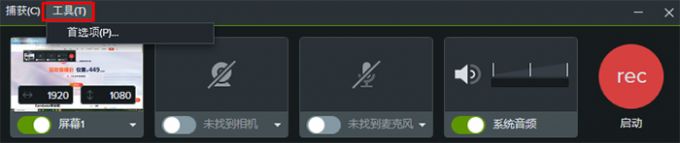
Figure 2: Tools
After entering the "Preferences", click the "Input" item to adjust the maximum capture frame rate of the screen and the recording encoder. It is recommended to select H.264 for the recording encoder, which can make the subsequent recording smoother.
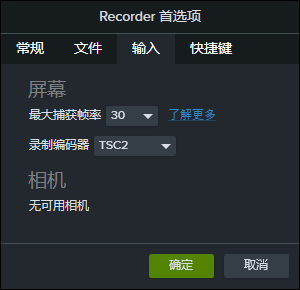
Figure 3: Input
In addition, if you need to modify the clarity of the recorded video, you can also set the parameters of the video when exporting. There is a "Specification" item in the advanced settings of the export page, and the target specification can be selected for adjustment.
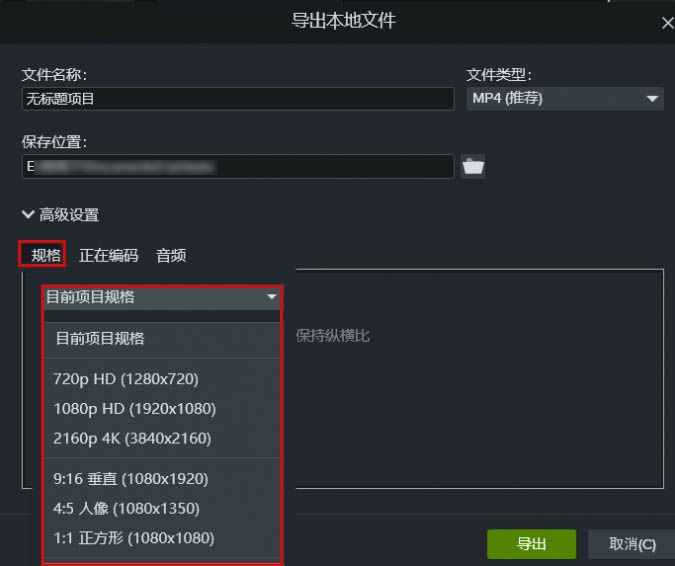
Figure 4: Specifications
Camtasia 2023 win-installation package: https://souurl.cn/gSkc1z
Camtasia 2023 mac-installation package: https://souurl.cn/BGPg01
The above is the reason why the computer screen freezes and drops frames, and how to solve the relevant content of the computer screen freezes and drops frames. Friends who encounter screen recording freezes or frame drop problems can solve them through the above methods.