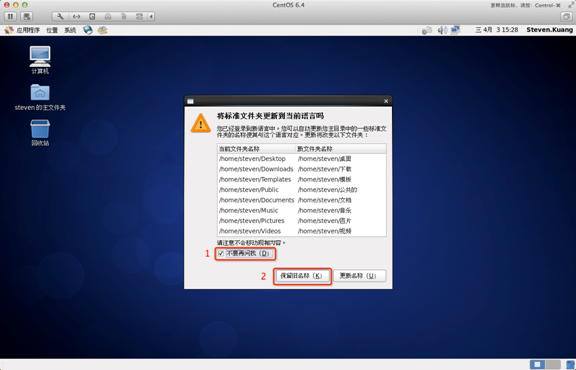CentOS 6.4 download address: http://www.jb51.net/softs/78243.html
1. First, you must have a CentOS 6.4 installation medium, use the medium to start the computer and the following interface will appear
Interface description:
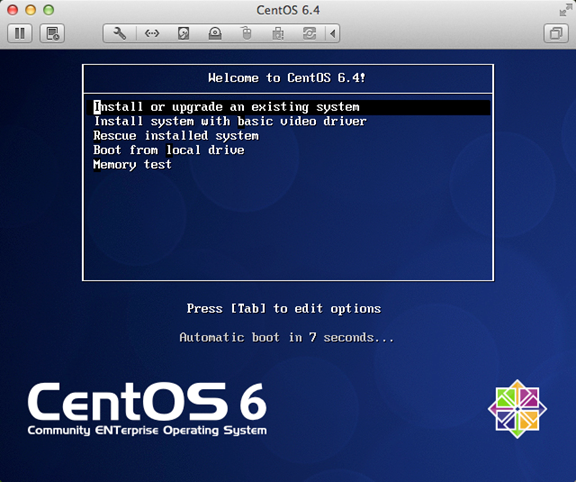
Install or upgrade an existing system
install system with basic video driver install system with basic video driver
Rescue installed system Enter system repair mode
Boot from local drive Exit the installation and boot from the hard disk
Memory test memory test
Note: When using Lenovo E49 to install the first installation, there will be an abnormal screen display problem, and then there will be no problem when switching to the second installation.
2. The medium can be directly "skip"
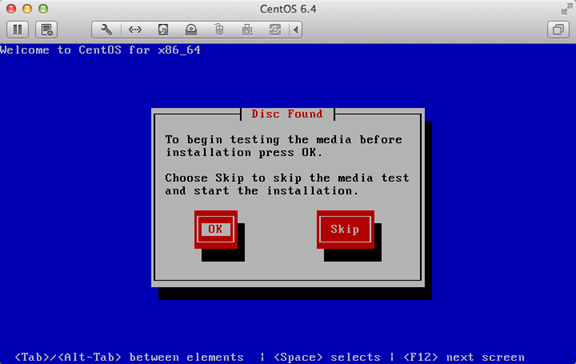
3. The boot interface appears, click "next"
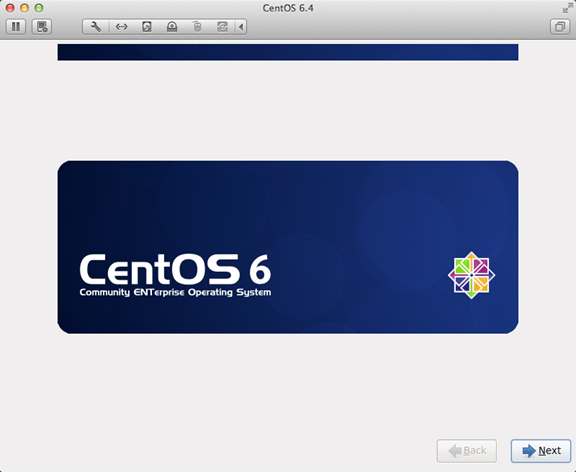
4. Select "English (English)" otherwise there will be some garbled characters

5. Select "USEnglish" for the keyboard layout
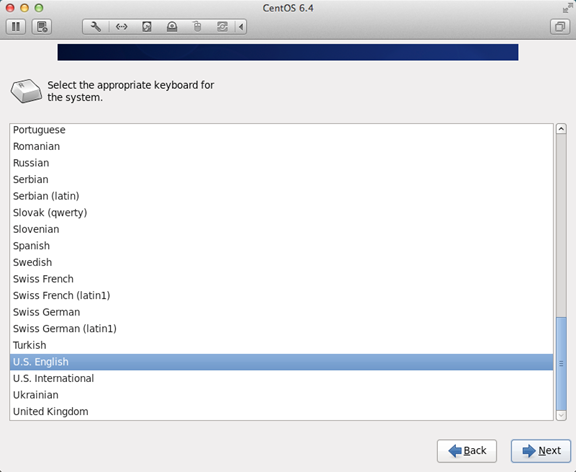
6. Select "Basic Storage Devies" and click "Next"
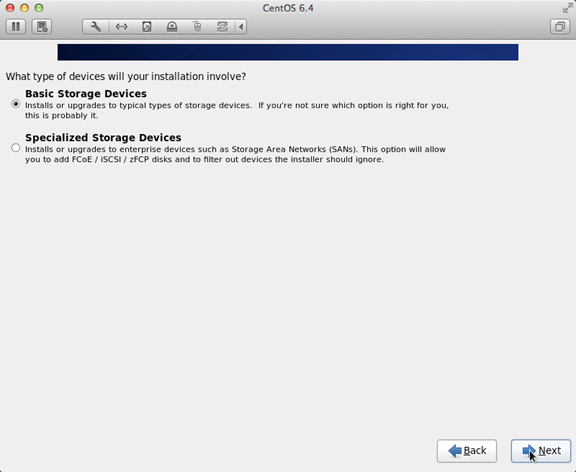
7. Ask whether to ignore all data, select "Yes, discard any data" for the new computer installation system
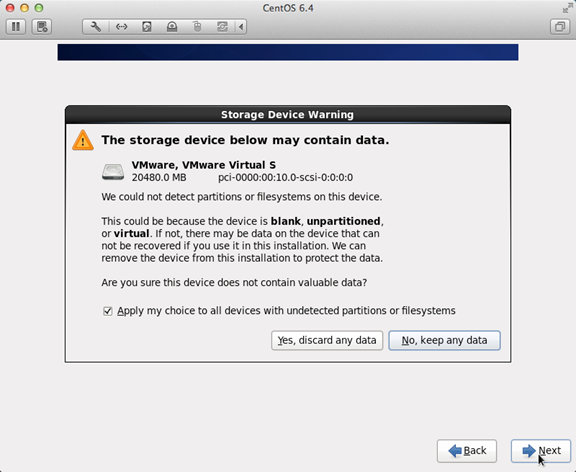
8. Hostname fill in the format "English name. Surname"
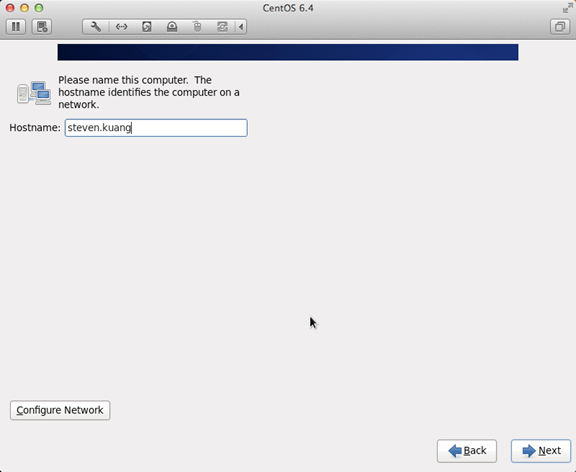
9. Click on the order of the network settings and installation icons
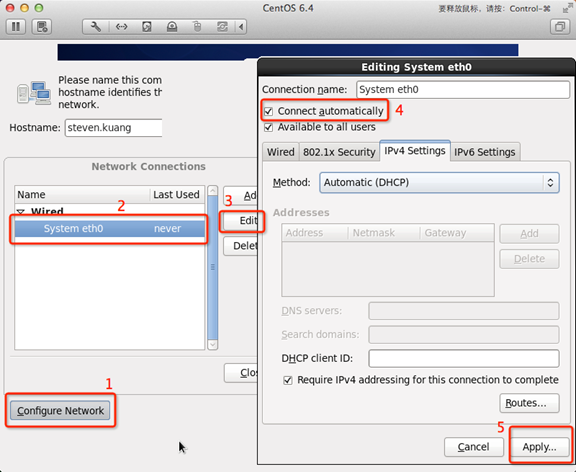
10. The time zone can be clicked on the map, select "shanghai" and cancel the check mark in front of System clock uses UTC
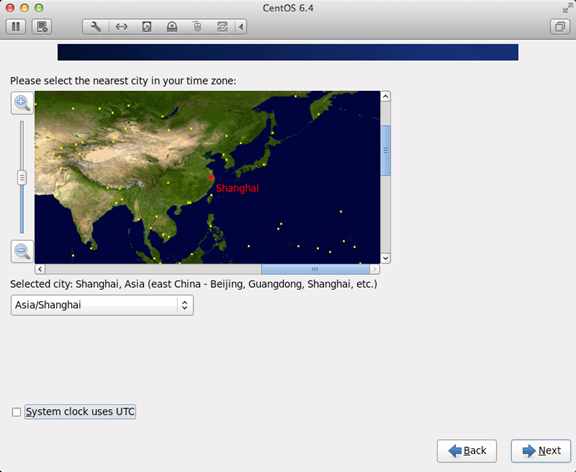
11. Set the root password
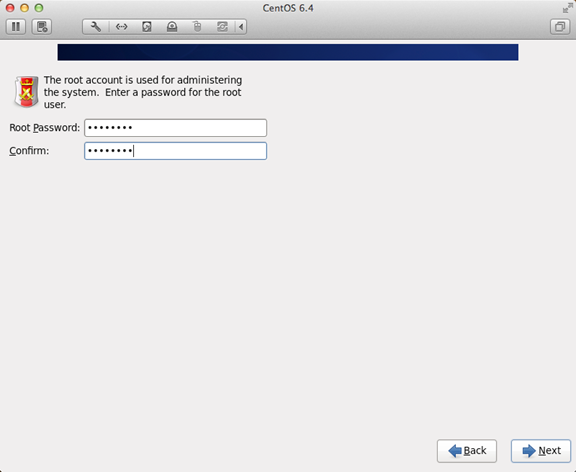
12. For hard disk partition, be sure to click on the icon
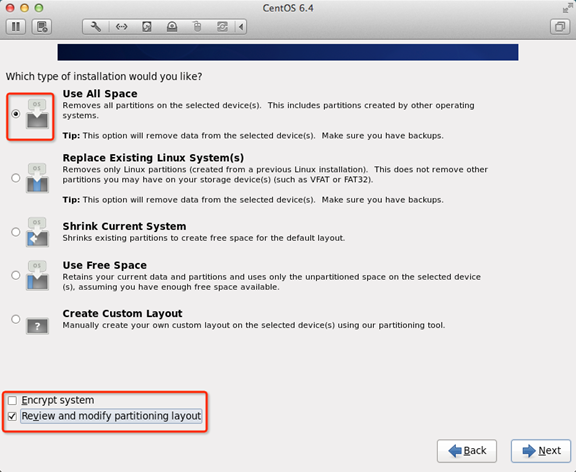
13. To adjust the partition, you must have the /home partition. If there is no such partition, there will be a problem that some software cannot be installed.
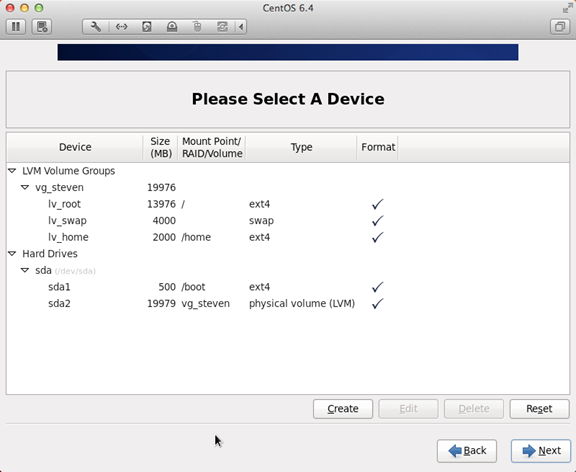
14. Ask whether to format the partition
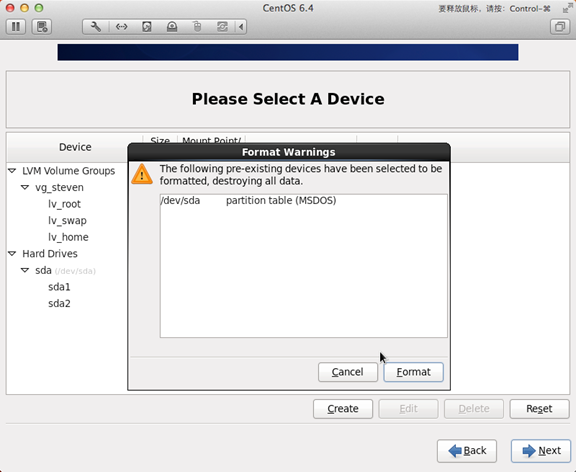
15. Write changes to hard disk
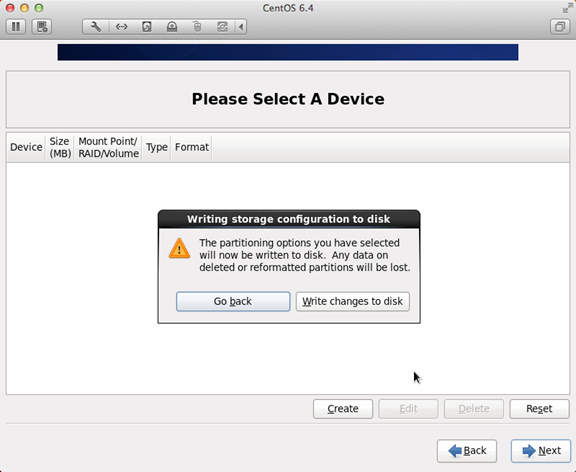
16. Bootloader installation location
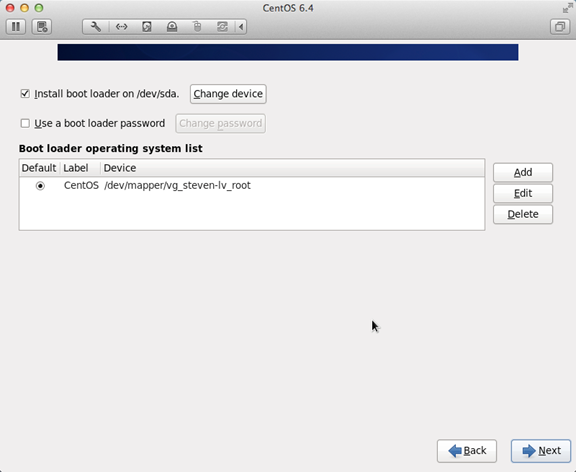
17. The most important step is also the most shutdown step in this tutorial, and it is also a step not mentioned in other tutorials. Click in the order of the icons.
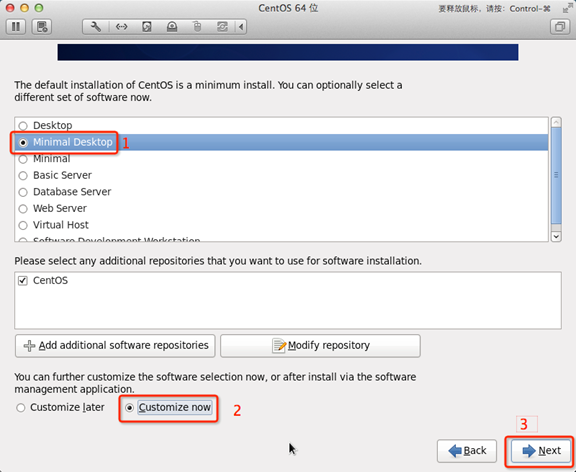
18. Uncheck all options for the following
Applications
Base System
Servers
And set the Desktops as follows
That is to cancel the following options:
Desktop Debugging and Performance Tools
Desktop Platform
Remote Desktop Clients
Only ibus-pinyin-1.3.8-1.el6.x86_64 is reserved in Input Methods , and all others are cancelled
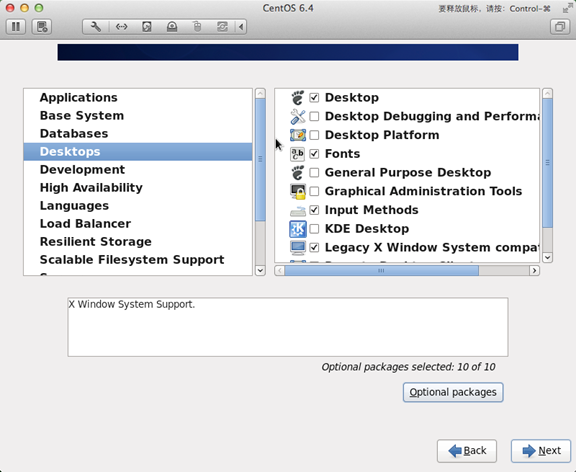
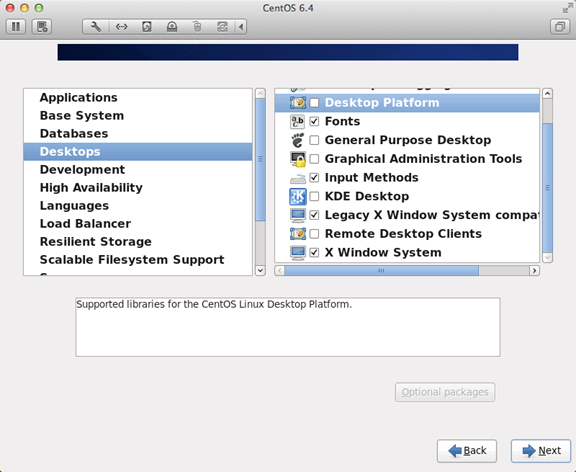
19. Select Languages, select Chinese Support on the right and click the red area
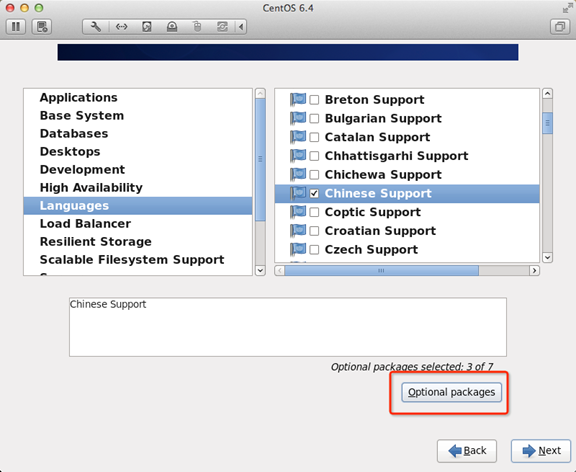
20. After the adjustment is completed, as shown in the figure below
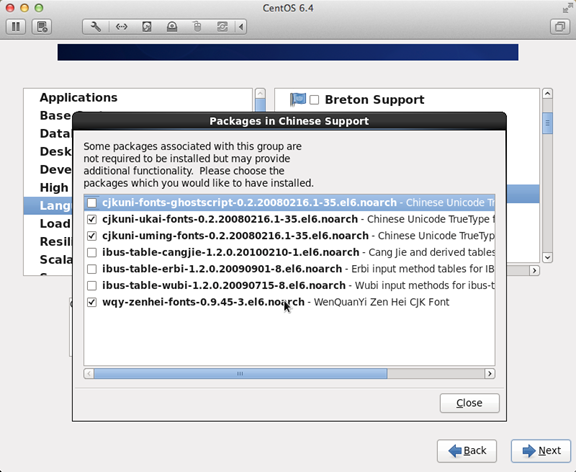
21. At this point, a minimal desktop environment has been set up.
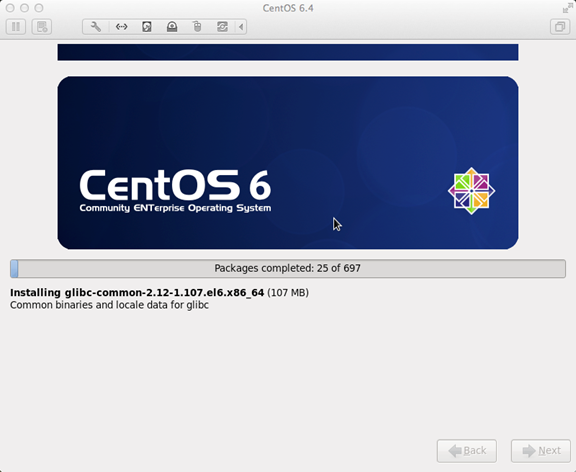
22, the installation is complete, restart
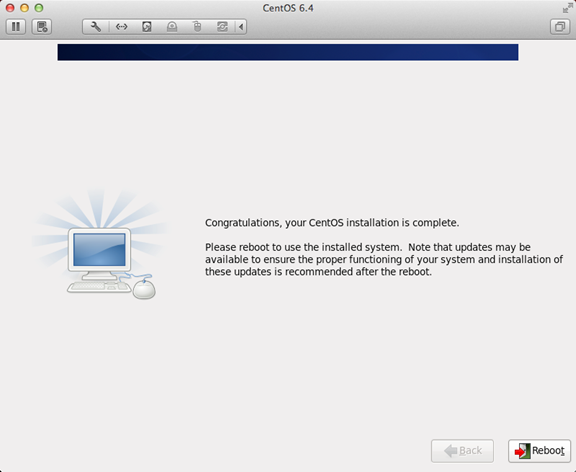
23. After restarting, the License Information
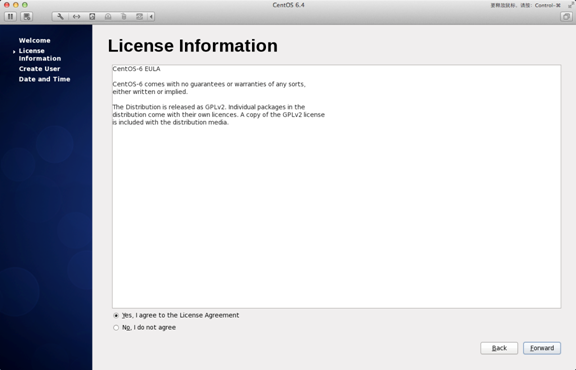
24、Create User
Username: fill in your English name (without surname)
Full Name: Fill in your English name. Surname (the first letter is capitalized)
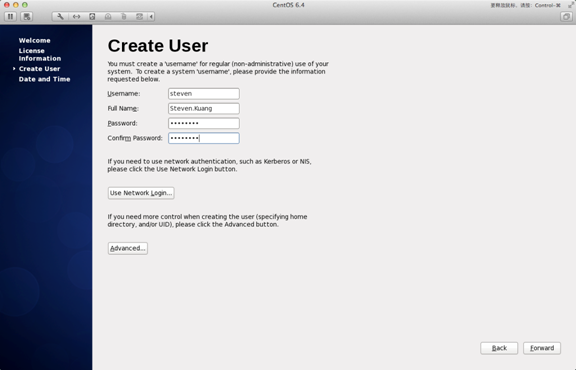
25、"Date and Time" 选中 “Synchronize data and time over the network”
The system will reboot after Finsh
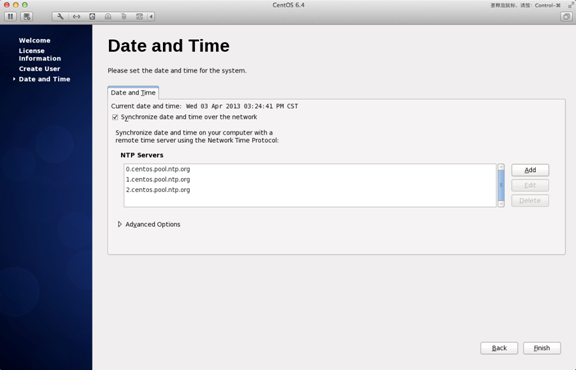
26. When logging in for the first time, do not make any changes before logging in, this is very important! ! ! Sign in and then sign out
Log in for the second time, select the language, select the drop-down triangle in the red area, select other, and select "Chinese (China)"
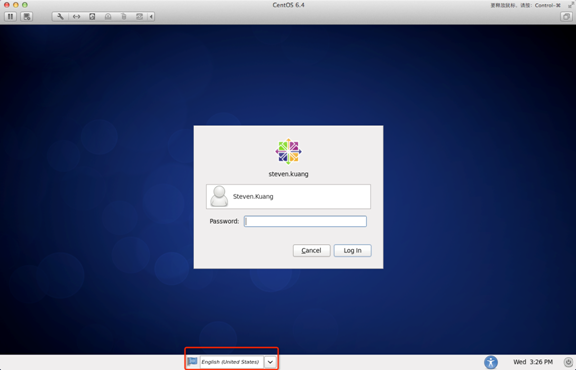
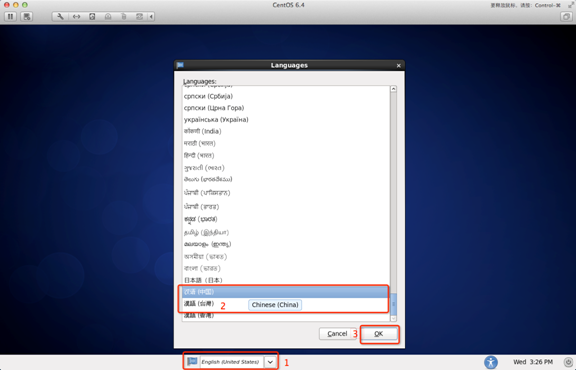
27. After logging in, please click in the following order!
At this point, the CentOS installation is complete, if you have any other questions, please feel free to contact me! !