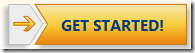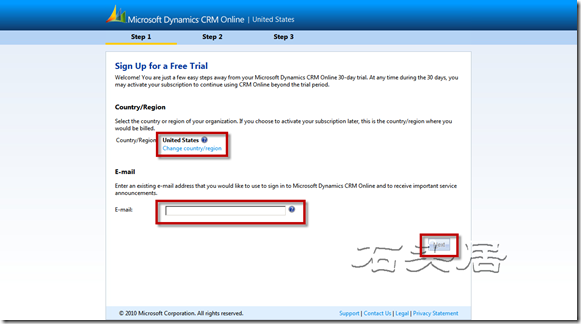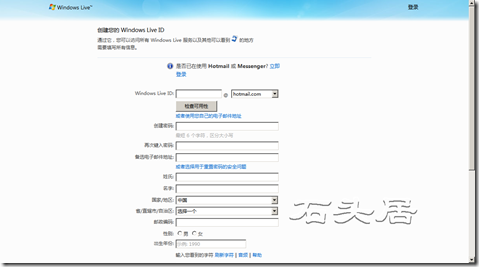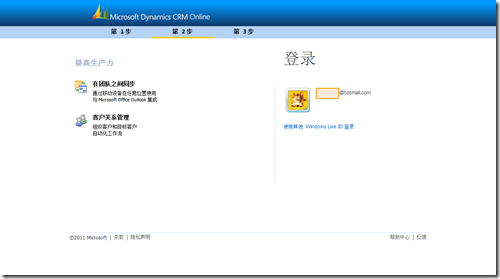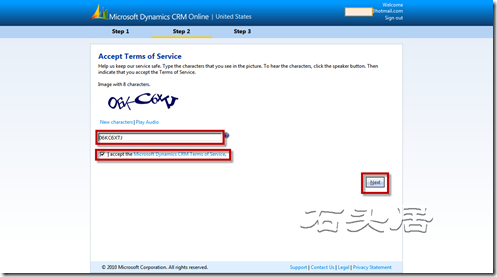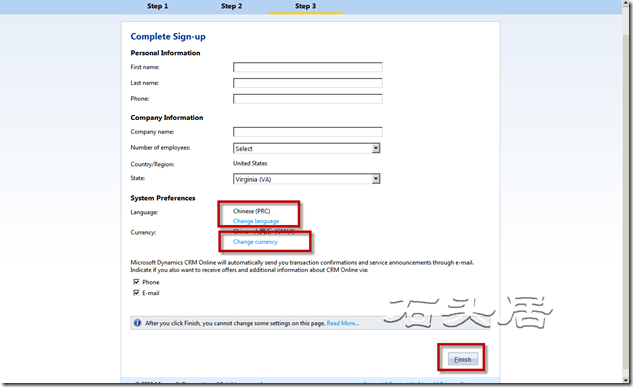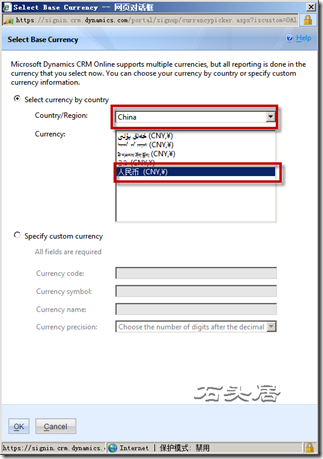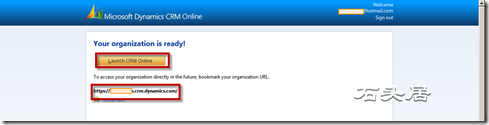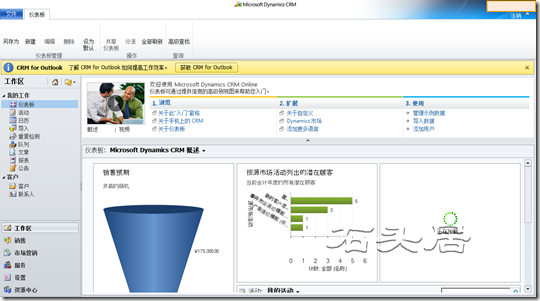http://www.cnblogs.com/StoneGarden/archive/2011/01/26/1945808.html
Register for MS CRM 2011 online
Microsoft Dynamics CRM 2011 Online has go launch on January 20, 2011, because it is more complicated to deploy one's own on-premise, so interested students can register a free temporary online account to learn about crm 2011 new features. This account can be used for 30 days for free. If you still want to use the online account after the free period, you can continue the trial by registering another account and migrating the solution in the expired organization to the new organization. Haha, for testing or learning For the purpose, it should be able to meet everyone's requirements.
Here are the steps to register this account:
Open IE, visit the URL: http://crm.dynamics.com , the page includes the introduction of all aspects of Dynamics CRM. There is an icon in the upper right part of the screen, as shown in the figure below, which is the registration entry for the online version of the 30-day free trial.
Click this icon to go to the next page. http://crm.dynamics.com/en-us/trial-overview . There is a button in the upper left part of the page as shown in the image below. Click this button to start the registration process.
The first step in the registration process is to set the "country region" and the email address used to log in to CRM Online, the page URL address is: https://signin.crm.dynamics.com/portal/signup/signup.aspx? lc=1033&orglcid=en-US , the screenshot is shown below.
Click "Change country/region", the browser will jump to http://crm.dynamics.com/country-selector page, so that the user can choose the country/region, but unfortunately, for students in mainland China, Currently, China is not supported in the country category of dynamics crm 2011 online. Therefore, you can choose, in addition to using the default United States, that is, using the Hong Kong Special Administrative Region. The choice I made was United States.
After the country/region setting is complete, you need to enter a valid email address as the account to log in to CRM 2011 online.
After setting the email address, click the "Next" button at the bottom right.
The system starts to perform LiveID login and verification operations. If the email address entered in the previous step is not a hotmail email address or a valid MSN Messager account, then the system will go to the page for creating a Live ID, as shown in the figure below. Show.
If the entered email address is a valid liveid, it will jump to the live login interface, as shown below
After the LiveID is logged in, it is a page that accepts the terms of service. At the same time, you need to enter the verification code information according to the displayed random character picture on the page, as shown in the following figure.
Click the "Next" button to proceed to the next step. It is also the last step of registration. Set the current registrant's name information, phone number, the name of the created organization, the number of employees in the organization and other organizational information, as well as basic language and basic currency information. The interface is shown in the figure below.
For language and currency, the value of the country/region selected earlier is used as the default value. Because the country I set earlier is the United States, the default language displayed now is English, and the standard currency is US dollars. By clicking the "Change language" link , select the language we want to use. The language selection interface is shown in the figure below.
As can be seen from the figure, although the country/region does not have mainland China, there is Simplified Chinese in the language list, so select it.
After setting the base language, click the "Change currency" link to set the base currency. The currency setting interface is shown in the figure below.
In the picture above, I have chosen RMB as the base currency. In addition to using the currency given by the system, you can also click "Specify custom currency" to customize the currency code, symbol, name, and precision.
It should be noted that once the default language, base currency and country/region are set, these values cannot be changed after registration is completed. Therefore, be careful with the above settings and choices.
After setting all kinds of information, click the "Finish" button in the lower right corner. IE jumps to a waiting page, as shown in the figure below, at this time, the background system is creating the corresponding organization according to the information in the registration process.
After the creation is complete, the interface of IE is shown in the following figure.
The URL address of the newly created organization is displayed on the page. The user clicks the "Launch CRM Online" button to enter the CRM Online system.