The user can add an instant replay effect to the clip, make the clip play again at the selected speed, and can also make the clip produce a rewind effect.
Add instant replay effect
1. In the iMovie App on Mac, select the clip to add instant replay effect in the timeline.
2. Choose Modify> Instant Replay, and then choose a speed from the submenu.
The clip will extend in the timeline, and two speed sliders will appear above it. You can adjust the speed of each part by dragging the corresponding slider.
The "Instant Replay" subtitles will also be displayed above the instant replay portion of the clip.

When the clip is played, it will play forward normally, and then play at the selected speed again.
Add a rewind effect
1. In the iMovie app on Mac, select the clip you want to rewind in the timeline.
2. Choose Modify> Rewind, and then choose the rewind speed from the submenu. The clip will extend in the timeline, and three speed sliders will appear above it. You can adjust the playback speed of each part by dragging the corresponding speed slider.
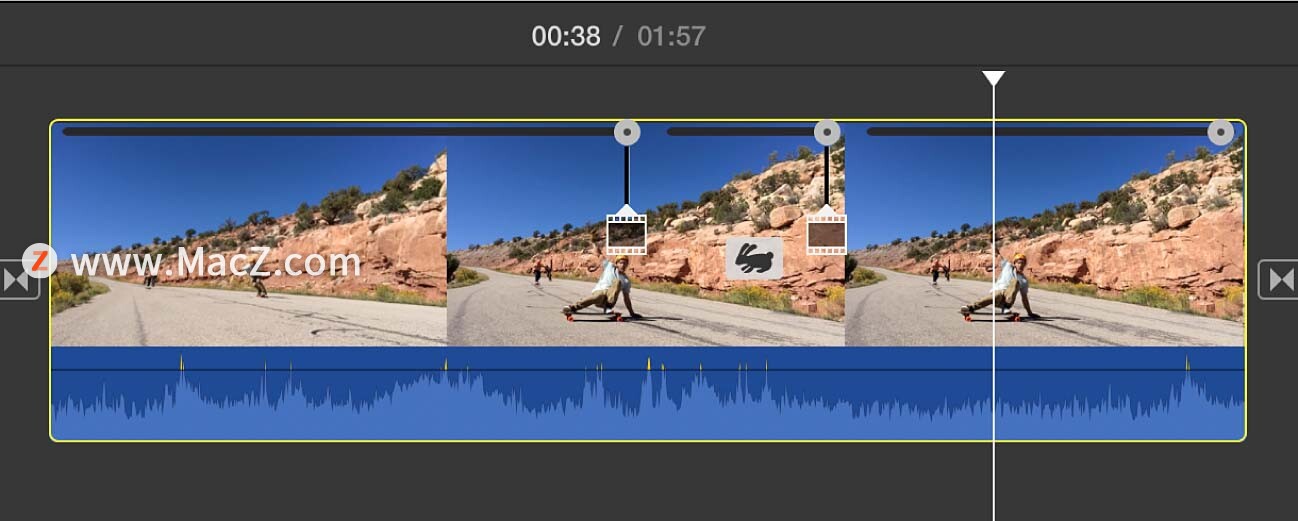
When the clip is played, it will play forward, reverse at the selected speed, and then play forward again.