iMovie includes a variety of templates that users can use to make Hollywood-style movie trailers. Each template allows you to customize movie subtitles and production staff and add your own video clips and photos to create a story with moving visual effects. Each template also comes with a unique music score that matches the style of the trailer.
1. In the iMovie app on your Mac, open the "Project" view.
2. Click "New", and then click "Trailer".

If you are editing a project, click the "Project" back button on the left side of the toolbar (shown below), then click "New."
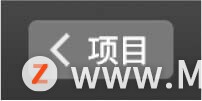
If you have more than one iMovie library open, click the "Library" pop-up menu and choose the library where you want to store the trailer.
The "Create" window will appear.
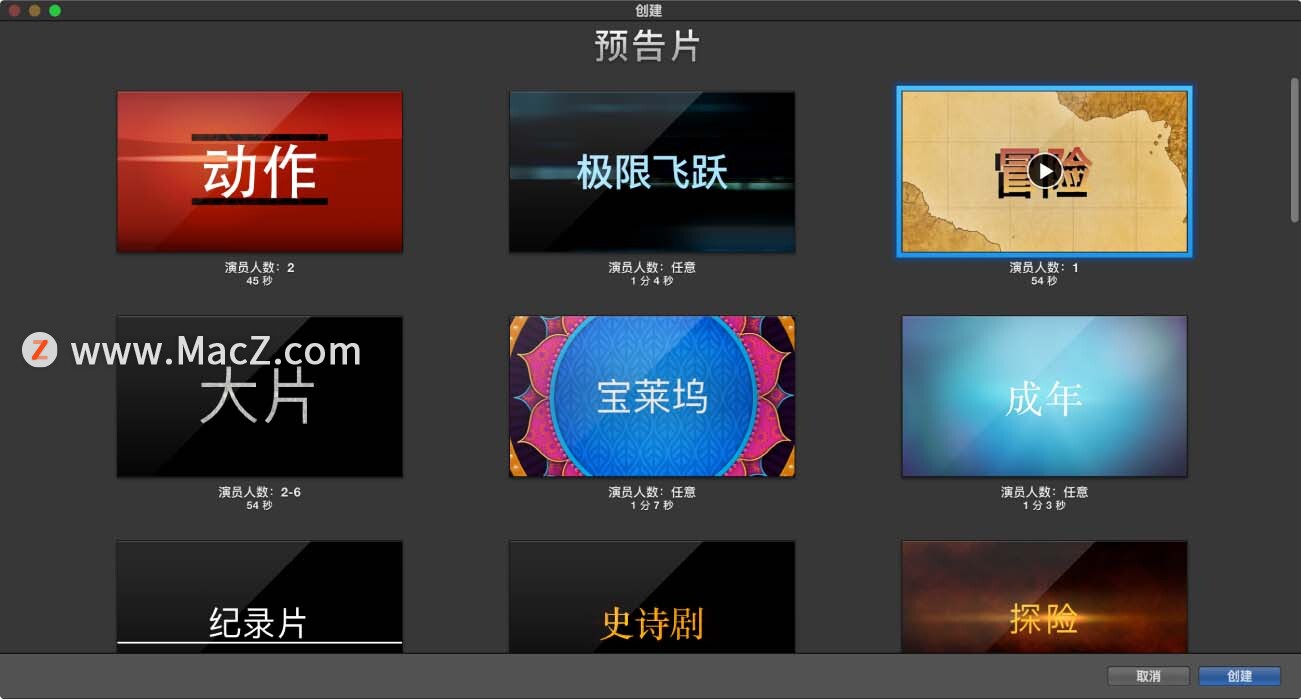
3. To preview the trailer template, move the pointer to the template and click the "Play" button that appears.
The length of the trailer and the number of actors will be displayed below the template. Find a template that matches the number of people in the footage.
[Note] After starting to create the trailer, you will not be able to switch templates. If you want to use another template for your project, you need to start over and create a new trailer.
4. Tap the template you want to use for the trailer.

5. Click "Create", and then click "OK".
A tabbed interface will appear. You can add subtitles and a list of filmmakers to the trailer in the "Outline" panel. You can also add videos to your trailer in the "Storyboard" and "Lens List" panels.
