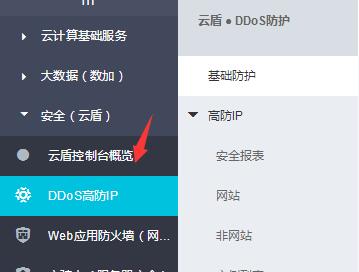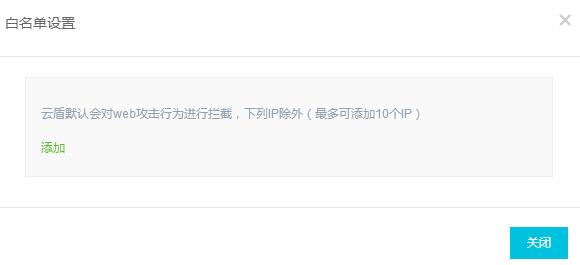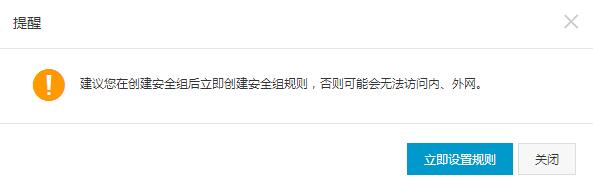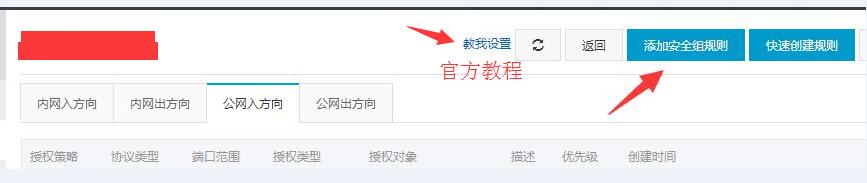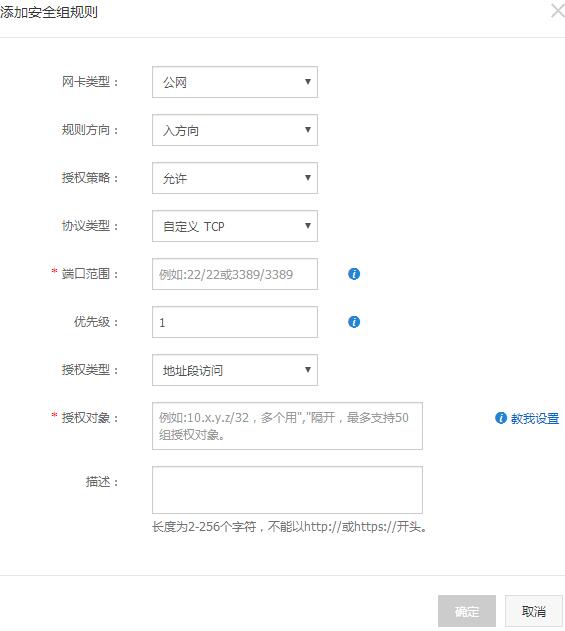Nowadays, some network products need to add their IP to the server whitelist for various reasons. For example, 360 website guard needs to add their IP segment to the firewall whitelist of our Alibaba Cloud server, otherwise it is very likely It will be blocked and cause a 502 error, so today we will talk about how to add an IP whitelist and security group to the Alibaba Cloud ECS server.
Recently, I have often encountered that the defense IP is blocked by Alibaba Cloud Cloud Shield for manslaughter. The solution is very simple, add a whitelist to the IP.
There are two main Alibaba Cloud security interceptions, one is the security group and the other is Cloud Shield.
Alibaba Cloud ECS server adds IP whitelist
1. Log in to Alibaba Cloud and enter the console, click Security (Cloud Shield) >> DDoS High Defense IP >> Basic Protection >> Find your ECS server in the corresponding area below, and click the "View Details" link on the right.
2. Switch to the "Scan and Intercept" page, click the [Whitelist Settings] button on the right, and then click the "Add" link button to enter the corresponding IP address.
Alibaba Cloud ECS server settings security group
1. Log in to Alibaba Cloud and enter the console, click Cloud Computing Basic Services >> Cloud Server ECS >> Network and Security >> Security Group >> Click [Create Security Group] in the upper right corner, and then enter the security group name and description (can be ignored ) And network type (default classic network is fine).
After the security group is successfully created, a warning box will pop up: It is recommended that you create security group rules immediately after creating the security group, otherwise you may not be able to access the internal and external networks.
2. Click " Configure Rules Now ", or click "Configure Rules" in the security group list to enter the rule configuration page. It is recommended to click "Manage Instances" and add corresponding instances before configuring rules.
3. Click " Configure Rules " to enter the security group rules page, and then we can set the rules for the incoming direction of the intranet, the outgoing direction of the intranet, the incoming direction of the public network, and the outgoing direction of the public network. For example, we select the incoming direction of the public network, and then Click the [ Add Security Group Rule ] button, and then fill in the relevant content according to the relevant requirements.