睡一觉醒来,看到微信公众号推送的一篇鸡汤文,叫做《不会,我可以学!!!》深受鼓舞,回顾这些年,每天忙于业务开发,留给自己的学习时间并不多,一直很仰慕那些大牛们,梦想着自己有一天也能成为同样牛逼的人物,无奈只是一个普普通通的码农,但是梦想总是要有的,万一哪天实现了呢?
言归正传,还是回到小程序的话题上,随着Vue这两年的火爆,前后端完全分离的设计模式已经深入人心了,微信小程序就是该模式下的典型应用,至于该模式有什么优势,我就不说了,随便搜一下都能检索出来大量的文章,那么接下来的篇幅,就介绍一下小程序的前端代码。
关于小程序项目结构,框架介绍,组件说明等,请查看微信小程序官方文档,关于以下贴出来的代码部分我只是截取了一些片段,方便说明问题,如果需要查看完整源代码,可以在我的项目库中下载:
https://dev.tencent.com/u/dwBurning/p/ReallyWantToApi/git
https://git.dev.tencent.com/dwBurning/LazyOrders.git
前后端完全分析,按理一定会涉及到http请求跨域的问题,但是小程序通过wx.request发起请求的时候,并未涉及到跨域,为何?其实想想也知道,wx.request肯定不是通过ajax直接发请求到你的服务器的,而是先把请求交给微信的服务端,然后再由微信的服务端转发请求到你的服务器,每一个请求都在微信服务端做了中转,当然这个是小程序正式发布上线后的实现,那么,本地开发的时候是怎么解决这个问题的呢?
本地开发的时候,我搭建的http站点都是直接在本地跑的,也没有固定IP,用微信小程序的开发工具照样能拿到请求的数据,且没有跨域,这就要研究一下这个开发工具了,打开微信小程序开发工具的安装目录,你会发现里边有一个node.exe的文件,启动开发工具的时候,在进程中能找到node.exe的进程,关于这个进程的描述,写的很清楚,Node.js;JavaScript服务端到这里真相已经明了。
解决了跨域的问题,我们来看看首页的前端代码,如下图所示,首页分为三个部分,上边的轮播,左边导航,右边菜单
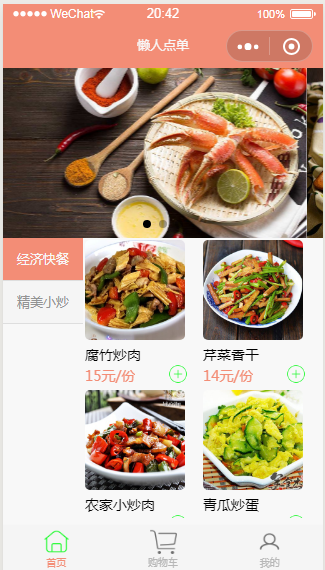

轮播是微信小程序提供的组件swiper,直接拿示例代码,改一改就是了
<!-- swiper 轮播图片 --> <view class="top"> <swiper class="swiper" indicator-dots="true" autoplay="true" interval="5000" duration="1000"> <block wx:for="{{movies}}" wx:for-index="index"> <swiper-item> <image src="{{item.url}}" class="slide-image" mode="aspectFill" /> </swiper-item> </block> </swiper> </view>
/** * 页面的初始数据 */ data: { movies: [{ url: app.globalData.url + '?fileName=1.jpg' }, { url: app.globalData.url + '?fileName=2.jpg' }, { url: app.globalData.url + '?fileName=3.jpg' } ], navLeftItems: [], navRightItems: [], curNav: 1, curIndex: 0 },
左边导航是菜单的分类,右边显示了这个分类下的菜单明细,这个就涉及到我们的实体设计了,通过我们的swagger界面接口测试http://localhost:8089/api/Category,可以拿到接口的数据,下面我先贴出来,只关注前端的同学或者没有.Net开发环境的同学,可以直接在JS文件中贴上去,就可以预览到效果了。
此段的重点就在数组下标的绑定:data-index="{{index}}",
每一次点击通过JQuery获取到这个index:index = parseInt(e.target.dataset.index),
然后右边就绑定这个数组下标对应得数据:<block wx:for="{{navRightItems[curIndex].Menus}}">

{ "Code": 0, "Message": "Success", "Context": [ { "CategoryId": 1, "CategoryName": "经济快餐", "Menus": [ { "MenuId": 1, "CategoryId": 1, "MenuName": "腐竹炒肉", "ImgPath": "http://localhost:8089/api/lazyorders?fileName=11.jpg", "Price": 15 }, { "MenuId": 2, "CategoryId": 1, "MenuName": "芹菜香干", "ImgPath": "http://localhost:8089/api/lazyorders?fileName=12.jpg", "Price": 14 }, { "MenuId": 3, "CategoryId": 1, "MenuName": "农家小炒肉", "ImgPath": "http://localhost:8089/api/lazyorders?fileName=13.jpg", "Price": 18 }, { "MenuId": 4, "CategoryId": 1, "MenuName": "青瓜炒蛋", "ImgPath": "http://localhost:8089/api/lazyorders?fileName=14.jpg", "Price": 14 } ] }, { "CategoryId": 2, "CategoryName": "精美小炒", "Menus": [ { "MenuId": 5, "CategoryId": 2, "MenuName": "茄子煲", "ImgPath": "http://localhost:8089/api/lazyorders?fileName=25.jpg", "Price": 28 }, { "MenuId": 6, "CategoryId": 2, "MenuName": "小龙虾", "ImgPath": "http://localhost:8089/api/lazyorders?fileName=26.jpg", "Price": 88 } ] } ] }
/** * 生命周期函数--监听页面加载 */ onLoad: function(options) { var _this = this; util.checkSession(); wx.request({ url: app.globalData.urlCategory, success: function(res) { _this.setData({ navLeftItems: res.data.Context, navRightItems: res.data.Context }) } }) }, //事件处理函数 switchRightTab: function(e) { // 获取item项的id,和数组的下标值 let id = e.target.dataset.id, index = parseInt(e.target.dataset.index); // 把点击到的某一项,设为当前index this.setData({ curNav: id, curIndex: index }) },
<!--左侧栏--> <view class="nav_left"> <block wx:for="{{navLeftItems}}"> <view class="nav_left_items {{curNav == item.CategoryId ? 'active' : ''}}" bindtap="switchRightTab" data-index="{{index}}" data-id="{{item.CategoryId}}"> {{item.CategoryName}} </view> </block> </view> <!--右侧栏--> <view class="nav_right"> <scroll-view scroll-y="true" style="height: 100%"> <block wx:for="{{navRightItems[curIndex].Menus}}"> <view class="nav_right_items"> <navigator url="details/details?menuId={{item.MenuId}}"> <image class='nav_right_items_image' src="{{item.ImgPath}}"></image> </navigator> <text>{{item.MenuName}}</text> <text class='price_text'>{{item.Price}}元/份</text> <navigator url="details/details?menuId={{item.MenuId}}"> <image class='add_image' src='/images/add.png'></image> </navigator> </view> </block> </scroll-view> </view>
前端的设计就完成了,当然还有CSS相关的代码,因为有完整的源代码,这里就不贴了,贴一下对应的C#实体类吧!

/// <summary> /// 分类 /// </summary> public class Category { /// <summary> /// 主键ID /// </summary> public int CategoryId { get; set; } /// <summary> /// 分类 类别名 /// </summary> public string CategoryName { get; set; } /// <summary> /// 该类别下的菜单 /// </summary> public List<Menu> Menus { get; set; } } /// <summary> /// 菜单表 /// </summary> public class Menu { /// <summary> /// 菜单ID /// </summary> public int MenuId { get; set; } /// <summary> /// 类别ID /// </summary> public int CategoryId { get; set; } /// <summary> /// 菜单名 /// </summary> public string MenuName { get; set; } /// <summary> /// 对应的图片路径 /// </summary> public string ImgPath { get; set; } /// <summary> /// 单价 /// </summary> public decimal Price { get; set; } }
