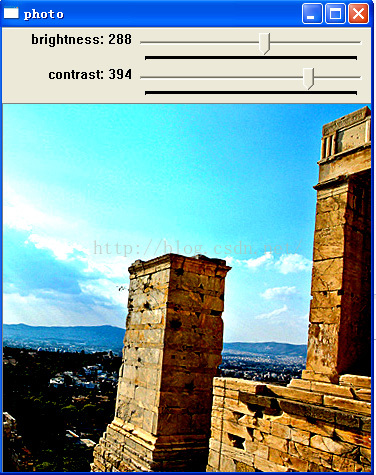系列文章:
用OpenCV实现Photoshop算法(五): 亮度对比度调整
用OpenCV实现Photoshop算法(六): 变为黑白图像
用OpenCV实现Photoshop算法(七): 调整色相饱和度
用OpenCV实现Photoshop算法(九): 高反差保留
五、亮度对比度调整
(一)算法
亮度对比度调整的算法,我在网上找了很多篇,个人觉得以下这个算法效果较好,比较接近Photoshop的效果。
Algorithm of Brightness Contrast transformation
The formula is:
y = [x - 127.5 * (1 - B)] * k + 127.5 * (1 + B);
x is the input pixel value
y is the output pixel value
B is brightness, value range is [-1,1]
k is used to adjust contrast
k = tan( (45 + 44 * c) / 180 * PI );
c is contrast, value range is [-1,1]
The formula is:
y = [x - 127.5 * (1 - B)] * k + 127.5 * (1 + B);
x is the input pixel value
y is the output pixel value
B is brightness, value range is [-1,1]
k is used to adjust contrast
k = tan( (45 + 44 * c) / 180 * PI );
c is contrast, value range is [-1,1]
于是,用OpenCV C++编写了一个 adjustBrightnessContrast()函数,可同时调整亮度、对比度。
(二)源码及例程
例程如下, 其中包含
adjustBrightnessContrast()函数。
#include <iostream>
#include "opencv2/core.hpp"
#include "opencv2/imgproc.hpp"
#include "opencv2/highgui.hpp"
using namespace std;
using namespace cv;
#define SWAP(a, b, t) do { t = a; a = b; b = t; } while(0)
#define CLIP_RANGE(value, min, max) ( (value) > (max) ? (max) : (((value) < (min)) ? (min) : (value)) )
#define COLOR_RANGE(value) CLIP_RANGE(value, 0, 255)
/**
* Adjust Brightness and Contrast
*
* @param src [in] InputArray
* @param dst [out] OutputArray
* @param brightness [in] integer, value range [-255, 255]
* @param contrast [in] integer, value range [-255, 255]
*
* @return 0 if success, else return error code
*/
int adjustBrightnessContrast(InputArray src, OutputArray dst, int brightness, int contrast)
{
Mat input = src.getMat();
if( input.empty() ) {
return -1;
}
dst.create(src.size(), src.type());
Mat output = dst.getMat();
brightness = CLIP_RANGE(brightness, -255, 255);
contrast = CLIP_RANGE(contrast, -255, 255);
/**
Algorithm of Brightness Contrast transformation
The formula is:
y = [x - 127.5 * (1 - B)] * k + 127.5 * (1 + B);
x is the input pixel value
y is the output pixel value
B is brightness, value range is [-1,1]
k is used to adjust contrast
k = tan( (45 + 44 * c) / 180 * PI );
c is contrast, value range is [-1,1]
*/
double B = brightness / 255.;
double c = contrast / 255. ;
double k = tan( (45 + 44 * c) / 180 * M_PI );
Mat lookupTable(1, 256, CV_8U);
uchar *p = lookupTable.data;
for (int i = 0; i < 256; i++)
p[i] = COLOR_RANGE( (i - 127.5 * (1 - B)) * k + 127.5 * (1 + B) );
LUT(input, lookupTable, output);
return 0;
}
//=====主程序开始====
static string window_name = "photo";
static Mat src;
static int brightness = 255;
static int contrast = 255;
static void callbackAdjust(int , void *)
{
Mat dst;
adjustBrightnessContrast(src, dst, brightness - 255, contrast - 255);
imshow(window_name, dst);
}
int main()
{
src = imread("building.jpg");
if ( !src.data ) {
cout << "error read image" << endl;
return -1;
}
namedWindow(window_name);
createTrackbar("brightness", window_name, &brightness, 2*brightness, callbackAdjust);
createTrackbar("contrast", window_name, &contrast, 2*contrast, callbackAdjust);
callbackAdjust(0, 0);
waitKey();
return 0;
}
运行效果:
原图:
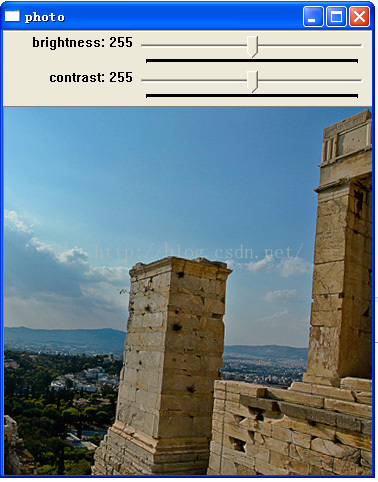
调整参数, 实施亮度对比度调整后: