wordperss上线项目架构优化–代理服务,多台web主机的数据分离以及存储和数据库的分离
拓扑及主机配置
| 主机角色 | 主机名 | IP地址 |
|---|---|---|
| client | client | eth0: 192.168.88.10/24 |
| 代理服务器 | proxy | eth0: 192.168.88.5/24 eth1: 192.168.99.5/24 |
| web服务器 | web1 | eth1: 192.168.99.11/24 |
| web服务器 | web2 | eth1: 192.168.99.12/24 |
| web服务器 | web3 | eth1: 192.168.99.13/24 |
| 数据库服务器 | database | eth1: 192.168.99.21/24 |
| NFS服务器 | nfs | eth1: 192.168.99.31/24 |
配置额外的web服务器
- 创建两台虚拟机,并配置防火墙、SELINUX、主机名、IP地址、yum
- 配置web服务器
# 把web1的nginx打包拷贝到web2和web3上
[root@web1 ~]# cd /usr/local/
[root@web1 local]# tar czf /root/nginx.tar.gz nginx
[root@web1 local]# cd
[root@web1 ~]# scp nginx.tar.gz 192.168.99.12:/root/
[root@web1 ~]# ^12^13 # 将上一条命令的12换成13执行
# 在web2和web3上解压,实现nginx部署
[root@web2 ~]# tar xf nginx.tar.gz -C /usr/local/
[root@web3 ~]# tar xf nginx.tar.gz -C /usr/local/
# 把web1上的service文件拷贝到web2和web3上
[root@web1 ~]# scp /usr/lib/systemd/system/nginx.service 192.168.99.12:/usr/lib/systemd/system/
[root@web1 ~]# ^12^13
# 在web2和web3上启服务
[root@web2 ~]# systemctl daemon-reload
[root@web2 ~]# systemctl enable nginx.service --now
[root@web2 ~]# ss -tlnp | grep :80
LISTEN 0 128 *:80
[root@web3 ~]# systemctl daemon-reload
[root@web3 ~]# systemctl enable nginx.service --now
[root@web3 ~]# ss -tlnp | grep :80
LISTEN 0 128 *:80
- 配置web2和web3支持php
[root@web2 ~]# yum install -y php php-fpm php-mysql
[root@web2 ~]# systemctl enable php-fpm --now
[root@web3 ~]# yum install -y php php-fpm php-mysql
[root@web3 ~]# systemctl enable php-fpm --now
- 测试访问web2和web3
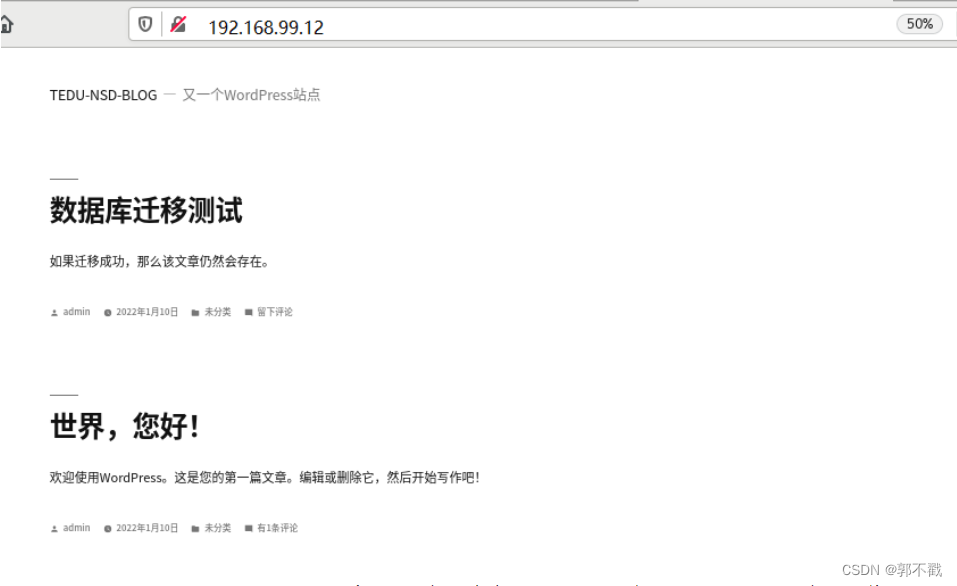
- 在web1、web2、web3上任意的一个页面上新建文章,另外的两台主机,也可以看到更新。因为3台web服务器新建文章时,都是把数据存入到数据库服务器了。
配置NFS服务器
-
准备环境
-
创建虚拟机,并配置防火墙、SELINUX、主机名、IP地址、yum
-
配置NFS服务
# 安装nfs
[root@nfs ~]# yum install -y nfs-utils.x86_64
# 配置共享
[root@nfs ~]# mkdir /web_share
[root@nfs ~]# vim /etc/exports
/web_share 192.168.99.0/24(rw,no_root_squash)
# rw表示读写权限
# no_root_squash,表示远程主机root创建的文件,属主属组就是root。默认会变成nfsnobody
# 启动服务。注意,NFS服务依赖rpcbind服务
[root@nfs ~]# systemctl enable rpcbind --now
[root@nfs ~]# ss -tlnp | grep :111
LISTEN 0 128 *:111
[root@nfs ~]# systemctl enable nfs --now
[root@nfs ~]# ss -tlnp | grep :2049
LISTEN 0 64 *:2049
# 验证
[root@nfs ~]# showmount -e
Export list for nfs:
/web_share 192.168.99.0/24
- 迁移文件至nfs共享
# 1. 将网页目录保留权限,打压缩包
[root@web1 ~]# cd /usr/local/nginx/
[root@web1 nginx]# tar cpzf /root/html.tar.gz html
# 2. 拷贝文件至nfs服务器
[root@web1 ~]# scp html.tar.gz 192.168.99.31:/root/
# 3. 在nfs服务器上解压
[root@nfs ~]# tar xf html.tar.gz -C /web_share/
# 4. 删除web服务器html目录中的内容
[root@web1 ~]# rm -rf /usr/local/nginx/html/*
[root@web2 ~]# rm -rf /usr/local/nginx/html/*
[root@web3 ~]# rm -rf /usr/local/nginx/html/*
# 5. 此时,通过浏览器访问各web服务器,将会报403错误
# 6. 在各web服务器上挂载共享目录
[root@web1 ~]# yum install -y nfs-utils
[root@web1 ~]# echo '192.168.99.31:/web_share/html /usr/local/nginx/html nfs defaults 0 0' >> /etc/fstab
[root@web1 ~]# mount -a
[root@web1 ~]# df -h /usr/local/nginx/html/
文件系统 容量 已用 可用 已用% 挂载点
192.168.99.31:/web_share/html 30G 1.4G 29G 5% /usr/local/nginx/html
[root@web2 ~]# yum install -y nfs-utils
[root@web2 ~]# echo '192.168.99.31:/web_share/html /usr/local/nginx/html nfs defaults 0 0' >> /etc/fstab
[root@web2 ~]# mount -a
[root@web2 ~]# df -h /usr/local/nginx/html/
文件系统 容量 已用 可用 已用% 挂载点
192.168.99.31:/web_share/html 30G 1.4G 29G 5% /usr/local/nginx/html
[root@web3 ~]# yum install -y nfs-utils
[root@web3 ~]# echo '192.168.99.31:/web_share/html /usr/local/nginx/html nfs defaults 0 0' >> /etc/fstab
[root@web3 ~]# mount -a
[root@web3 ~]# df -h /usr/local/nginx/html/
文件系统 容量 已用 可用 已用% 挂载点
192.168.99.31:/web_share/html 30G 1.4G 29G 5% /usr/local/nginx/html
# 7. 此时,通过浏览器访问各web服务器,又将恢复正常
# 8. 在任意一台web服务器上新建文章,查看web是否同步
配置代理服务器
- 准备环境
- 创建虚拟机,并配置防火墙、SELINUX、主机名、IP地址、yum
- 配置HAProxy服务器
[root@proxy ~]# yum install -y haproxy
[root@proxy ~]# vim /etc/haproxy/haproxy.cfg
# 把63行到最后一行删除,然后追加以下内容
listen wordpress *:80
balance roundrobin
server web1 192.168.99.11:80 check inter 2000 rise 2 fall 3
server web2 192.168.99.12:80 check inter 2000 rise 2 fall 3
server web3 192.168.99.13:80 check inter 2000 rise 2 fall 3
[root@proxy ~]# systemctl enable haproxy.service --now
[root@proxy ~]# ss -tlnp | grep :80
LISTEN 0 128 *:80
-
客户端访问http://192.168.88.5或http://192.168.99.5仍然可以正常访问
-
为HAProxy配置监控页面
[root@proxy ~]# vim /etc/haproxy/haproxy.cfg
# 在结尾追加以下内容
listen mon *:1080
stats refresh 30s
stats uri /mon
stats auth admin:admin
[root@proxy ~]# systemctl restart haproxy
# 访问http://192.168.88.5:1080/mon。不断访问http://192.168.88.5,在监控页可以看到不同的服务器有连接数。
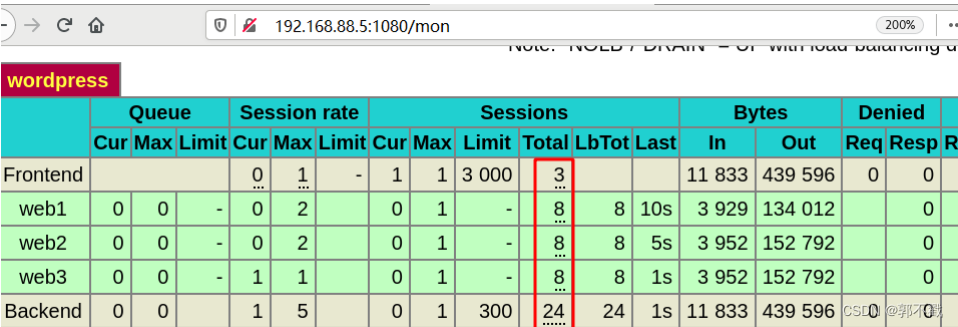
配置名称解析
- 通过本机hosts文件实现名称解析
[root@zzgrhel8 ~]# echo -e "192.168.99.5\twww.lab.com" >> /etc/hosts
附:如果客户端是windows主机,则使用记事本程序打开
C:\windows\System32\drivers\etc\hosts添加名称解析
-
访问http://www.lab.com
-
当点击http://www.lab.com页面中任意链接时,地址栏上的地址,都会变成
192.168.99.11。通过以下方式修复它:
# 在nfs服务器上修改配置文件
[root@nfs ~]# vim /web_share/html/wp-config.php
# define('DB_NAME', 'wordpress')它的上方添加以下两行:
define('WP_SITEURL', 'http://www.lab.com');
define('WP_HOME', 'http://www.lab.com');