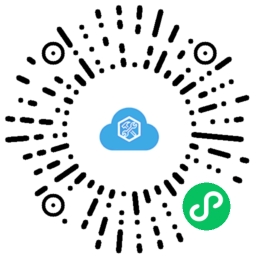微信小程序文件API
一、 保存文件
小程序使用wx.saveFile(OBJECT)保存文件到本地。注意:saveFile会把临时文件移动,因此调用成功后传入的tempFilePath将不可用。其OBJECT参数说明如表所示。| 参数 | 类型 | 必填 | 说明 |
|---|---|---|---|
| tempFilePath | String | 是 | 需要保存的文件的临时路径 |
| success | Function | 否 | 返回文件的保存路径,res = {savedFilePath: '文件的保存路径?} |
| fail | Function | 否 | 接口调用失败的回调函数 |
| complete | Function | 否 | 接口调用结束的回调函数(调用成功与否都执行) |
例题
js文件
data: {
src: '' //图片临时地址
},
//下载文件
downloadFile: function () {
var that = this
wx.downloadFile({
url: 'https://img-blog.csdnimg.cn/2c838b6cb29e4d9dbbbc1197edc83c36.jpg#pic_center',
success: function (res) {
if (res.statusCode === 200) {
that.setData({
src: res.tempFilePath
})
}
}
})
},
//保存文件
saveFile: function () {
var that = this
let src = this.data.src
if (src == '') {
wx.showToast({
title: '请先下载文件!',
icon: 'none'
})
} else {
wx.saveFile({
tempFilePath: src,
success: function (res) {
console.log('文件被保存到:' + res.savedFilePath)
wx.showToast({
title: '保存成功!'
})
}
})
}
},
json文件
{
"navigationBarTitleText": "智慧云工具箱-微信小程序文件API"
}
wxml文件
<view class='page-body'>
<view class='title'>1. 保存文件的简单应用</view>
<view class='demo-box'>
<view class='title'>(1)下载文件</view>
<button type="primary" bindtap="downloadFile">下载文件</button>
<image wx:if='{
{src}}' src='{
{src}}' mode='widthFix'></image>
</view>
<view class='demo-box'>
<view class='title'>(2)保存文件</view>
<button type="primary" bindtap="saveFile">保存文件</button>
</view>
</view>
wxss文件
button{
margin: 15rpx;
}
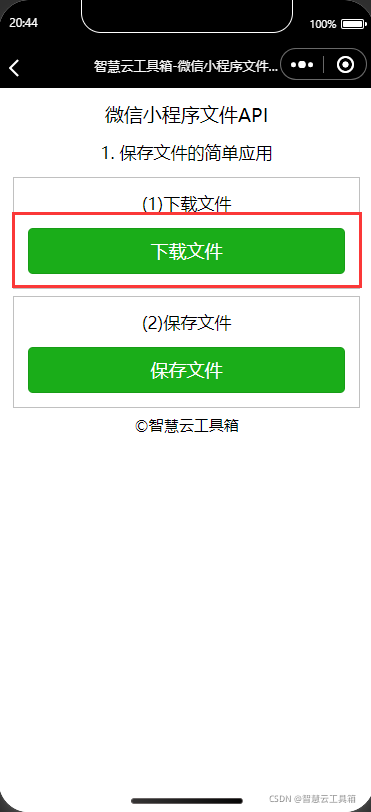


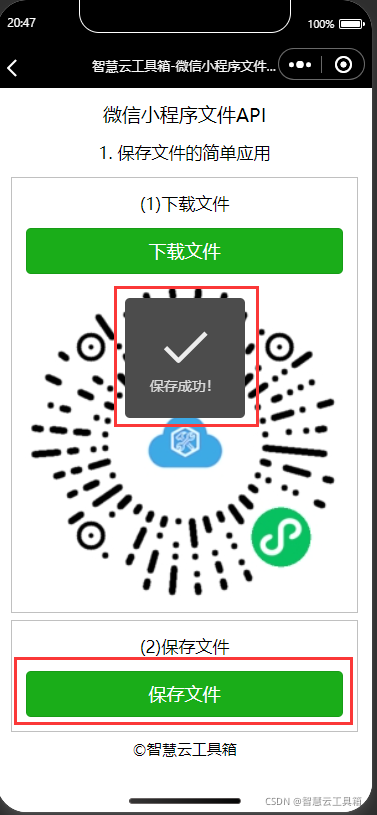
二、 获取文件信息
小程序使用wx.getFileInfo(OBJECT)获取文件信息,该接口从基础库 1.4.0 开始支持,低版本需做兼容处理。OBJECT参数说明如表所示。| 参数 | 类型 | 必填 | 说明 |
|---|---|---|---|
| filePath | String | 是 | 本地文件路径 |
| digestAlgorithm | String | 否 | 计算文件摘要的算法。默认值md5,有效值: md5, sha1 |
| success | Function | 否 | 接口调用成功的回调函数 |
| fail | Function | 否 | 接口调用失败的回调函数 |
| complete | Function | 否 | 接调用结束的回调函数〔调用成功与否都执行) |
例题
js文件
data: {
tempFilePath: '' //临时文件路径
},
//下载文件
downloadFile: function () {
var that = this
wx.downloadFile({
url: 'https://img-blog.csdnimg.cn/2c838b6cb29e4d9dbbbc1197edc83c36.jpg#pic_center', //用户可以更改
success: function (res) {
// 只要服务器有响应数据,就会进入 success 回调
if (res.statusCode === 200) {
console.log('文件被下载到:' + res.tempFilePath)
that.setData({
tip1: '提示:文件已下载。',
tempFilePath: res.tempFilePath
})
}
}
})
},
//获取临时文件信息
getFileInfo: function () {
var that = this
let tempFilePath = this.data.tempFilePath
if (tempFilePath == '') {
//文件尚未保存到本地
wx.showModal({
title: '提示',
content: '请先下载文件!',
showCancel: false
})
} else {
//获取保存的文件信息
wx.getFileInfo({
filePath: tempFilePath,
success: function (res) {
that.setData({
tip2: '文件大小:' + res.size + '字节。'
})
}
})
}
},
wxml文件
<view class='page-body'>
<view class='title'>2. 获取临时文件信息的简单应用</view>
<view class='demo-box'>
<view class='title'>(1)下载文件</view>
<button type="primary" bindtap="downloadFile">下载文件</button>
<view class='title'>{
{
tip1}}</view>
</view>
<view class='demo-box'>
<view class='title'>(2)获取临时文件信息</view>
<button type="primary" bindtap="getFileInfo">获取文件信息</button>
<view class='title'>{
{
tip2}}</view>
</view>
</view>
wxss文件
button{
margin: 15rpx;
}
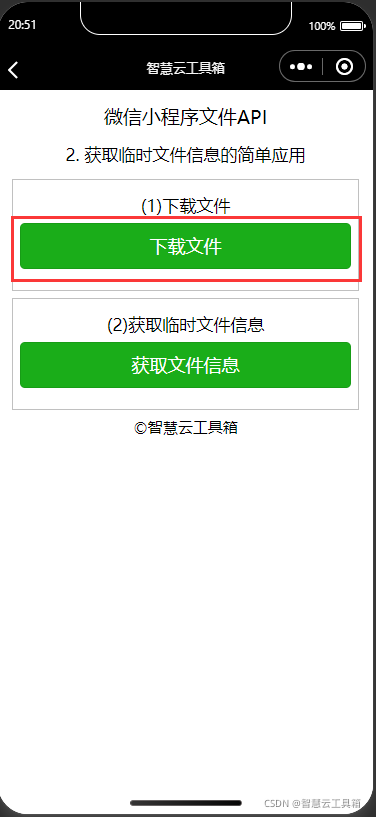
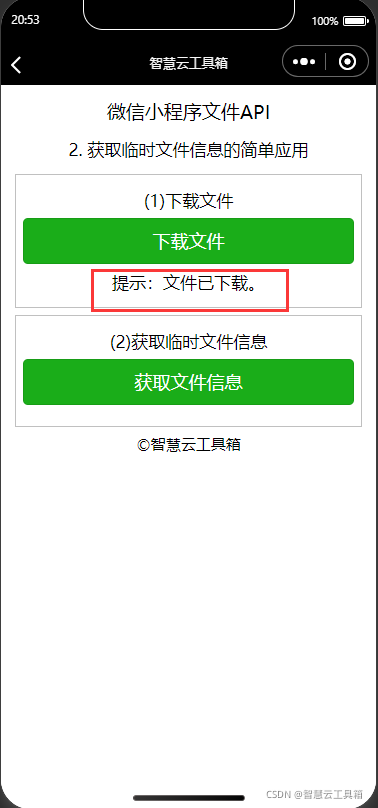

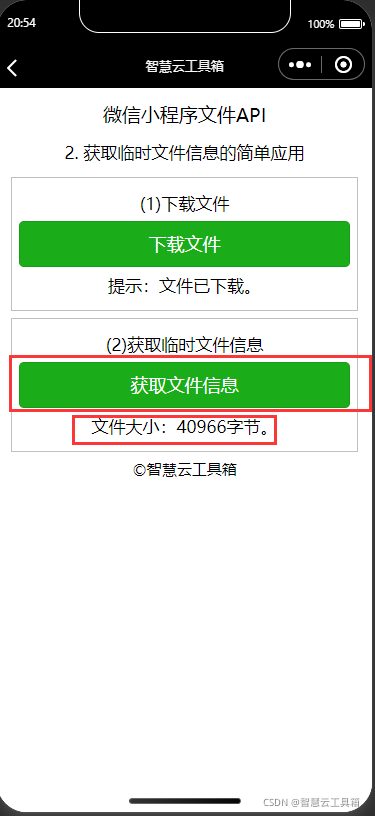
三、 获取本地文件列表
小程序使用wx.getSavedFileList(OBJECT)获取本地已保存的文件列表。 OBJECT参数说明如表所示。| 参数 | 类型 | 必填 | 说明 |
|---|---|---|---|
| success | Function | 否 | 接口调用成功的回调函教 |
| fail | Function | 否 | 接口调用失败的回调函教 |
| complete | Function | 否 | 接口调用结束的回调函数〔调用成功与否都执行) |
例题
js文件
data: {
savedFilePath: '' //本地文件路径
},
//下载和保存文件
saveFile: function () {
var that = this
wx.downloadFile({
url: 'https://img-blog.csdnimg.cn/2c838b6cb29e4d9dbbbc1197edc83c36.jpg#pic_center', //用户可以更改
success: function (res) {
// 只要服务器有响应数据,就会进入 success 回调
if (res.statusCode === 200) {
//保存文件到本地
wx.saveFile({
tempFilePath: res.tempFilePath,
success: function (res) {
console.log('文件保存成功!')
that.setData({
tip1: '提示:文件已保存。',
savedFilePath: res.savedFilePath
})
}
})
}
}
})
},
//获取本地文件列表
getSavedFileList:function(){
var that = this
wx.getSavedFileList({
success: function (res) {
console.log(res.fileList)
that.setData({
tip2: '提示:文件列表已获取。'
})
}
})
},
json文件
{
"navigationBarTitleText": "智慧云工具箱-微信小程序文件API"
}
wxml文件
<view class='page-body'>
<view class='title'>3. 获取本地文件列表的简单应用</view>
<view class='demo-box'>
<view class='title'>(1)保存文件</view>
<button type="primary" bindtap="saveFile">保存文件</button>
<view class='title'>{
{
tip1}}</view>
</view>
<view class='demo-box'>
<view class='title'>(2)获取本地文件列表</view>
<button type="primary" bindtap="getSavedFileList">获取文件列表</button>
<view class='title'>{
{
tip2}}</view>
</view>
</view>
wxss文件
button{
margin: 15rpx;
}

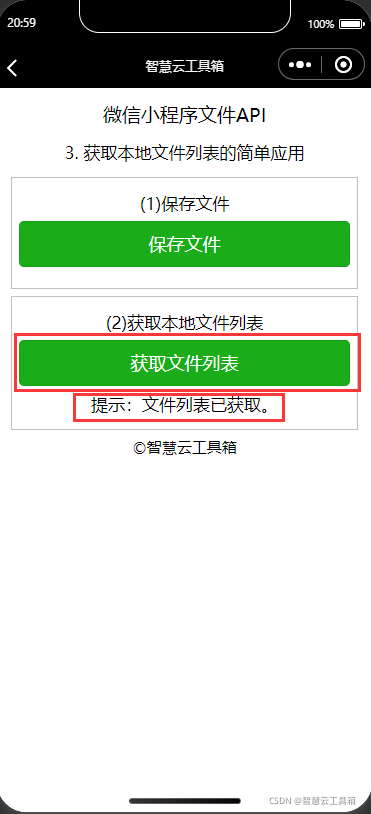
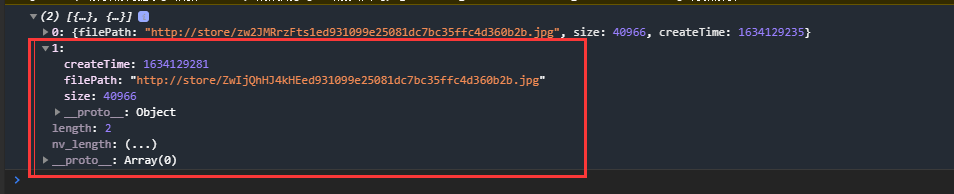
四、 获取本地文件信息
小程序使用wx.getSavedFileInfo(OBJECT)获取本地文件的文件信息。此接口只能用于获取已保存到本地的文件,若需要获取临时文件信息,请使用 wx.getFileInfo 接口。 OBJECT参数说明如表所示。| 参数 | 类型 | 必填 | 说明 |
|---|---|---|---|
| filePath | String | 是 | 文件路径 |
| success | Function | 否 | 接口调用成功的回调函数。返回结果见success返回参教说明 |
| fail | Function | 否 | 接口调用失败的回调函数 |
| complete | Function | 否 | 接口调用结束的回调函数(调用成功与否都执行) |
例题
js文件
data: {
tempFilePath: '', //临时文件路径
savedFilePath: '' //本地文件路径
},
//下载文件
downloadFile: function () {
var that = this
wx.downloadFile({
url: 'https://img-blog.csdnimg.cn/2c838b6cb29e4d9dbbbc1197edc83c36.jpg#pic_center', //用户可以更改
success: function (res) {
// 只要服务器有响应数据,就会进入 success 回调
if (res.statusCode === 200) {
console.log('文件被下载到:' + res.tempFilePath)
that.setData({
tip1: '提示:文件已下载。',
tempFilePath: res.tempFilePath
})
}
}
})
},
//保存文件
saveFile: function () {
var that = this
let tempFilePath = this.data.tempFilePath
if (tempFilePath == '') {
//文件尚未下载
wx.showModal({
title: '提示',
content: '请先下载文件!',
showCancel: false
})
} else {
//保存文件到本地
wx.saveFile({
tempFilePath: tempFilePath,
success: function (res) {
console.log('文件被保存到:' + res.savedFilePath)
that.setData({
tip2: '提示:文件已保存。',
savedFilePath: res.savedFilePath
})
}
})
}
},
//获取文件信息
getSavedFileInfo: function () {
var that = this
let savedFilePath = this.data.savedFilePath
if (savedFilePath == '') {
//文件尚未保存到本地
wx.showModal({
title: '提示',
content: '请先保存文件!',
showCancel: false
})
} else {
//获取保存的文件信息
wx.getSavedFileInfo({
filePath: savedFilePath,
success: function (res) {
that.setData({
tip3: '文件大小:' + res.size + '字节。'
})
}
})
}
},
json文件
{
"navigationBarTitleText": "智慧云工具箱-微信小程序文件API"
}
wxml文件
<view class='container'>
<include src='../../common/head.wxml' />
<view class='page-body'>
<view class='title'>4. 获取本地文件信息的简单应用</view>
<view class='demo-box'>
<view class='title'>(1)下载文件</view>
<button type="primary" bindtap="downloadFile">下载文件</button>
<view class='title'>{
{
tip1}}</view>
</view>
<view class='demo-box'>
<view class='title'>(2)保存文件</view>
<button type="primary" bindtap="saveFile">保存文件</button>
<view class='title'>{
{
tip2}}</view>
</view>
<view class='demo-box'>
<view class='title'>(3)获取本地文件信息</view>
<button type="primary" bindtap="getSavedFileInfo">获取文件信息</button>
<view class='title'>{
{
tip3}}</view>
</view>
</view>
wxss文件
button{
margin: 15rpx;
}
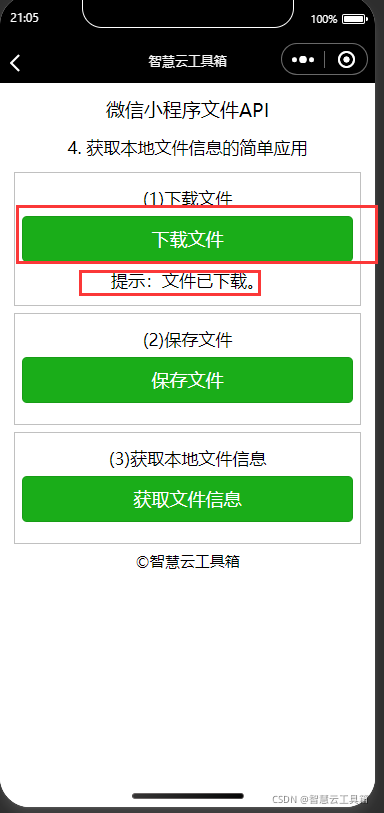


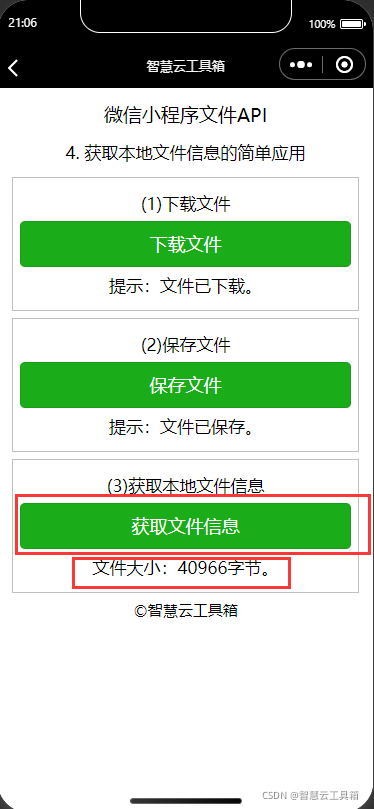

五、 删除本地文件
小程序使用wx.removeSavedFile(OBJECT)删除本地已保存的文件。 OBJECT参数说明如表所示。| 参数 | 类型 | 必填 | 说明 |
|---|---|---|---|
| filePath | String | 是 | 需要删除的文件路径 |
| success | Function | 否 | 接口调用成功的回调函数 |
| fail | Function | 否 | 接口调用失败的回调函教 |
| complete | Function | 否 | 接口调用结束的回调函数(调用成功与否都执行) |
例题
js文件
data: {
savedFilePath: '' //本地文件路径
},
//下载和保存文件
saveFile: function () {
var that = this
wx.downloadFile({
url: 'https://img-blog.csdnimg.cn/2c838b6cb29e4d9dbbbc1197edc83c36.jpg#pic_center', //用户可以更改
success: function (res) {
// 只要服务器有响应数据,就会进入 success 回调
if (res.statusCode === 200) {
console.log('文件被下载到:' + res.tempFilePath)
//保存文件到本地
wx.saveFile({
tempFilePath: res.tempFilePath,
success: function (res) {
console.log('文件被保存到:' + res.savedFilePath)
that.setData({
tip1: '提示:文件已保存。',
savedFilePath: res.savedFilePath
})
}
})
}
}
})
},
//删除文件
removeFile: function () {
var that = this
let savedFilePath = this.data.savedFilePath
if (savedFilePath == '') {
//文件尚未保存
wx.showModal({
title: '提示',
content: '请先下载和保存文件!',
showCancel: false
})
} else {
//删除本地文件
wx.removeSavedFile({
filePath: savedFilePath,
success: function (res) {
that.setData({
tip2: '提示:文件已被删除。'
})
}
})
}
},
//获取文件信息
getSavedFileInfo: function () {
var that = this
let savedFilePath = this.data.savedFilePath
//获取保存的文件信息
wx.getSavedFileInfo({
filePath: savedFilePath,
success: function (res) {
that.setData({
tip3: '文件大小:' + res.size + '字节。'
})
},
fail: function (res) {
console.log(res)
that.setData({
tip3: '提示:文件不存在。'
})
}
})
},
json文件
{
"navigationBarTitleText": "智慧云工具箱-微信小程序文件API"
}
wxml文件
<view class='page-body'>
<view class='title'>5. 删除已保存文件的简单应用</view>
<view class='demo-box'>
<view class='title'>(1)下载并保存文件</view>
<button type="primary" bindtap="saveFile">下载并保存文件</button>
<view class='title'>{
{
tip1}}</view>
</view>
<view class='demo-box'>
<view class='title'>(2)删除文件</view>
<button type="primary" bindtap="removeFile">删除文件</button>
<view class='title'>{
{
tip2}}</view>
</view>
<view class='demo-box'>
<view class='title'>(3)获取本地文件信息</view>
<button type="primary" bindtap="getSavedFileInfo">获取文件信息</button>
<view class='title'>{
{
tip3}}</view>
</view>
</view>
wxss文件
button{
margin: 15rpx;
}
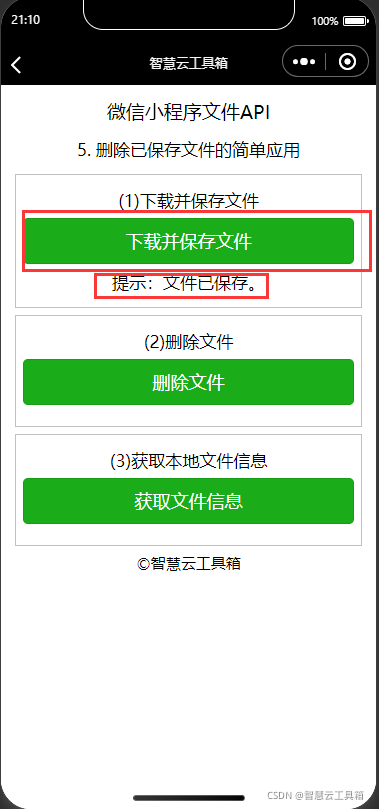

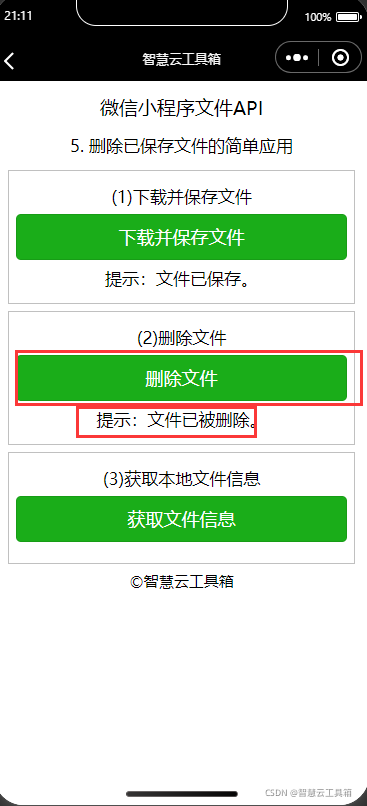


六、 打开文档
小程序使用wx.openDocument(OBJECT)新开页面打开文档,支持格式:doc, xls, ppt, pdf, docx, xlsx, pptx。OBJECT参数说明如表所示。| 参数 | 类型 | 必填 | 说明 |
|---|---|---|---|
| filePath | String | 是 | 文件路径,可通过downFile获得 |
| fileTyne | String | 否 | 文件类型,指定文件类型打开文件,有效值doc, xls, ppt, pdf, docx, xlsx, pptx (最低版本1.4.0) |
| success | Function | 否 | 接口调用成功的回调函教 |
| fail | Function | 否 | 接口调用失败的回调函数 |
| complete | Function | 否 | 接口调用结束的回调函教〔调用成功与否都执行) |
例题
js文件
data: {
path: ''
},
//下载文件
downloadFile: function () {
var that = this
wx.downloadFile({
url: 'https://img-blog.csdnimg.cn/2c838b6cb29e4d9dbbbc1197edc83c36.jpg#pic_center', //用户可以更改
success: function (res) {
// 只要服务器有响应数据,就会把响应内容写入文件并进入 success 回调,业务需要自行判断是否下载到了想要的内容
if (res.statusCode === 200) {
console.log(res)
that.setData({
tip: '提示:文件已下载',
path: res.tempFilePath
})
}
}
})
},
//打开文件
openDocument: function () {
let path = this.data.path
//文档尚未下载
if (path == '') {
wx.showModal({
title: '提示',
content: '请先下载文档!',
showCancel: false
})
}
//打开文档
else {
wx.openDocument({
filePath: path })
}
},
json文件
{
"navigationBarTitleText": "智慧云工具箱-微信小程序文件API"
}
wxml文件
<view class='page-body'>
<view class='title'>6. 打开文档的简单应用</view>
<view class='demo-box'>
<view class='title'>(1)下载文件</view>
<button type="primary" bindtap="downloadFile">下载文件</button>
<view class='title'>{
{
tip}}</view>
</view>
<view class='demo-box'>
<view class='title'>(2)打开文件</view>
<button type="primary" bindtap="openDocument">打开文件</button>
</view>
</view>
wxss文件
button{
margin: 15rpx;
}
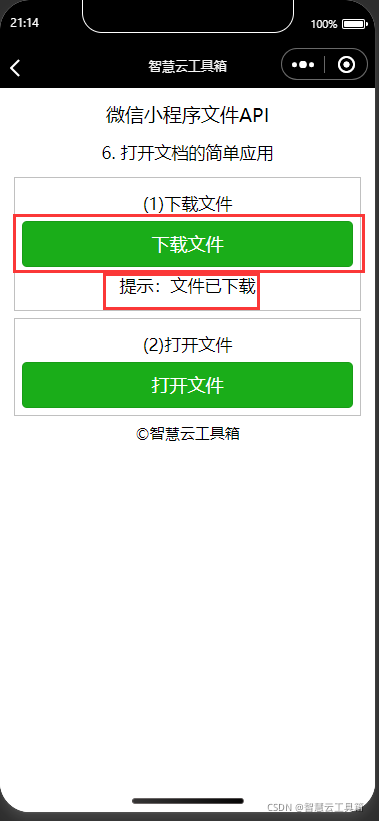
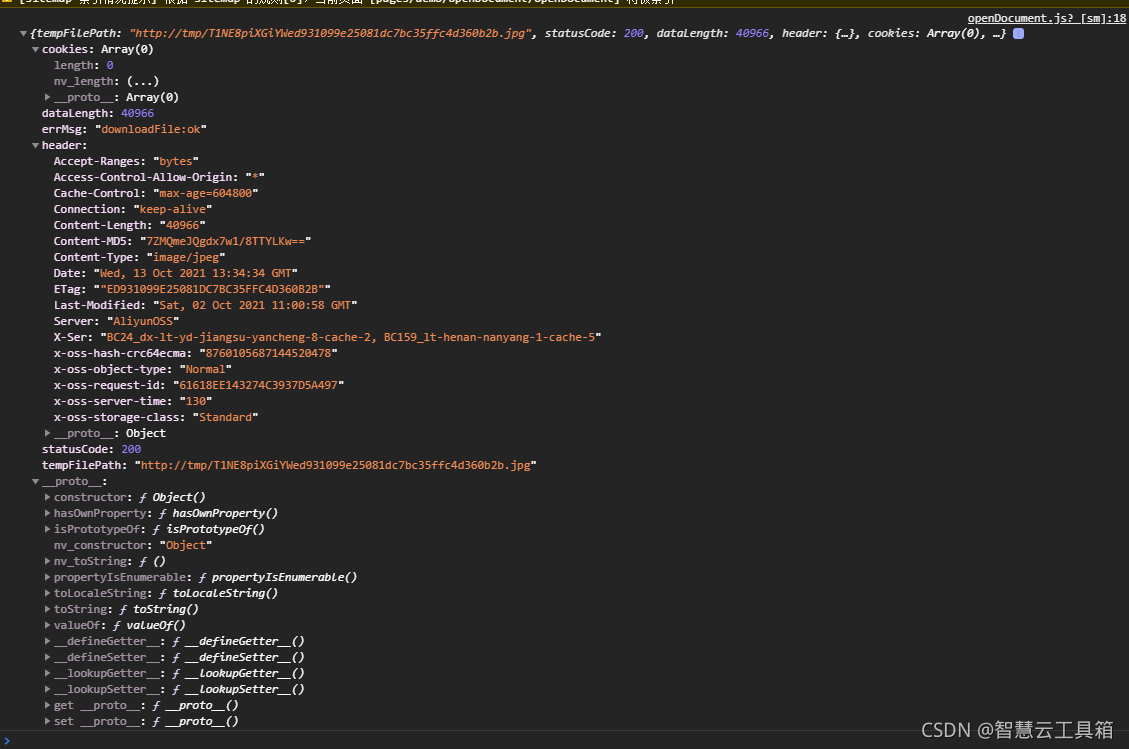
七、 推荐小程序(欢迎各位大佬指导)