官方地址:https://docs.docker.com/docker-for-windows/install/
确认WSL2.0版本:
WSL安装方法,详见https://blog.csdn.net/li4692625/article/details/108424771
windows power shell 运行 wsl -l -v, 能看到版本号version的一般为2.0
WSL 1.0切换到2.0的方法:
https://docs.microsoft.com/en-us/windows/wsl/install-win10
下载kernel update package:https://wslstorestorage.blob.core.windows.net/wslblob/wsl_update_x64.msi
安装后将wsl切换默认版本:
wsl --set-default-version 2查看所有wsl版本:
wsl --list --verbose将某实例切换为wsl 2 :
wsl --set-version <Distro> 2Windows需要开启Hyper-V and Containers Windows features
开启方法:
control panel >> program >> turn windows features on or off
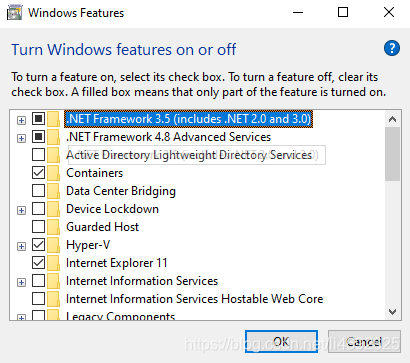
打开控制面板 程序 开启或关闭windows特性,勾选 Hyper-V Containers
方法2:
Enable-WindowsOptionalFeature -Online -FeatureName Microsoft-Hyper-V -All
DISM /Online /Enable-Feature /All /FeatureName:Microsoft-Hyper-V
然后重启
注意BIOS中需要开启一些功能,详情google或百度
对于Bootcamp安装的windows系统,打开任务管理器检查performance中右下角Virtualization如果disabled
则需要从Mac OS中启动后再重新启动进入windows再打开任务管理器检查,已经可以了!
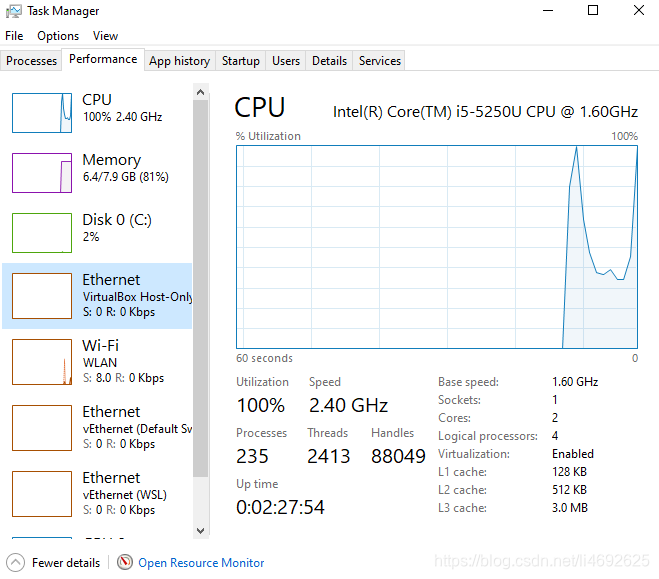
然后再安装docker desktop,启动成功!
Docker 使用说明
docker exec -it nrp bash
#进入docker bash 模式
#查看完整路径
exit
#退出 bash 模式
#从docker中拷贝出文件夹到home文件夹
docker cp xxp:/home/bbpnrsoa/xx/src/Models/mouse_v1_model ~