Python游戏开发入门
Python游戏开发入门:pygame最小开发框架-1
Python游戏开发入门:pygame屏幕绘制机制-2
Python游戏开发入门:pygame事件处理机制-3
Python游戏开发入门:pygame色彩与绘图机制-4
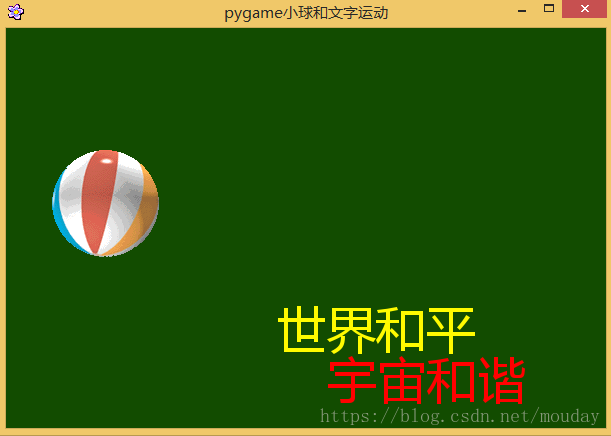
代码如下
# -*- coding: utf-8 -*-
# @File : pygame_demo.py
# @Date : 2018-05-22
"""
极简开发框架:
引入及初始化
事件及刷新
"""
import pygame, sys
import pygame.freetype
# 将计算值归一化,0-255
def RGBChannel(a):
return 0 if a<0 else (255 if a>255 else int(a))
# 初始化
pygame.init()
# 窗体属性设置
size = width, height = 600, 400
speed = [1, 1]
bgcolor = pygame.Color("black")
# 设置屏幕可伸缩
screen = pygame.display.set_mode(size, pygame.RESIZABLE)
# 设置icon图标和标题
icon = pygame.image.load("PYG03-flower.png")
pygame.display.set_icon(icon)
pygame.display.set_caption("pygame小球和文字运动")
# 文字设置
GOLD = 255, 251, 0
RED = pygame.Color("red")
pos = [230, 160]
f1 = pygame.freetype.Font('C://Windows//Fonts//msyh.ttc', 36)
f1rect = f1.render_to(screen, pos, "世界和平", fgcolor=GOLD, size=50)
f1surf, f2rect = f1.render("宇宙和谐", fgcolor=RED, size=50)
# 每秒钟100次帧刷新, 视频中每次展示的静态图像称为帧
fps = 100
clock = pygame.time.Clock()
# 图像载入
ball = pygame.image.load("PYG02-ball.gif")
# 返回一个覆盖图像的矩形Rect对象
ballrect = ball.get_rect()
still =False # 鼠标按下检测符号
while True:
for event in pygame.event.get():
if event.type == pygame.QUIT:
sys.exit()
# 键盘敲击的事件
elif event.type == pygame.KEYDOWN:
if event.key == pygame.K_LEFT:
speed[0] = speed[0] if speed[0]==0 else (abs(speed[0])-1)*int(speed[0]/abs(speed[0]))
elif event.key == pygame.K_RIGHT:
speed[0] = speed[0] + 1 if speed[0] > 0 else speed[0] - 1
elif event.key == pygame.K_UP:
speed[1] = speed[1] + 1 if speed[1] > 0 else speed[1] - 1
elif event.key == pygame.K_DOWN:
speed[1] = speed[1] if speed[0]==0 else (abs(speed[0])-1)*int(speed[0]/abs(speed[0]))
# Esc键退出
elif event.key == pygame.K_ESCAPE:
sys.exit()
# 屏幕大小拖动后刷新小球运动的范围
elif event.type == pygame.VIDEORESIZE:
size = width, height = event.w, event.h
screen = pygame.display.set_mode(size, pygame.RESIZABLE)
# 鼠标可以通过左键摆放壁球,当释放按键时壁球运动
elif event.type == pygame.MOUSEBUTTONDOWN:
if event.button == 1:
still =True
elif event.type == pygame.MOUSEBUTTONUP:
if event.button == 1:
still = False
ballrect = ballrect.move(event.pos[0] - ballrect.left, event.pos[1] - ballrect.top)
elif event.type == pygame.MOUSEMOTION:
if event.buttons[0] == 1:
ballrect = ballrect.move(event.pos[0] - ballrect.left, event.pos[1] - ballrect.top)
# 当游戏界面在系统中显示时返回True,否则返回False
if pygame.display.get_active() and not still:
# 小球运动,矩形移动一个偏移量(x,y)
ballrect = ballrect.move(speed)
"""
壁球的反弹运动
遇到左右两侧,横向速度取反;
遇到上下两侧,纵向速度取反。
"""
if ballrect.left < 0 or ballrect.right > width:
speed[0] = - speed[0]
if ballrect.top < 0 or ballrect.bottom > height:
speed[1] = - speed[1]
# 根据壁球移动状态修改游戏的背景色
# R:水平距离 / 窗体宽度
bgcolor.r = RGBChannel(ballrect.left * 255 / width)
# G: 垂直距离 / 窗体高度
bgcolor.g = RGBChannel(ballrect.top * 255 / height)
# B: 最小速度 / 最大速度
bgcolor.b = RGBChannel(min(speed[0], speed[1]) * 255 / max(speed[0], speed[1], 1))
# 显示窗口背景填充为color颜色,采用RGB 色彩体系
screen.fill(bgcolor)
# 文字的移动控制
if pos[0] < 0 or pos[0] + f1rect.width > width:
speed[0] = -speed[0]
if pos[1]< 0 or pos[1] + f1rect.height > height:
speed[1] = -speed[1]
pos[0] = pos[0] + speed[0]
pos[1] = pos[1] + speed[1]
# 将一个图像绘制在另一个图像上,即将src绘制到dest位置上。
# 通过Rect对象引导对壁球的绘制。
screen.blit(ball, ballrect)
# 绘制文字,方式1
f1surf, f2rect = f1.render("宇宙和谐", fgcolor=RED, size=50)
screen.blit(f1surf, (pos[0]+50, pos[1]+50))
# 绘制文字,方式2
frect = f1.render_to(screen, pos, "世界和平", fgcolor=GOLD, size=50)
# 刷新屏幕显示
pygame.display.update()
# 控制帧速度,即窗口刷新速度
clock.tick(fps)