VS Code+MinGW配置C++开发环境
VS Code与MinGW的安装
VS Code:
微软官网下载压缩包,解压即可。
MinGW:
- 官网下载MinGW-w64,但是国内下载可能会非常慢。
- 下载Codeblocks带MinGW版本,然后使用其MinGW。
- 从网上下载MinGW,这里分享一个网盘链接供大家下载:
链接:https://pan.baidu.com/s/1DQNgoGRkel5h-6pTmj4orA
提取码:1rfb
VS Code配置C++开发环境
首先需要在工作目录下创建.vscode文件夹存放配置文件。一共需要三个配置文件:
- c_cpp_properties.json
- launch.json
- tasks.json
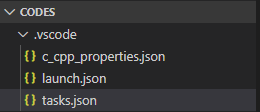
下面给出三个配置文件的模板,大家可以根据自己MinGW的安装路径、使用习惯等进行配置。
c_cpp_properties.json
{
"configurations": [
{
"name": "Win32",
"includePath": [
"${workspaceFolder}/**",
"C:/Develop/mingw64/bin/../lib/gcc/x86_64-w64-mingw32/8.1.0/include/c++",
"C:/Develop/mingw64/bin/../lib/gcc/x86_64-w64-mingw32/8.1.0/include/c++/x86_64-w64-mingw32",
"C:/Develop/mingw64/bin/../lib/gcc/x86_64-w64-mingw32/8.1.0/include/c++/backward",
"C:/Develop/mingw64/bin/../lib/gcc/x86_64-w64-mingw32/8.1.0/include",
"C:/Develop/mingw64/bin/../lib/gcc/x86_64-w64-mingw32/8.1.0/include-fixed",
"C:/Develop/mingw64/bin/../lib/gcc/x86_64-w64-mingw32/8.1.0/../../../../x86_64-w64-mingw32/include"
],
"defines": [
"_DEBUG",
"UNICODE",
"_UNICODE"
],
"compilerPath": "C:/Develop/mingw64/bin/g++",
"cStandard": "c11",
"cppStandard": "c++11",
"intelliSenseMode": "clang-x64",
"browse": {
"path": [
"${workspaceFolder}/**",
"C:/Develop/mingw64/bin/../lib/gcc/x86_64-w64-mingw32/8.1.0/include/c++",
"C:/Develop/mingw64/bin/../lib/gcc/x86_64-w64-mingw32/8.1.0/include/c++/x86_64-w64-mingw32",
"C:/Develop/mingw64/bin/../lib/gcc/x86_64-w64-mingw32/8.1.0/include/c++/backward",
"C:/Develop/mingw64/bin/../lib/gcc/x86_64-w64-mingw32/8.1.0/include",
"C:/Develop/mingw64/bin/../lib/gcc/x86_64-w64-mingw32/8.1.0/include-fixed",
"C:/Develop/mingw64/bin/../lib/gcc/x86_64-w64-mingw32/8.1.0/../../../../x86_64-w64-mingw32/include"
]
}
}
],
"version": 4
}
launch.json
{
"version": "0.2.0",
"configurations": [
{
"name": "(gdb) Launch", // 配置名称,将会在启动配置的下拉菜单中显示
"type": "cppdbg", // 配置类型,这里只能为cppdbg
"request": "launch", // 请求配置类型,可以为launch(启动)或attach(附加)
"program": "${fileDirname}/${fileBasenameNoExtension}.exe",// 将要进行调试的程序的路径
//"program": "cmd",
"args": [
"/k" // 此参数可以使控制台程序不会闪退
], // 程序调试时传递给程序的命令行参数,一般设为空即可
"stopAtEntry": false, // 设为true时程序将暂停在程序入口处,一般设置为false
"cwd": "${workspaceRoot}",// 调试程序时的工作目录,一般为${workspaceRoot}即代码所在目录
"environment": [],
"externalConsole": true,// 调试时是否显示控制台窗口,一般设置为true显示控制台
"MIMode": "gdb",
"miDebuggerPath": "C:/Develop/mingw64/bin/gdb.exe",// miDebugger的路径,注意这里要与MinGw的路径对应
"preLaunchTask": "g++", // 调试会话开始前执行的任务,一般为编译程序,c++为g++, c为gcc
"setupCommands": [
{
"description": "Enable pretty-printing for gdb",
"text": "-enable-pretty-printing",
"ignoreFailures": true
}
]
}
]
}
tasks.json
{
"version": "2.0.0",
"command": "g++",
"args": ["-g","${file}","-o","${fileDirname}/${fileBasenameNoExtension}.exe"], // 编译命令参数
"problemMatcher": {
"owner": "cpp",
"fileLocation": ["relative", "${workspaceRoot}"],
"pattern": {
"regexp": "^(.*):(\\d+):(\\d+):\\s+(warning|error):\\s+(.*)$",
"file": 1,
"line": 2,
"column": 3,
"severity": 4,
"message": 5
}
}
}
配置完上述三个文件之后就可以点击Run编译运行C++程序了。