今天我们来到这个页面的开发,这个页面还是新建一个新的fragment2,这个页面使用的listview完成时间轴的效果,listView的每一个子项是可以点击的,然后可以跳转到详情详情界面。这里的小心心效果和首页的差不多使用的第三方库KsgLikeView,只不过这个定时执行频率更快,可以通过点击左边的按钮来控制小心心的开启和关闭状态。时间轴的内容数据是通过volley请求后台json数据获取的(后台地址是用springboot写的,然后部署到云主机的,此处就不给后台的链接了),我们当然也可以把数据进行写死放到集合里。
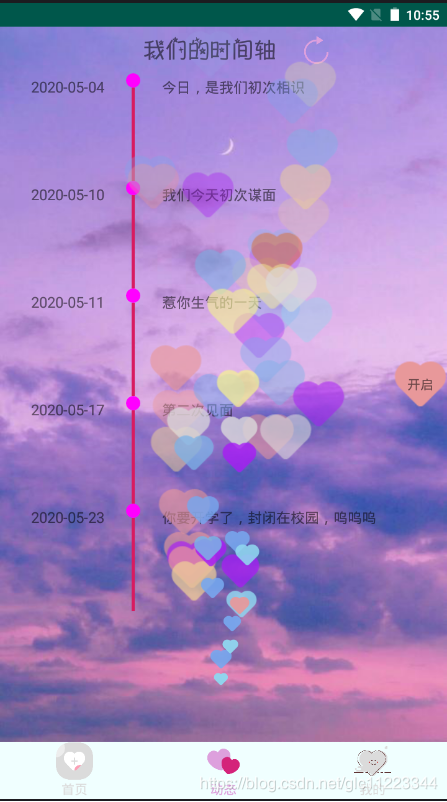
下面我们来看一下布局
fragment2
<?xml version="1.0" encoding="utf-8"?>
<RelativeLayout xmlns:android="http://schemas.android.com/apk/res/android"
xmlns:app="http://schemas.android.com/apk/res-auto"
android:orientation="vertical"
android:layout_width="match_parent"
android:layout_height="match_parent"
android:background="@drawable/f2bg">
<LinearLayout
android:id="@+id/shijianzhou1"
android:layout_width="match_parent"
android:layout_height="50dp"
android:orientation="horizontal"
android:gravity="center"
>
<TextView
android:id="@+id/shijianzhou"
android:layout_width="200dp"
android:layout_height="50dp"
android:gravity="center"
android:text="我们的时间轴"
android:textSize="25sp"/>
<ImageView
android:id="@+id/img_f2_shuaxin"
android:layout_width="30dp"
android:layout_height="30dp"
android:layout_gravity="center"
android:background="@drawable/shuaxin" />
</LinearLayout>
<ListView
android:id="@+id/f2_Listview"
android:divider="@null"
android:layout_below="@id/shijianzhou1"
android:layout_marginLeft="30dp"
android:layout_width="match_parent"
android:layout_height="match_parent">
</ListView>
<TextView
android:id="@+id/f2_aixikaiguan"
android:layout_width="wrap_content"
android:layout_height="wrap_content"
android:text="开启"
android:gravity="center"
android:background="@drawable/heart0"
android:layout_alignParentRight="true"
android:layout_centerVertical="true"
android:layout_centerHorizontal="true"
/>
<LinearLayout
android:layout_width="match_parent"
android:layout_height="match_parent">
<com.kaisengao.likeview.like.KsgLikeView
android:id="@+id/f2_live_view"
android:layout_width="match_parent"
android:layout_height="match_parent"
app:ksg_curve_duration="4500"
app:ksg_default_image="@drawable/heart0"
app:ksg_enter_duration="1500"
app:layout_constraintDimensionRatio="H,1:4"
app:layout_constraintLeft_toLeftOf="parent"
app:layout_constraintRight_toRightOf="parent"
app:layout_constraintTop_toTopOf="parent" />
</LinearLayout>
</RelativeLayout>
listview的布局样式
<?xml version="1.0" encoding="utf-8"?>
<LinearLayout xmlns:android="http://schemas.android.com/apk/res/android"
android:layout_width="match_parent"
android:layout_height="match_parent"
android:orientation="vertical">
<LinearLayout
android:layout_width="match_parent"
android:layout_height="wrap_content">
<TextView
android:id="@+id/show_time"
android:layout_width="wrap_content"
android:layout_height="wrap_content"
android:layout_toRightOf="@id/image"
android:padding="3dp"
android:text="123232"
android:textSize="16dp" />
<LinearLayout
android:layout_width="wrap_content"
android:layout_height="wrap_content"
android:orientation="vertical">
<ImageView
android:id="@+id/image"
android:layout_width="15dp"
android:layout_height="15dp"
android:layout_marginLeft="20dp"
android:layout_marginRight="20dp"
android:src="@drawable/point" />
<View
android:id="@+id/line_normal"
android:layout_width="3dp"
android:layout_height="100dp"
android:layout_below="@+id/image"
android:layout_marginLeft="26dp"
android:background="@color/colorAccent" />
</LinearLayout>
<TextView
android:id="@+id/show_title"
android:layout_width="wrap_content"
android:layout_height="wrap_content"
android:padding="3dp"
android:text="dddddwwwwwwwwwwwwwwwwddd"
android:textSize="15dp" />
</LinearLayout>
</LinearLayout>
fragment2代码
package com.glc.myapplication.fragment;
import android.content.Intent;
import android.content.res.AssetManager;
import android.graphics.Typeface;
import android.media.Image;
import android.os.Bundle;
import android.os.Handler;
import android.util.Log;
import android.view.LayoutInflater;
import android.view.View;
import android.view.ViewGroup;
import android.widget.AdapterView;
import android.widget.BaseAdapter;
import android.widget.ImageView;
import android.widget.ListView;
import android.widget.TextView;
import android.widget.Toast;
import androidx.annotation.NonNull;
import androidx.annotation.Nullable;
import androidx.fragment.app.Fragment;
import com.android.volley.Request;
import com.android.volley.RequestQueue;
import com.android.volley.Response;
import com.android.volley.RetryPolicy;
import com.android.volley.VolleyError;
import com.android.volley.toolbox.JsonArrayRequest;
import com.android.volley.toolbox.JsonObjectRequest;
import com.android.volley.toolbox.Volley;
import com.glc.myapplication.R;
import com.glc.myapplication.XiangQingActivity;
import com.glc.myapplication.entity.Title;
import com.kaisengao.likeview.like.KsgLikeView;
import org.json.JSONArray;
import org.json.JSONException;
import org.json.JSONObject;
import java.lang.reflect.Type;
import java.sql.Time;
import java.util.ArrayList;
import java.util.Collections;
import java.util.LinkedList;
import java.util.List;
import java.util.Timer;
import java.util.TimerTask;
public class fragment2 extends Fragment {
private ListView lv;
private TextView shijian;
private List<Title> titles = new ArrayList<>();
private BaseAdapter adapter;
private KsgLikeView ksgLikeView;
private Handler handler;
private TextView aixinkaigaun;
private int flag=1;
private ImageView shuaxin;
@Nullable
@Override
public View onCreateView(@NonNull LayoutInflater inflater, @Nullable ViewGroup container, @Nullable Bundle savedInstanceState) {
return inflater.inflate(R.layout.fragment2, null);
}
@Override
public void onViewCreated(@NonNull View view, @Nullable Bundle savedInstanceState) {
super.onViewCreated(view, savedInstanceState);
lv = view.findViewById(R.id.f2_Listview);
shijian = view.findViewById(R.id.shijianzhou);
shuaxin=view.findViewById(R.id.img_f2_shuaxin);
ksgLikeView=view.findViewById(R.id.f2_live_view);
aixinkaigaun=view.findViewById(R.id.f2_aixikaiguan);
ksgLikeView.addLikeImage(R.drawable.heart0);
ksgLikeView.addLikeImage(R.drawable.heart1);
ksgLikeView.addLikeImage(R.drawable.heart2);
ksgLikeView.addLikeImage(R.drawable.heart3);
ksgLikeView.addLikeImage(R.drawable.heart4);
ksgLikeView.addLikeImage(R.drawable.heart5);
ksgLikeView.addLikeImage(R.drawable.heart6);
ksgLikeView.addLikeImage(R.drawable.heart7);
ksgLikeView.addLikeImage(R.drawable.heart8);
//设置字体样式
AssetManager mgr = getActivity().getAssets();
shijian.setTypeface(Typeface.createFromAsset(mgr, "font/fanxing.ttf"));
shuaxin.setOnClickListener(new View.OnClickListener() {
@Override
public void onClick(View view) {
titles.clear();
getData();
}
});
//爱心发射开关按钮
aixinkaigaun.setOnClickListener(new View.OnClickListener() {
@Override
public void onClick(View view) {
if(flag==0){
aixinkaigaun.setText("开启");
aixinkaigaun.setBackgroundDrawable(getActivity().getResources().getDrawable(R.drawable.heart0));
autoLove();
flag=1;
}else if(flag==1){
aixinkaigaun.setText("关闭");
aixinkaigaun.setBackgroundDrawable(getActivity().getResources().getDrawable(R.drawable.heart6));
handler.removeCallbacksAndMessages(null);
flag=0;
}
}
});
autoLove();
getData();
}
//请求得到服务器数据
private void getData() {
JSONObject jsonObject = new JSONObject();
String url = "此处是后台接口";
RequestQueue requestQueue = Volley.newRequestQueue(getActivity());
JsonArrayRequest jsonObjectRequest = new JsonArrayRequest(Request.Method.GET, url, jsonObject, new Response.Listener<JSONArray>() {
@Override
public void onResponse(JSONArray jsonArray) {
Log.d("nihao", jsonArray.toString());
for (int i = 0; i < jsonArray.length(); i++) {
try {
JSONObject jsonObject1 = (JSONObject) jsonArray.get(i);
String title = jsonObject1.getString("title");
String time = jsonObject1.getString("time");
String content = jsonObject1.getString("content");
Log.d("haha", title + "," + time + "," + content);
titles.add(new Title(title, time, content));
} catch (JSONException e) {
e.printStackTrace();
}
}
adapter = new BaseAdapter() {
@Override
public int getCount() {
return jsonArray.length();
}
@Override
public Object getItem(int i) {
return null;
}
@Override
public long getItemId(int i) {
return 0;
}
@Override
public View getView(int i, View view, ViewGroup viewGroup) {
view = View.inflate(getContext(), R.layout.lv_item, null);
TextView textView_time = view.findViewById(R.id.show_time);
TextView textView_title = view.findViewById(R.id.show_title);
View view1=view.findViewById(R.id.line_normal);
textView_time.setText(titles.get(i).getTime());
textView_title.setText(titles.get(i).getTitle());
//listView的每一项的点击事件
lv.setOnItemClickListener(new AdapterView.OnItemClickListener() {
@Override
public void onItemClick(AdapterView<?> adapterView, View view, int i, long l) {
Log.d("woshiss", titles.get(0).getTitle());
//跳转传值bundle
Intent intent = new Intent(getActivity(), XiangQingActivity.class);
Bundle bundle = new Bundle();
bundle.putString("title", titles.get(i).getTitle());
bundle.putString("time", titles.get(i).getTime());
bundle.putString("content", titles.get(i).getContent());
intent.putExtras(bundle);
startActivity(intent);
}
});
//最后一项时,竖线不再显示
// if(i==jsonArray.length()-1){
// view1.setVisibility(View.GONE);
// }
return view;
}
};
//设置适配器
lv.setAdapter(adapter);
}
}, new Response.ErrorListener() {
@Override
public void onErrorResponse(VolleyError volleyError) {
Toast.makeText(getActivity(), volleyError+"", Toast.LENGTH_SHORT).show();
Log.d("错误fragment2", volleyError.toString());
}
});
requestQueue.add(jsonObjectRequest);
}
//定时执行小心心
private void autoLove(){
handler=new Handler();
handler.post(new Runnable() {
@Override
public void run() {
ksgLikeView.addFavor();
handler.postDelayed(this,1);
}
});
}
@Override
public void onDestroy() {
super.onDestroy();
handler.removeCallbacksAndMessages(null);
}
}
后台json格式数据
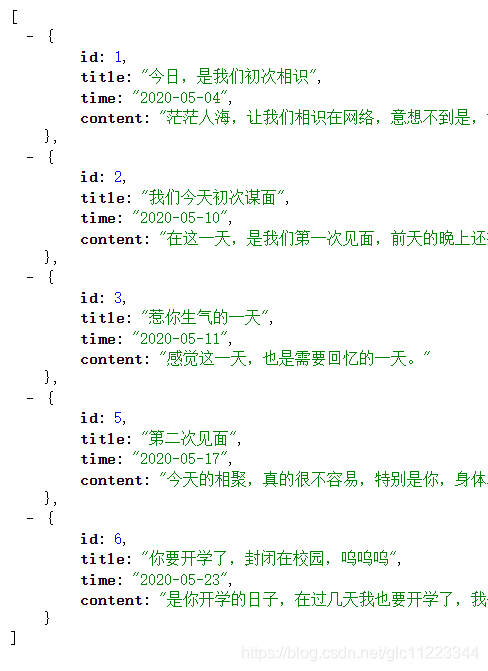
这样我们就完成这个页面的开发了