VS Code C++开发环境配置教程
一、下载Vs Code 并 安装必要插件
官网地址:https://code.visualstudio.com/?wt.mc_id=DX_841432
点击左侧栏第五个,在搜索框中输入"Chinese",安装第一个插件(汉化),然后输入"C++",和 "Code runner"也安装第一个插件,然后重启,继续进行下一步操作。
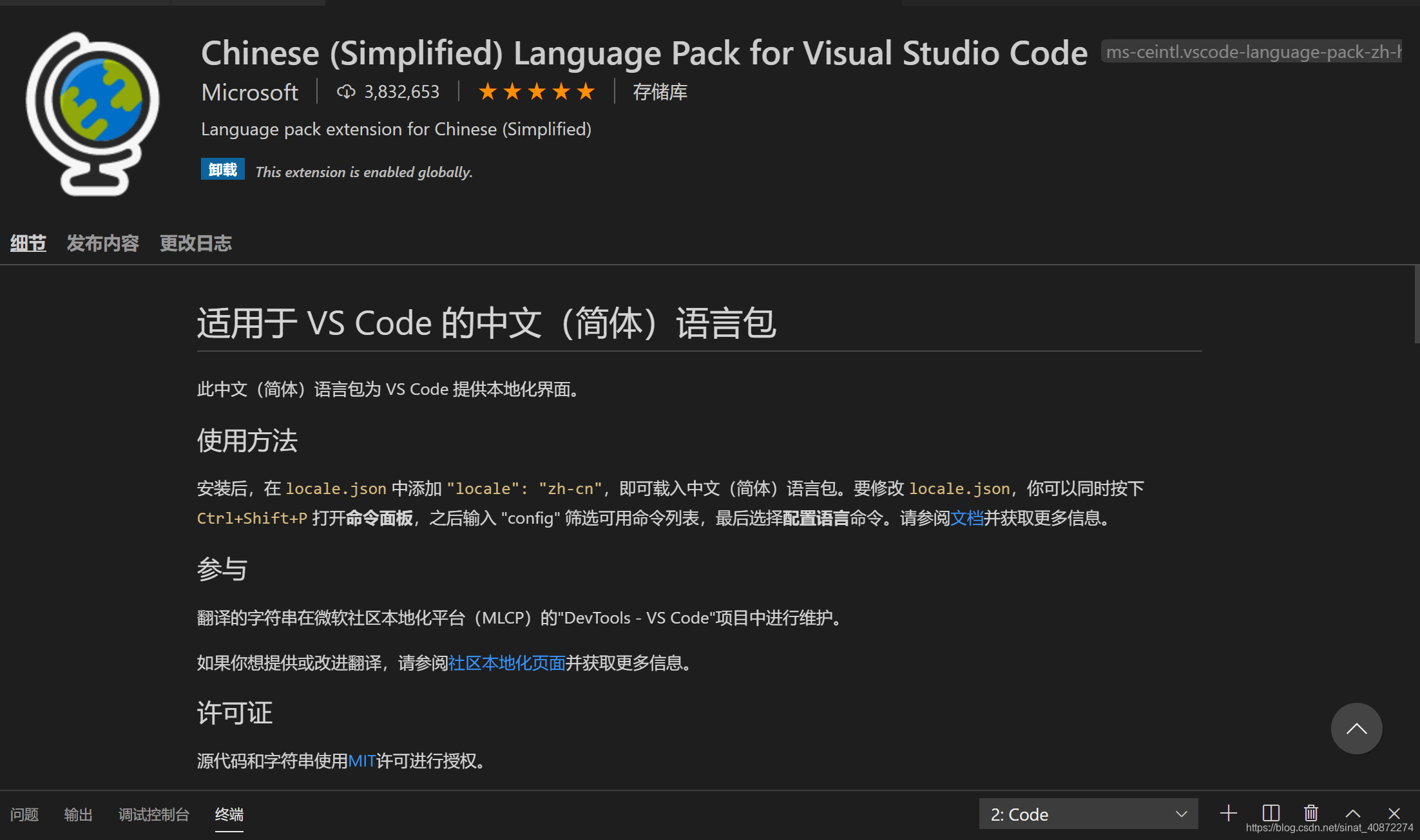
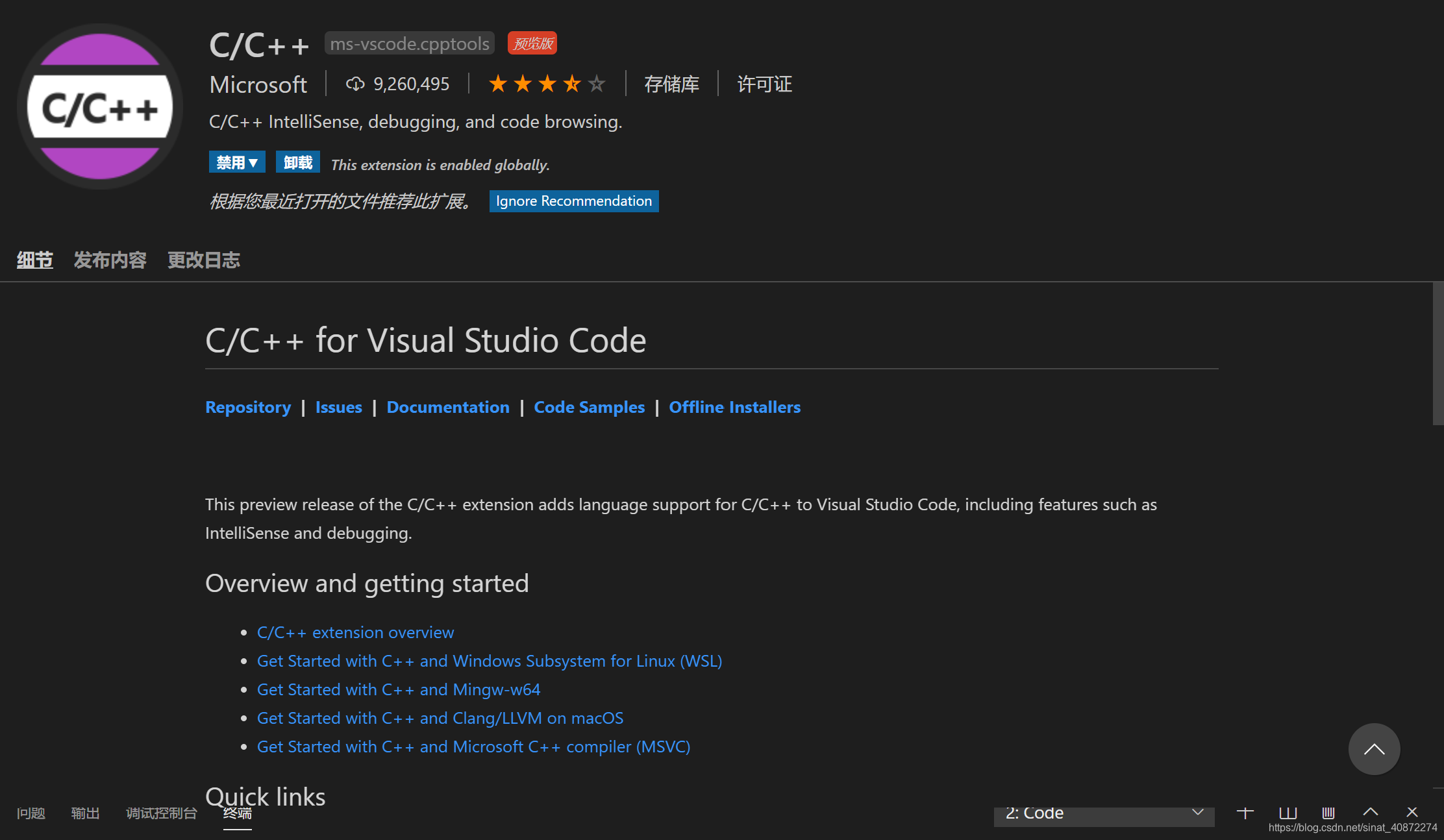
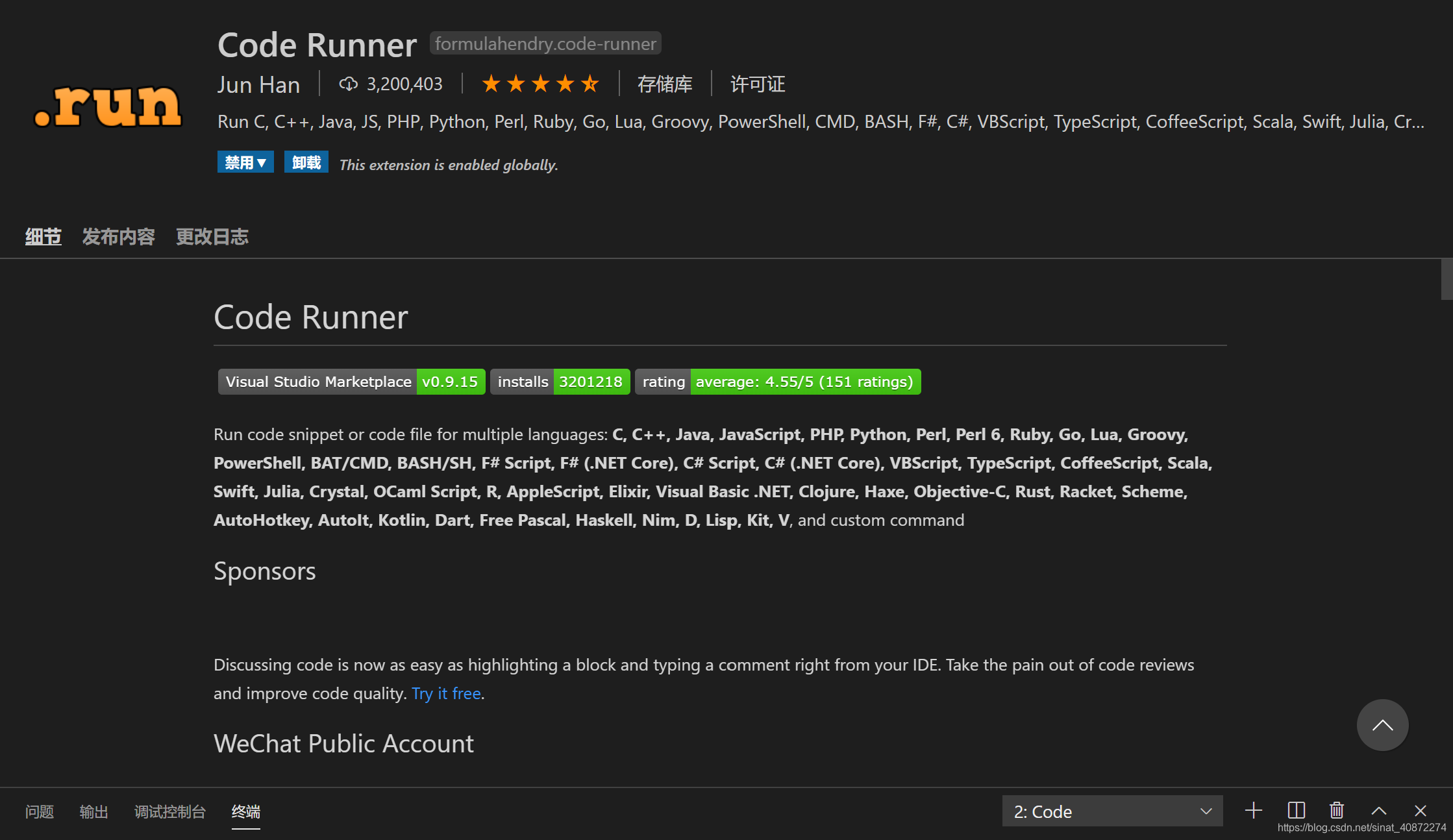
二、下载编译器环境
VS Code 本质上是一个文本编辑器 ,是不可以编译程序的
安装MinGW64
https://www.cnblogs.com/lidabo/p/8990348.html
三、配置环境变量
在环境变量中配置一下编译器
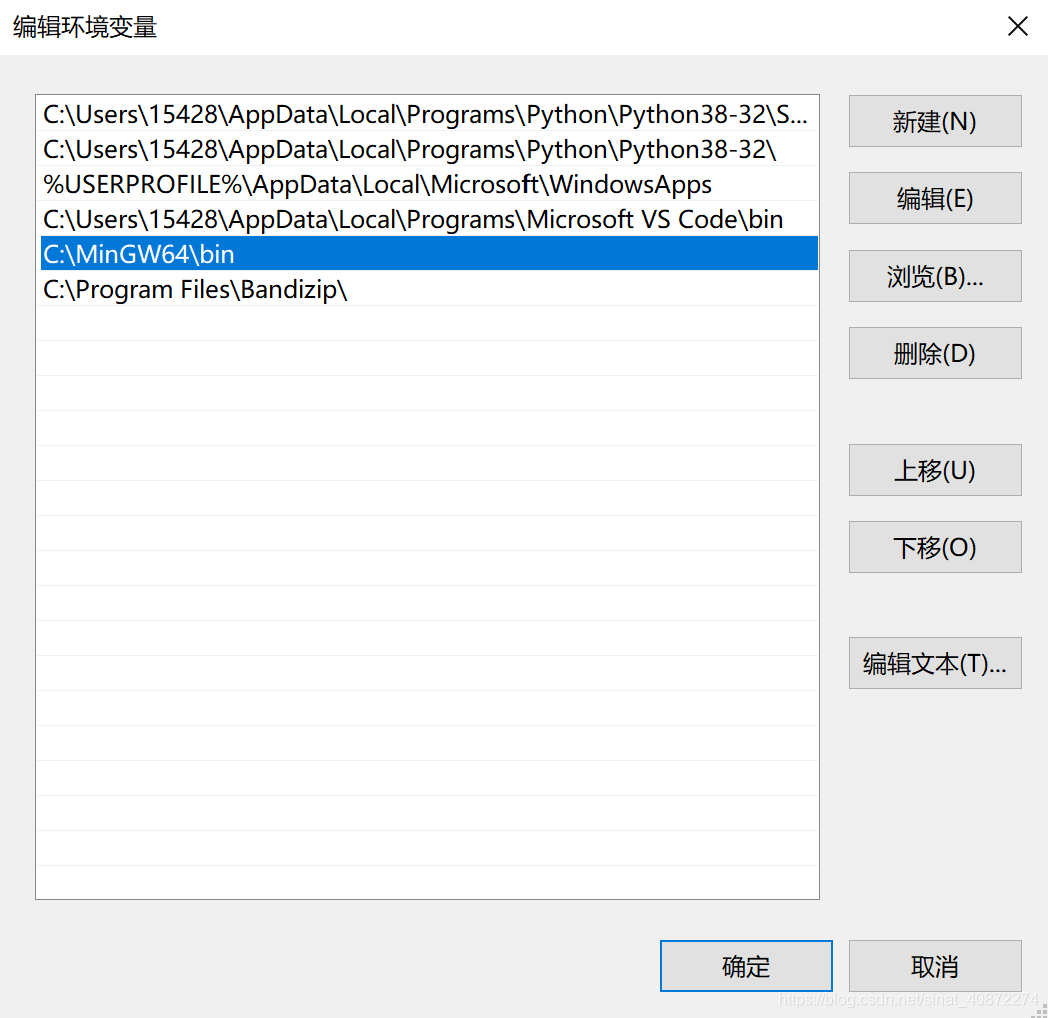
四、配置VS Code 环境

c_cpp_properties.json
{
"version": "0.2.0",
"configurations": [
{
"name": "(gdb) Launch",
"preLaunchTask": "build",
"type": "cppdbg",
"request": "launch",
"program": "${fileDirname}/${fileBasenameNoExtension}.exe",
"args": [],
"stopAtEntry": false,
"cwd": "${workspaceFolder}",
"environment": [],
"externalConsole": true,
"MIMode": "gdb",
"miDebuggerPath": "C:\\MinGW64\\bin\\gdb.exe", // 这里修改GDB路径为安装的mingw64的bin下的gdb.exe路径
"setupCommands": [
{
"description": "Enable pretty-printing for gdb",
"text": "-enable-pretty-printing",
"ignoreFailures": true
}
]
}]
}
lanuch.json
扫描二维码关注公众号,回复:
10752848 查看本文章


{
"version": "0.2.0",
"configurations": [
{
"name": "(gdb) Launch",
"preLaunchTask": "build",
"type": "cppdbg",
"request": "launch",
"program": "${fileDirname}/${fileBasenameNoExtension}.exe",
"args": [],
"stopAtEntry": false,
"cwd": "${workspaceFolder}",
"environment": [],
"externalConsole": true,
"MIMode": "gdb",
"miDebuggerPath": "C:\\MinGW64\\bin\\gdb.exe", // 这里修改GDB路径为安装的mingw64的bin下的gdb.exe路
径
"setupCommands": [
{
"description": "Enable pretty-printing for gdb",
"text": "-enable-pretty-printing",
"ignoreFailures": true
}
]
}]
}
settings.json
{
"code-runner.executorMap": {
"cpp": "cd $dir && g++ -std=c++11 $fileName -o a.exe && ./a.exe"
},
"code-runner.runInTerminal": true,
"files.associations": {
"array": "cpp",
"atomic": "cpp",
"*.tcc": "cpp",
"bitset": "cpp",
"cctype": "cpp",
"cfenv": "cpp",
"charconv": "cpp",
"chrono": "cpp",
"cinttypes": "cpp",
"clocale": "cpp",
"cmath": "cpp",
"codecvt": "cpp",
"complex": "cpp",
"condition_variable": "cpp",
"csetjmp": "cpp",
"csignal": "cpp",
"cstdarg": "cpp",
"cstddef": "cpp",
"cstdint": "cpp",
"cstdio": "cpp",
"cstdlib": "cpp",
"cstring": "cpp",
"ctime": "cpp",
"cuchar": "cpp",
"cwchar": "cpp",
"cwctype": "cpp",
"deque": "cpp",
"forward_list": "cpp",
"list": "cpp",
"unordered_set": "cpp",
"vector": "cpp",
"exception": "cpp",
"algorithm": "cpp",
"functional": "cpp",
"iterator": "cpp",
"map": "cpp",
"memory": "cpp",
"memory_resource": "cpp",
"numeric": "cpp",
"optional": "cpp",
"random": "cpp",
"ratio": "cpp",
"regex": "cpp",
"set": "cpp",
"string": "cpp",
"string_view": "cpp",
"system_error": "cpp",
"tuple": "cpp",
"type_traits": "cpp",
"utility": "cpp",
"fstream": "cpp",
"future": "cpp",
"initializer_list": "cpp",
"iomanip": "cpp",
"iosfwd": "cpp",
"iostream": "cpp",
"istream": "cpp",
"limits": "cpp",
"mutex": "cpp",
"new": "cpp",
"ostream": "cpp",
"scoped_allocator": "cpp",
"shared_mutex": "cpp",
"sstream": "cpp",
"stdexcept": "cpp",
"streambuf": "cpp",
"thread": "cpp",
"typeindex": "cpp",
"typeinfo": "cpp",
"valarray": "cpp"
},
}
tasks.json
{
"version": "2.0.0",
"tasks": [
{
"label": "build",
"type": "shell",
"group": {
"kind": "build",
"isDefault": true
},
"presentation": {
"echo": true,
"reveal": "always",
"focus": false,
"panel": "shared"
},
"windows": {
"command": "g++",
"args": [
"-ggdb",
"\"${file}\"",
"--std=c++11",
"-o",
"\"${fileDirname}\\${fileBasenameNoExtension}.exe\""
]
}
}
]
}
五、 写一个HelloWorld来测试
新建一个Hello.cpp 点击红框的运行符号 或者 Ctrl + art + N运行
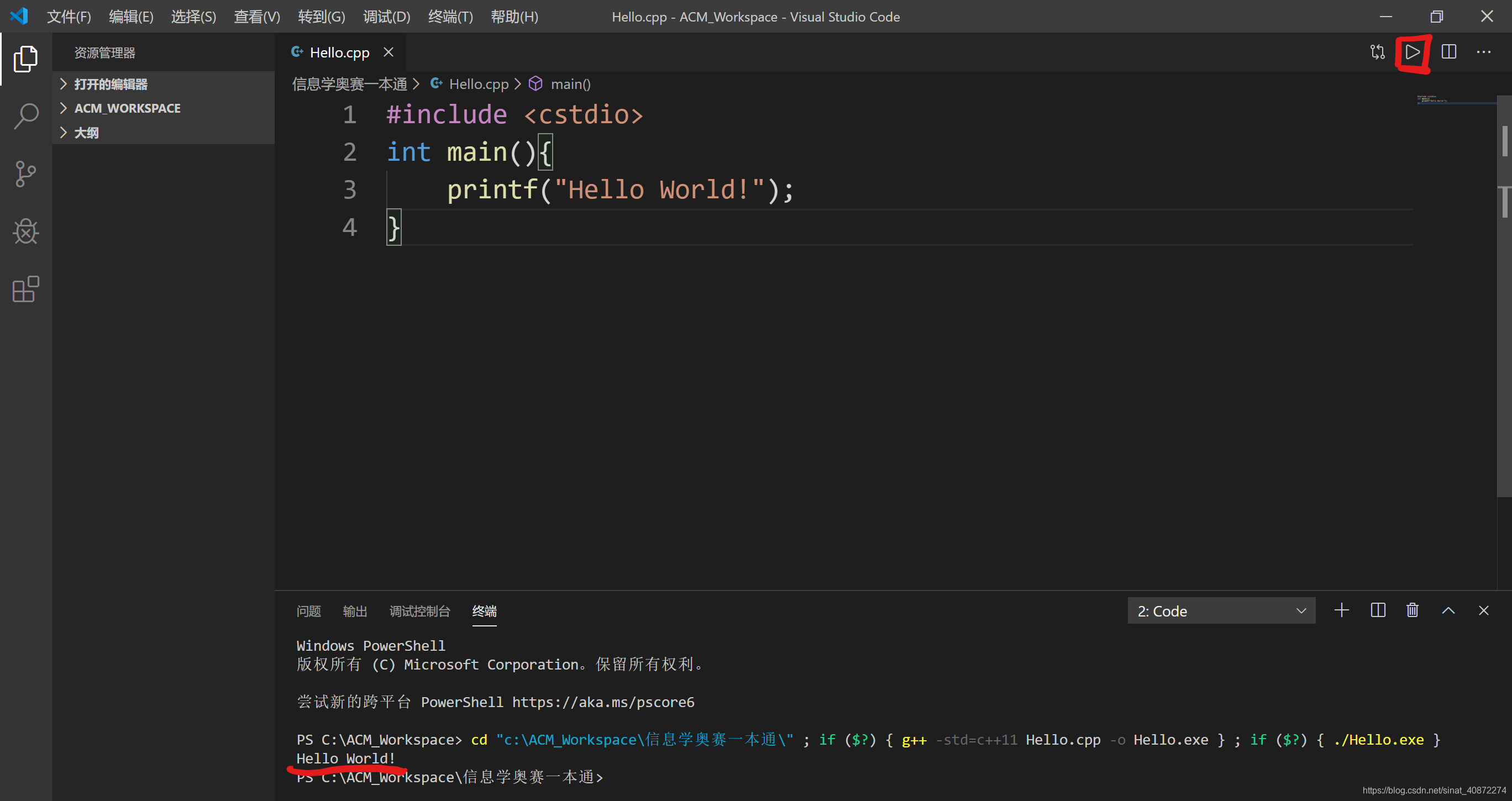 结果就会在底下终端出来
结果就会在底下终端出来
