GUI编程
组件
窗口
弹窗
面板
文本框
列表框
按钮
图片
监听事件
鼠标
键盘事件
破解工具
1 简介
GUi的核心技术:Swing AWT
1.界面不美观
2.需要jre环境
为什么要学习GUI:
1.可以写出自己心中想要的一些小工具
2.工作时,也可能需要维护到swing界面,概率极小!
3.了解MVC架构,了解监听
2、AWT(抽象的窗口工具)
2.1 Awt介绍
1.包含了很多类和接口!
GUI:图形用户界面
2.元素:窗口,按钮,
3.java.awt
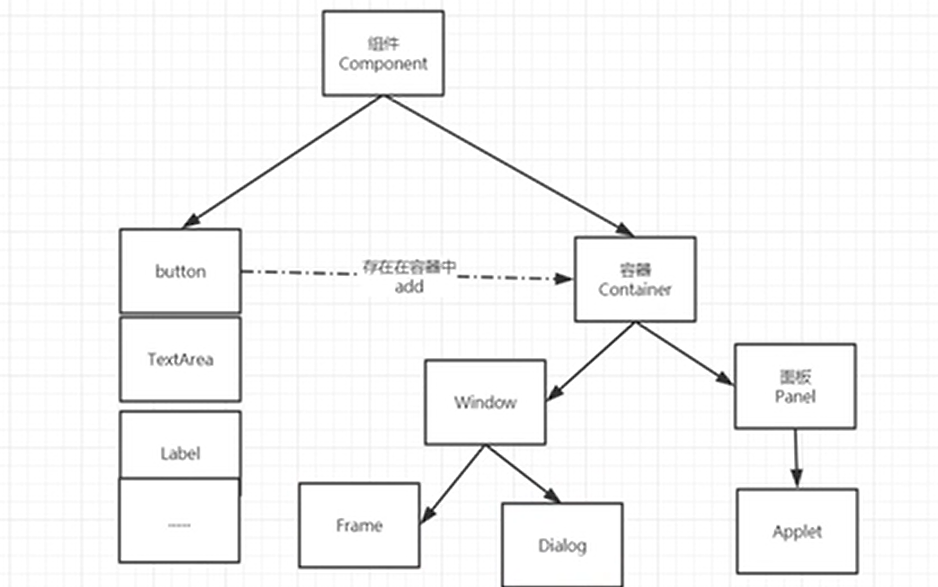
2.2组件和容器
1 Frame
package com.kuang.lesson01;
//GUI的第一个界面
import java.awt.*;
public class TestFrame {
public static void main(String[] args) {
//Frame JDK
Frame frame = new Frame("我的第一个Java图形界面窗口");
//需要设置可见性
frame.setVisible(true);
//设置窗口大小
frame.setSize(400,400);
//设置背景颜色 Color
frame.setBackground(new Color(134, 42, 42));
//弹出的初始位置
frame.setLocation(200,200);
//设置大小固定
frame.setResizable(false);
}
}
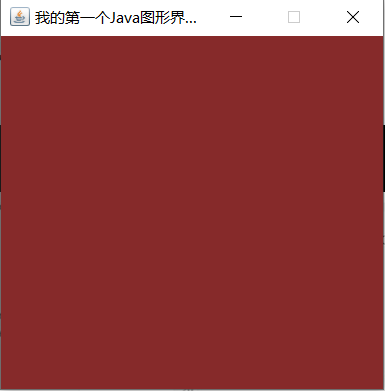
问题:发现窗口关闭不掉,停止Java程序
尝试回顾封装
package com.kuang.lesson01;
import java.awt.*;
public class TestFrame2 {
public static void main(String[] args) {
//展示多个窗口
MyFrame myFrame1 = new MyFrame(100,100,200,200,Color.blue);
MyFrame myFrame2 = new MyFrame(300,100,200,200,Color.yellow);
MyFrame myFrame3 = new MyFrame(100,300,200,200,Color.red);
MyFrame myFrame4 = new MyFrame(300,300,200,200,Color.MAGENTA);
}
}
class MyFrame extends Frame{
static int id = 0;//可能存在多个窗口,我们需要一个计数器
public MyFrame(int x, int y, int w, int h, Color color){
super("MyFrame+" +(++id));
setBackground(color);
setBounds(x, y, w, h);
setVisible(true);
}
}
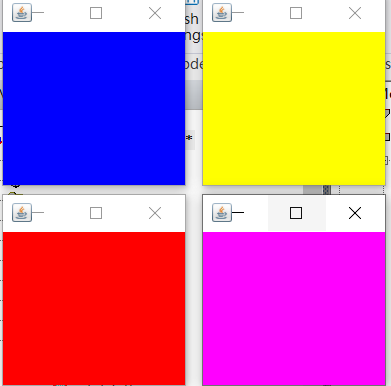
2面板Panel
解决了关闭窗口的事件。
package com.kuang.lesson01;
import java.awt.*;
import java.awt.event.WindowAdapter;
import java.awt.event.WindowEvent;
import java.awt.event.WindowListener;
public class TestPanel {
public static void main(String[] args) {
Frame frame = new Frame();
//布局概念
Panel panel = new Panel();
//设置布局
frame.setLayout(null);//不设置的话会默认为置顶
//坐标
frame.setBounds(300, 300, 500, 500);
frame.setBackground(new Color(40, 161, 35));
//panel 设置坐标,相对于frame(嵌套于frame中)
panel.setBounds(50, 50, 400, 400);
panel.setBackground(new Color(193, 15, 60));
//frame.add(panel)
frame.add(panel);
frame.setVisible(true);
//监听事件,监听窗口关闭事件 System.exit(0)
//适配器模式
frame.addWindowListener(new WindowAdapter() {
//窗口点击关闭的时候需要做的事情
@Override
public void windowClosing(WindowEvent e) {
//结束程序
System.exit(0);
}
});
}
}
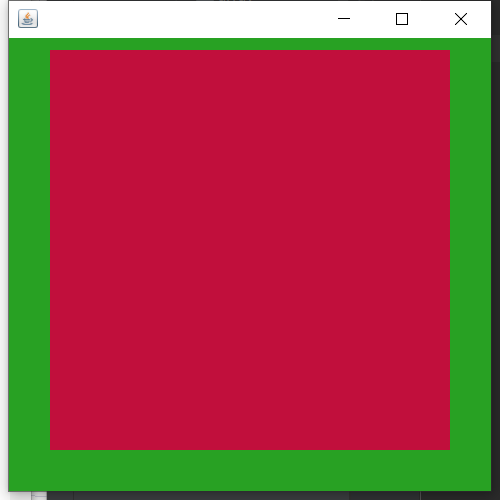
3 布局管理器
流式布局
package com.kuang.lesson01;
import java.awt.*;
public class TestFlowLayout {
public static void main(String[] args) {
Frame frame = new Frame();
//组件-按钮
Button button1 = new Button("button1");//当写完一个new对象时按住alt+回车就可以生成左边的等式
Button button2 = new Button("button2");
Button button3 = new Button("button3");
// frame.setLayout(new FlowLayout());//按钮的位置是居中
//frame.setLayout(new FlowLayout(FlowLayout.LEFT));//把按钮的位置设置为居左
frame.setLayout(new FlowLayout(FlowLayout.RIGHT));//把按钮的位置设置为居右
frame.setSize(200,200);
//把按钮添加上去
frame.add(button1);
frame.add(button2);
frame.add(button3);
frame.setVisible(true);
}
}
东南西北中
package com.kuang.lesson01;
import java.awt.*;
public class TestBorderLayout {
public static void main(String[] args) {
Frame frame = new Frame("TestBorderLayout");
Button east = new Button("East");
Button west = new Button("West");
Button south = new Button("South");
Button north = new Button("North");
Button center = new Button("center");
frame.add(east,BorderLayout.EAST);
frame.add(west,BorderLayout.WEST);
frame.add(south,BorderLayout.SOUTH);
frame.add(north,BorderLayout.NORTH);
frame.add(center,BorderLayout.CENTER);
frame.setSize(200,200);
frame.setVisible(true);
}
}
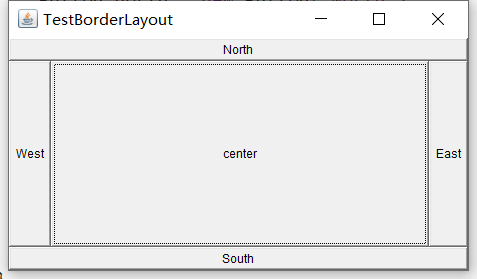
表格布局
package com.kuang.lesson01;
import java.awt.*;
public class TestGridLayout {
public static void main(String[] args) {
Frame frame = new Frame("TestGridLayout");
Button btn1 = new Button("btn1");
Button btn2= new Button("btn2");
Button btn3= new Button("btn3");
Button btn4 = new Button("btn4");
Button btn5 = new Button("btn5");
Button btn6 = new Button("btn6");
frame.setLayout(new GridLayout(3,2));
frame.add(btn1);
frame.add(btn2);
frame.add(btn3);
frame.add(btn4);
frame.add(btn5);
frame.add(btn6);
frame.pack();//Java函数,相当于自动布局
frame.setVisible(true);
}
}
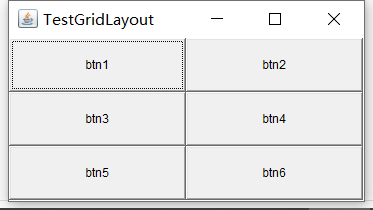
编写的布局
package com.kuang.lesson01;
import java.awt.*;
public class ExDemo {
public static void main(String[] args) {
//总的Frame
Frame frame = new Frame();
frame.setSize(400,300);
frame.setLocation(300,400);
frame.setBackground(Color.BLACK);
frame.setVisible(true);
frame.setLayout(new GridLayout(2,1));//表格布局两行一列 上下结构就出来了
//4个面板
Panel p1 = new Panel(new BorderLayout());
Panel p2 = new Panel(new GridLayout(2,1));
Panel p3 = new Panel(new BorderLayout());
Panel p4 = new Panel(new GridLayout(2,2));
//上面
p1.add(new Button("East-1"),BorderLayout.EAST);
p1.add(new Button("West-1"),BorderLayout.WEST);
p2.add(new Button("p2-btn-1"));
p2.add(new Button("p2-btn-2"));
p1.add(p2,BorderLayout.CENTER);
//下面
p3.add(new Button("East-2"),BorderLayout.EAST);
p3.add(new Button("West-2"),BorderLayout.WEST);
//中间四个
for (int i = 0; i < 4; i++){
p4.add(new Button("for-" + i));
}
p3.add(p4,BorderLayout.CENTER);
frame.add(p1);
frame.add(p3);
frame.addWindowListener(new WindowAdapter() {
@Override
public void windowClosing(WindowEvent e) {
System.exit(0);
}
});
}
}
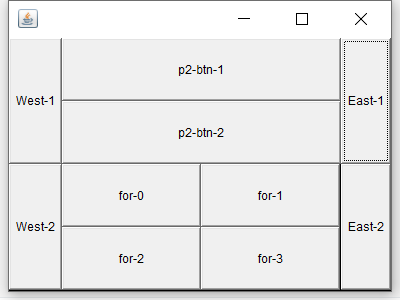
总结
1.Frame是一个顶级窗口
2.Panel无法单独显示,必须添加到某个容器
3.布局管理器
1.流式
2.东西南北中
3.表格
4.大小,定位,背景颜色,可见性,监听
4 事件监听
事件监听:当某个事情发生的时候,干什么?
package com.kuang.lesson02;
import java.awt.*;
import java.awt.event.ActionEvent;
import java.awt.event.ActionListener;
import java.awt.event.WindowAdapter;
import java.awt.event.WindowEvent;
public class TestActionEvent {
public static void main(String[] args) {
//按下按钮,触发一些事件
Frame frame = new Frame();
Button button = new Button();
//因为,addActionListener()需要一个ActionListener,所有我们需要构造一个ActionListener= new MyActionListener();
MyActionListener myActionListener = new MyActionListener();
button.addActionListener(myActionListener);
frame.add(button,BorderLayout.CENTER);
frame.pack();
windowClose(frame);//关闭窗口
frame.setVisible(true);
}
//关闭窗口的事件
private static void windowClose(Frame frame){
frame.addWindowListener(new WindowAdapter() {
@Override
public void windowClosing(WindowEvent e) {
System.exit(0);
}
});
}
}
//事件监听
class MyActionListener implements ActionListener{
@Override
public void actionPerformed(ActionEvent e){
System.out.println("aaa");
}
}
多个按钮,共享一个事件
package com.kuang.lesson02;
import com.oop.demo05.B;
import java.awt.*;
import java.awt.event.ActionEvent;
import java.awt.event.ActionListener;
public class TestActionTwo {
public static void main(String[] args) {
//两个按钮实现同一个监听
//开始 停止
Frame frame = new Frame("开始-停止");
Button button1 = new Button("start");
Button button2 = new Button("stop");
//可以显示的定义触发会返回的命令,如果不显示定义,则会走默认的值
//可以多个按钮只写一个监听类
button2.setActionCommand("button2-stop");
MyMonitor myMonitor = new MyMonitor();
button1.addActionListener(myMonitor);
button2.addActionListener(myMonitor);
frame.add(button1,BorderLayout.NORTH);
frame.add(button2,BorderLayout.SOUTH);
frame.pack();
frame.setVisible(true);
}
}
class MyMonitor implements ActionListener{
@Override
public void actionPerformed(ActionEvent e){
//e.getActionCommand()获得按钮信息
System.out.println("按钮被点击了: msg=> " + e.getActionCommand());
if (e.getActionCommand().equals("start")){
}
}
}